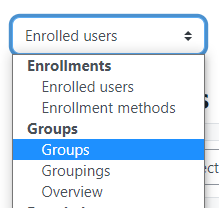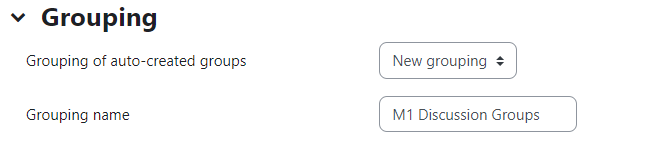Learn@Illinois Moodle - Auto-creating Groups
Learn how to auto-create groups in your course. Auto-creating groups is particularly suited to making discussion groups for online courses or any time that you would like a group of students or all students in the course to be split evenly into random groups. You may create groups based on group size or number of members per group.
For a permanent link to this information, please use: https://go.illinois.edu/MoodleAutocreateGroups
- In the course navigation menu, click Participants.

- Click the Enrolled users drop-down menu.

- From the drop-down menu, select Groups.
- Scroll down and click Auto-create groups.

- Type a name for your groups, appending an "@" if you would like them to be lettered, or a "#" if you would like them to be numbered. For example, typing "M1 Discussion Group #" will create groups named M1 Discussion Group 1, M1 Discussion Group 2, etc.
- Would you like to create the groups based on number of groups or members per group? Select your desired option from the drop-down menu.

- Choose how many groups there will be or how many members there will be in each group.

- Create a new grouping (a group of groups) in which all of the new groups will be placed or select an existing grouping.
- Click Submit.