Dual Monitors at Home with Remote Computer
If the computer you are working from has dual monitors setup, it is possible to pass the dual monitors display from your remote Windows computer session through to your local computer. For example, if you are working from home and remoting into a work computer. This is managed through the Remote Desktop Connection.
Instructions
- If you do not already have your computer setup to remote to the work computer, see these instructions Remote to your work computer from home .
- From your home computer right-click your remote computer RDP shortcut, and select Edit.
- If you do not have a desktop shortcut, type Remote Desktop Connection in the Windows Start Search bar, select your remote computer in the drop down and then click Show Options.
- Select the Display tab.
- Under Display configuration, check Use all monitors for the remote session.
- Select the General tab, and click Save.
- You may now connect using all monitors for your remote session.
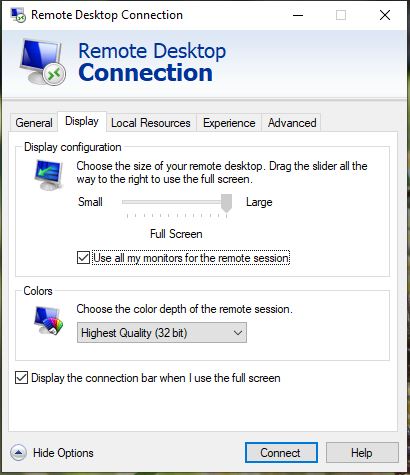
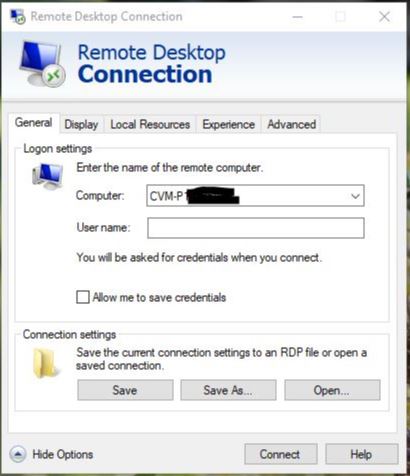
Quick Tip: You can hide the remote session banner by click the unpin the connection bar button.

