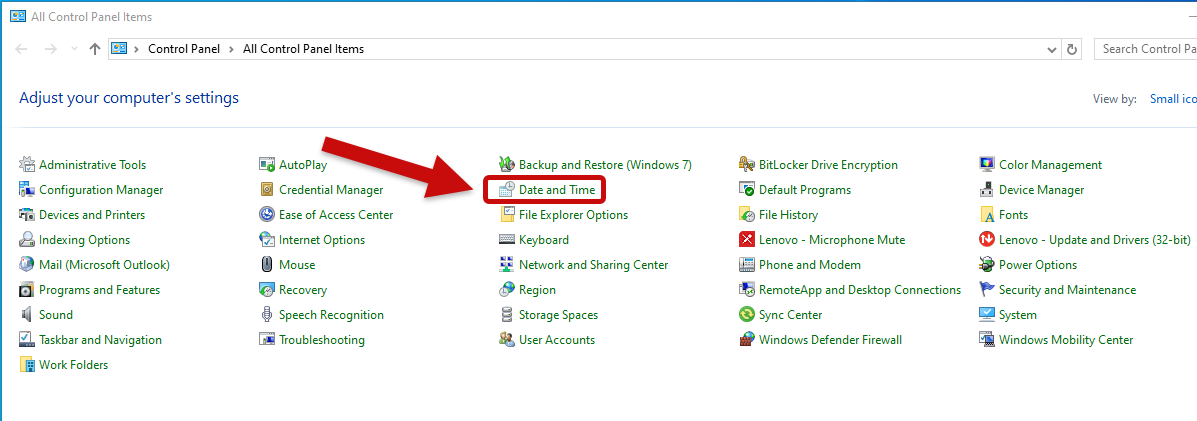Windows, Adjusting the Date and Time
Setting your laptop or computer to the correct timezone is a crucial component of ensuring your device runs correctly and without issue. Follow these quick steps to determine the timezone your Windows device is set to, or adjust the timezone as needed on your Windows device.
Select the version of Windows installed on your computer and follow the steps that are shown.
Windows 10
Locate the Windows search bar at bottom left corner of your screen and type "Control Panel"

In the new window that appears, ensure that the "View by" drop-down is set to "Small icons"
![]()
Locate and select the "Date and Time" option
In the new window that appears select "Change time zone...", then choose the appropriate time zone for where you live from the drop-down menu (ex. on-site faculty and staff at the University of Illinois will select "Central Time (US & Canada)")
Then select "Ok"

Windows 11
Search for "Settings" in the Windows search bar

In the next window, select the option "Time & Language" on the left side of the window

Inside of the Time & Language window, select option that reads "Date and Time"

In the final window, locate the drop-down menu where you can select the correct time zone. Confirm your selection.