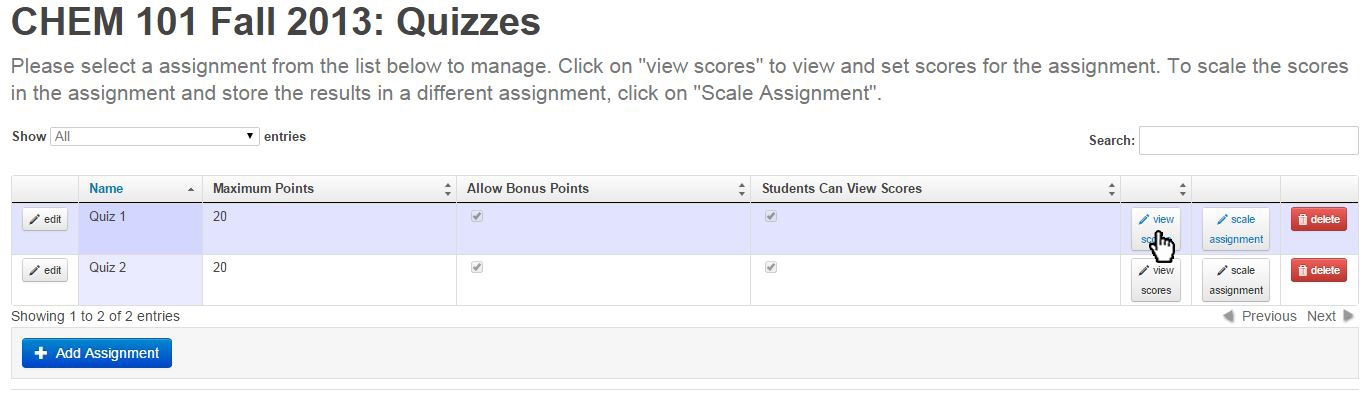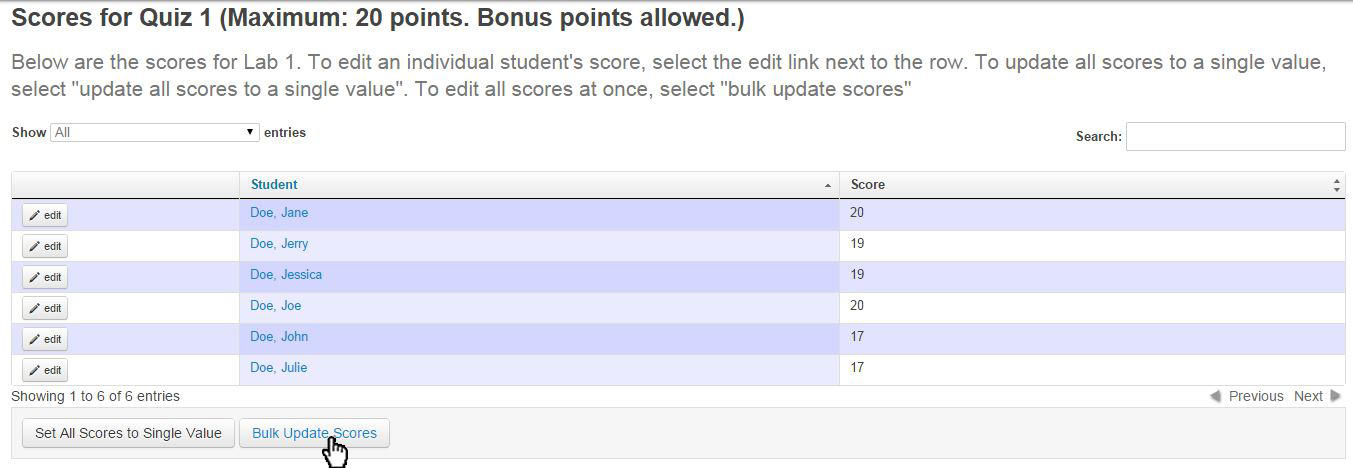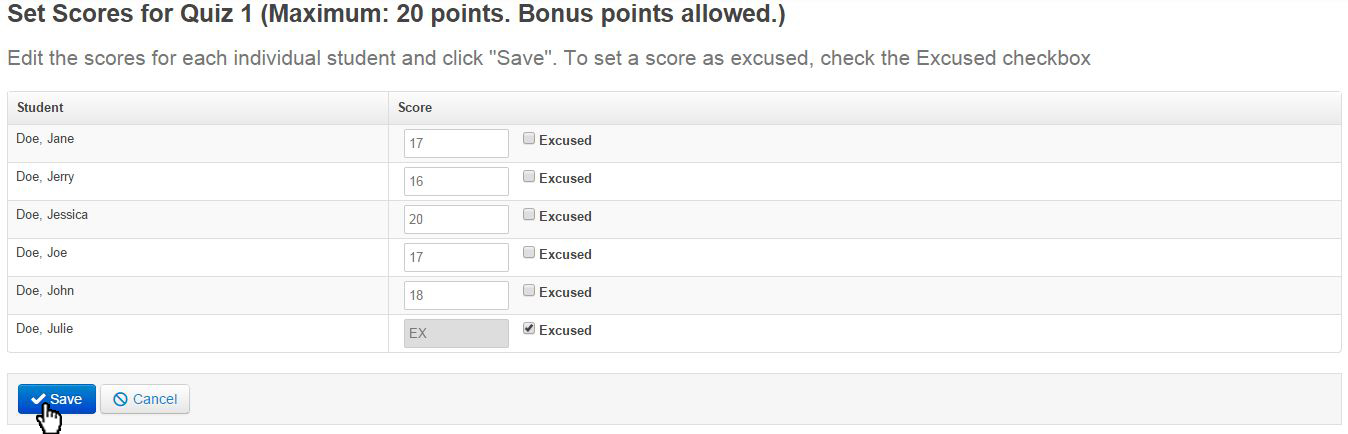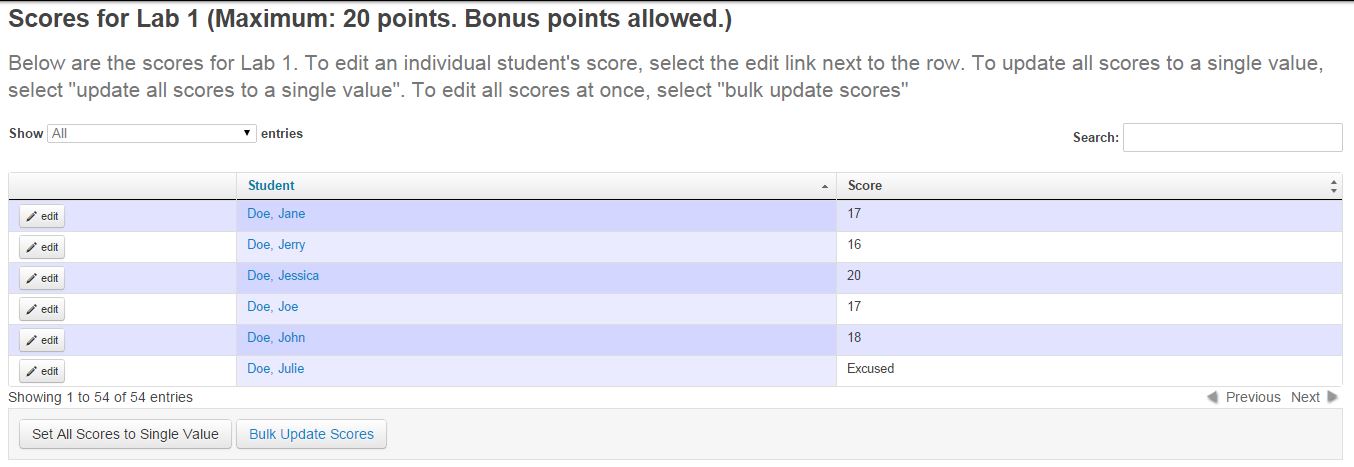ATLAS Gradebook - Bulk Updating Assignment Scores
Let's say that we have entered scores for a given assignment, but now need to update multiple scores from that assignment.
We'll start by using the Course Term Home screen to navigate to the "Assignments and Assignment Categories" area.
We'll see something that looks like the following:
Let's jump into the assignment category "Quizzes."
To View/Update the scores for the assignment title "Quiz 1," we can select the "View Scores" button in the appropriate row.
Now we can see the scores for "Quiz 1" for the six students in the course.
We could change a single score by selecting the "Edit" button in each student's row.
But since we know we want to change all of the scores, let's go with the "Bulk Update Scores" button.
We can see in the image above, that I've edited the now open fields with all new scores.
Also, I've selected the "Excused" checkbox for Julie Doe.
We can then see the changes reflected when we hit the "Save" button.
Now that we've saved our changes, the new scores display in the score table.
But let's say after all that, we want to just Excuse the assignment for everyone.
Simply select the Set All Scores to Single Value button and select the "Excused" checkbox to update all scores to one score value.
Return to ATLAS Gradebook - Homepage