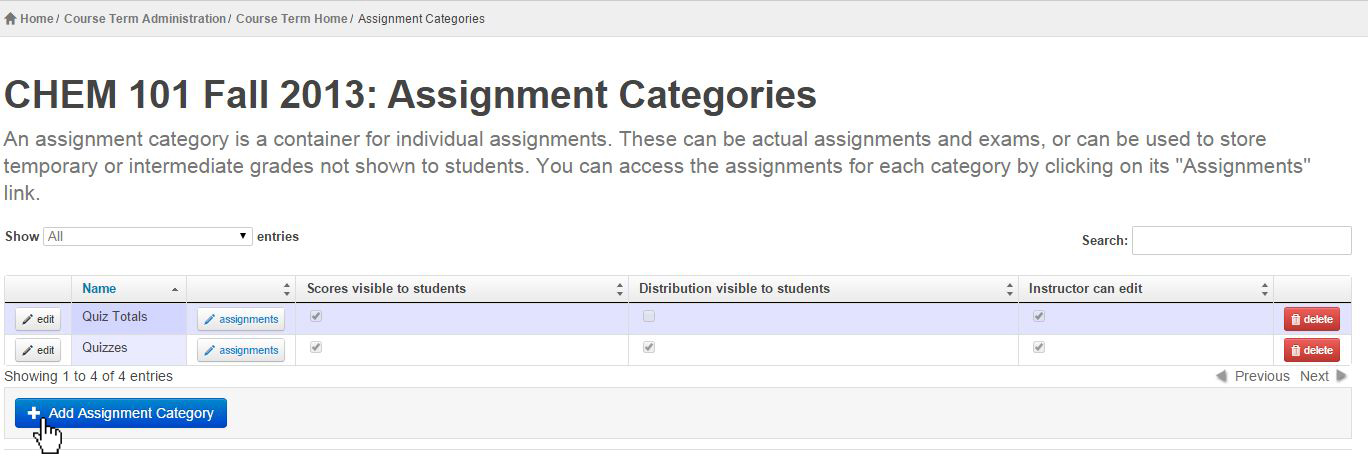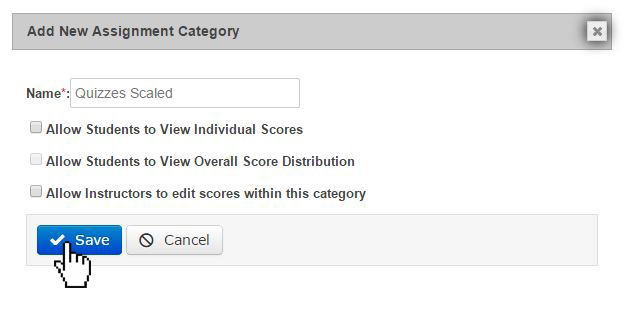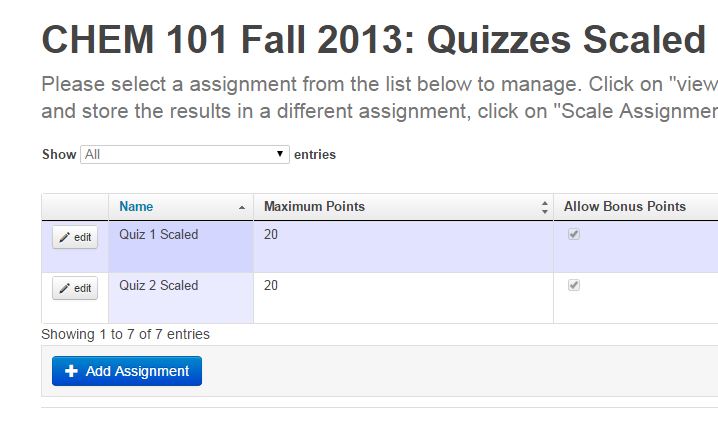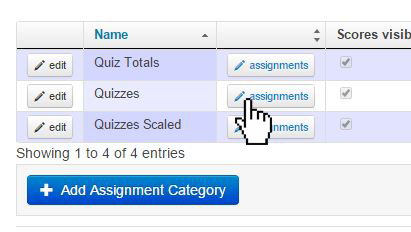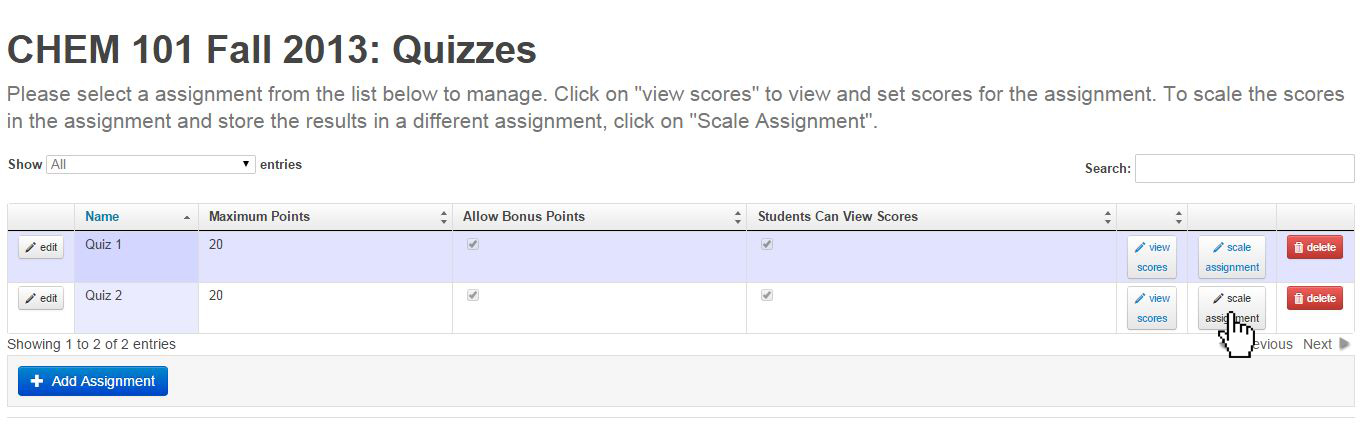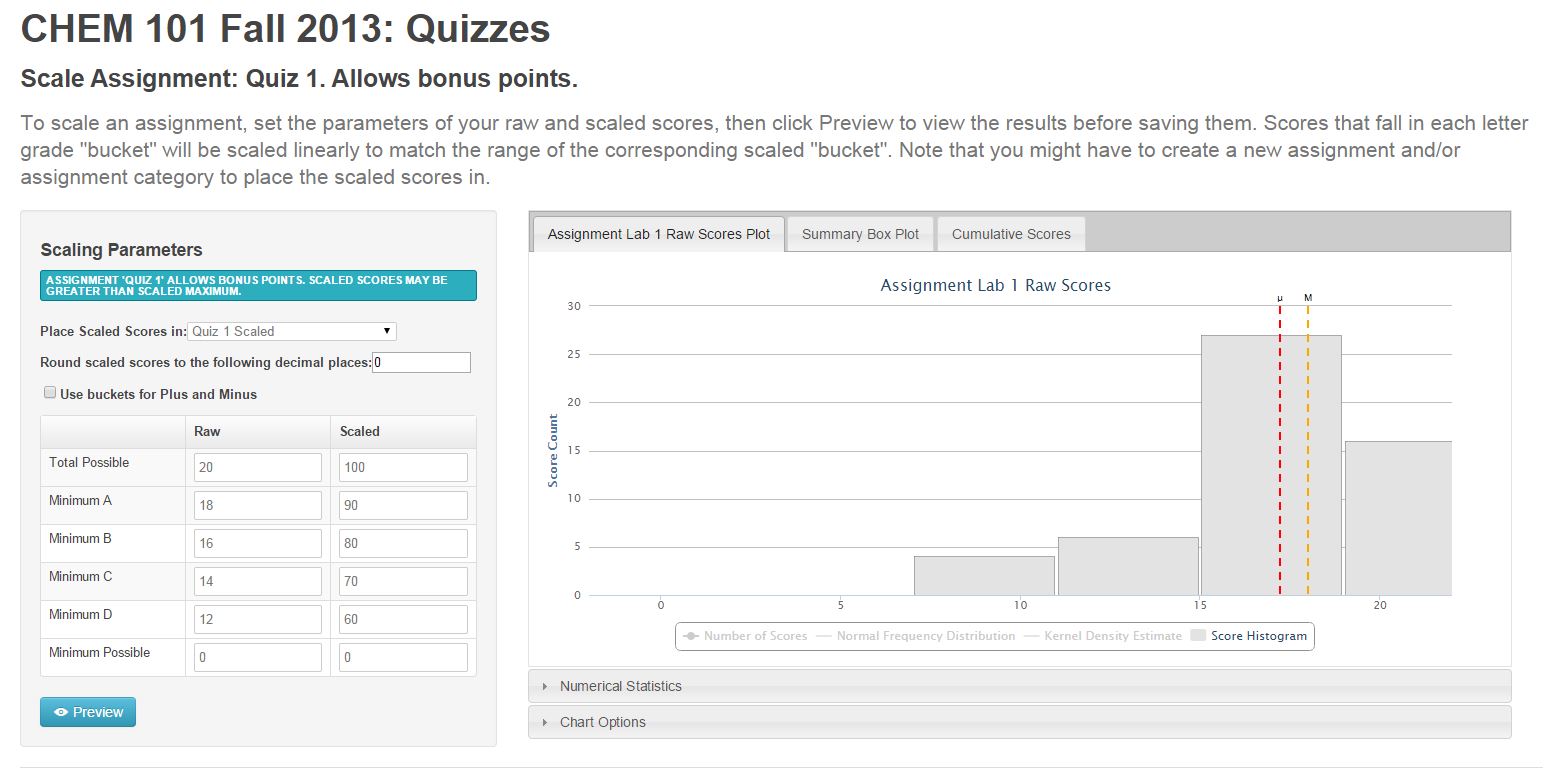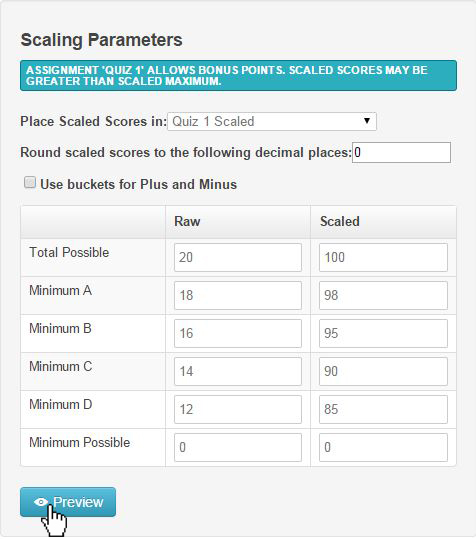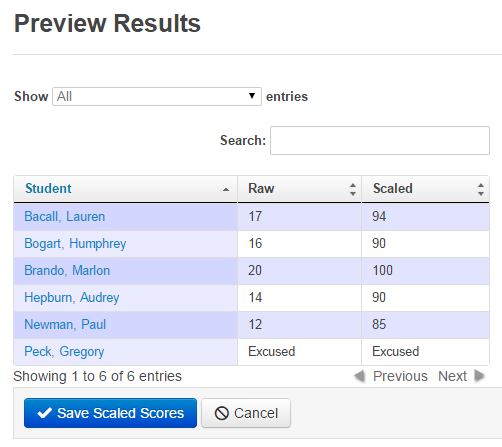ATLAS Gradebook - Scaling an assignment
But on occasion, an assignment within a category can need extra attention.
To accomplish this, we can also scale a single assignment.
Let's start out in our Assignment Category area.
There are a couple of steps here to remember.
In ATLAS Gradebook, we must choose a different destination for our scaled scores than the assignment we're scaling.
If we placed the scaled assignment in the same category, both the scaled and unscaled scores would be part of the final calculation - which we don't want in this case.
Before we get started scaling an assignment, let's make an assignment category to put our scaled quiz scores in.
In this example, we want a single assignment category of 'usable scores' (scores we want in our final grade calculations). Even though we only want to scale one score, we'll copy the scores from the non-scaled quiz into our assignment category of usable scores.
Let's call it "Quizzes Scaled."
Once we've got the new assignment category information entered, let's hit Save.
We have Quiz 1 and Quiz 2 in the Quizzes Category currently.
So let's add a space for those quizzes in the Quizzes Scaled category.
To save some time, here's what the Quizzes Scaled category should look like when we're done:
Once our Quizzes Scaled screen has an assignment for all of the assignments in the Quizzes assignment category, we can navigate back to our assignment category area.
Let's go into the Quizzes assignment area and select our assignment to scale.
Since we're happy with the scores in Quiz 2, we're going to leave that assignment alone.
Let's select the Scale Assignment button for Quiz 1.
We can see that the current Scaling Parameters has the default (also the traditional) score spread between the A, B, C, and D range.
In our current scenario, let's say we had material not covered in class that accidentally wound up on the quiz.
We want to move these scores to the benefit of our students.
Let's zoom on the Scaling Parameters area to amend our score buckets.
First, we need to pick the assignment that we want our Quiz 1 scaled scores to go in.
Let's select the Quiz 1 Scaled assignment we created earlier.
The raw scores our students have will run through these scaling parameters - yielding a new scaled score.
The Raw score will map to the Scaled score in a linear fashion - for example, 0 would map to 0, 12 would map to 85, and every score in between would map proportionally.
So, to improve student scores on this assignment, we've set the Minimum D (12 Raw) to scale to 85.
Since our Minimum D can't be a larger number value than our Minimum C - we can simply update all of the buckets accordingly.
In this instance, everything under a Raw 12 score would still raise depending on its value in relation to the Minimum D (e.g. a Raw 6 score would scale to a 42.5).
Fortunately, in ATLAS Gradebook we don't have to save these changes to see what will happen to our scores.
Let's hit preview to see if this helped our students out.
We can see that both Audrey Hepburn and Paul Newman benefited tremendously from this scaling.
And the other scores (aside from the 20/100) all moved upward in relation to the scaling parameters.
Since these scores look much better, let's go ahead and hit the Save Scaled Scores button.
Even though we didn't amend the scaling parameters on Quiz 1, we need it in the Quizzes Scaled assignment category to ensure that we have the scores we want for our final calculations.
So, to finish the assignment scaling process, we'll need to go to the Copy Scores area from Course Term home.
Our Source assignment will be Quiz 1, and our Destination assignment is Quiz 1 Scaled.