ATLAS VacSick - Submit leave report
Learn to submit a leave reporting using the ATLAS VacSick application.
When we log in to the ATLAS VacSick application (at apps.atlas.illinois.edu/vacsick), we find ourselves in the Track Your Leave area.
First, let's click Your Leave Reports.

A quick reminder here before we start - the function of the page is to submit your leave reports for approval by a supervisor. If you are looking to add leave, it can only be added on a day-by-day basis in the Track Your Leave area of the application.
The quarter that we submit reports for is set by an administrator and cannot be changed by the user.
We see below that we are ready to Submit a Report for Q1:
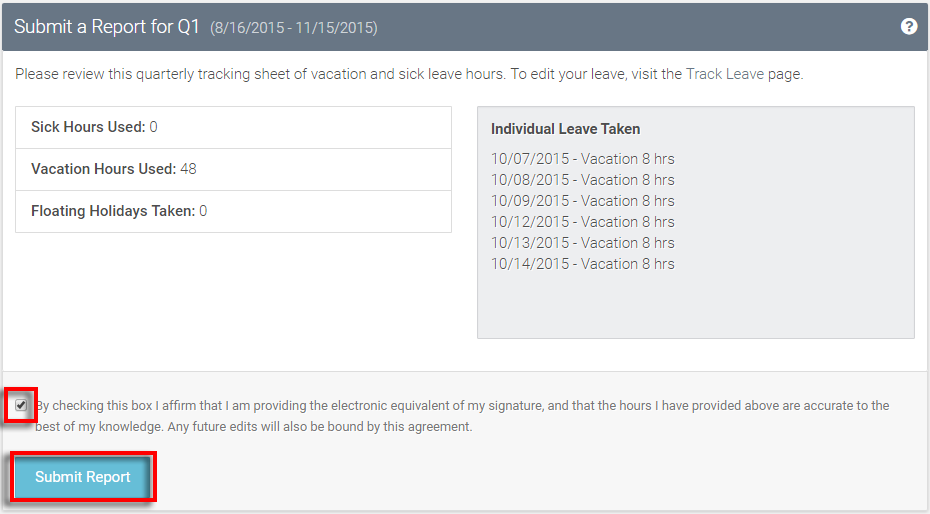
After confirming that our Individual Leave Taken list is accurate - we select the check box and then Submit Report.
We have no submitted our leave report for Q1.
Let's take a look at the Your Reports Summary box to check out our new leave report (remember here that this will only display reported leave):
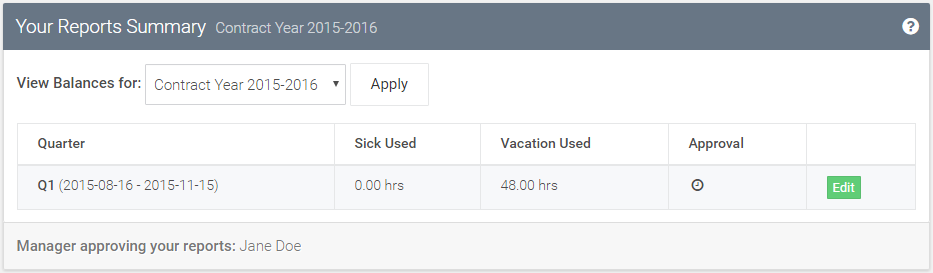
We can see that our report showed up in the summary - and is pending approval from our supervisor.
If the window to make changes on the quarter is still open - we can select the Edit button to make changes and resubmit our report.
Return to ATLAS VacSick - Homepage .
