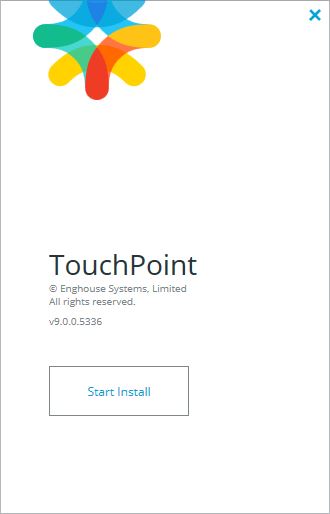Teams Contact Center, TouchPoint Software Upgrades
This article is for users (and IT Pros supporting users) of the Contact Center. This article describes the software upgrade process for the Contact Center software, TouchPoint.
BACKGROUND INFORMATION:
Any time the administrators install Contact Center specific patches on the servers, users of the Contact Center will be prompted to upgrade their version of the client-side software, TouchPoint. The prompt to upgrade is staggered by the servers at random intervals for users. This means you may not receive a prompt to upgrade at the same time another user does. Server patching will always be posted on the status website which can be accessed from this link status.uillinois.edu . While administrators require a larger window to complete the patching, disruptions to users do not occur for the entire maintenance window. Disruptions are generally brief in nature while servers fail over.
PROCESS TO UPGRADE TOUCHPOINT:
- You will see a message stating, "A new version is available!" and an Upgrade button after you start TouchPoint. Please click Upgrade.

- On the next screen, click the Start Install button. You will see some information scroll through at the bottom of the window during installation.
- When the installation is complete, click the Launch TouchPoint button.

- TouchPoint will then open as it normally would. If you experience issues during this process, please contact your local IT Pro. IT Pros who need assistance may create a support ticket by emailing contactcenter@illinois.edu.