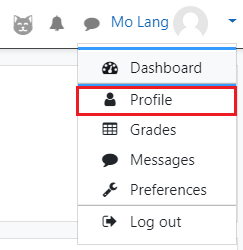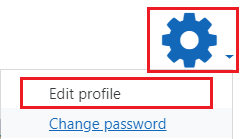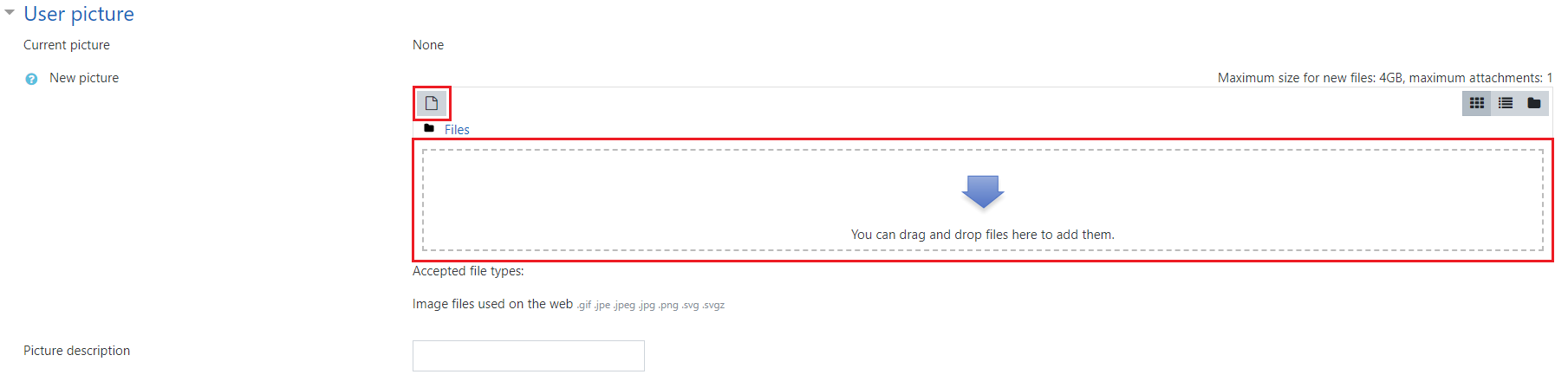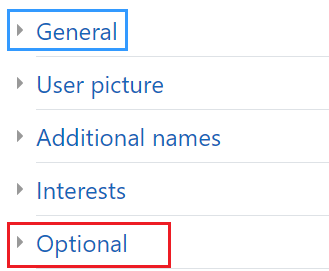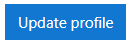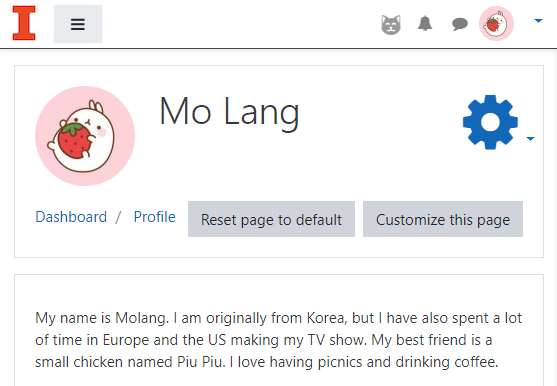Learn@Illinois Moodle - Student - Updating your Profile
Learn how to update your profile including your picture.
For a permanent link to this information, please use: http://go.illinois.edu/MoodleUpdateProfile
- In the upper right corner, click on your name.
- From the drop-down menu, select Profile.
- In the upper right, click the Actions menu gear and select Edit profile from the drop-down menu.
- Under "Description", add some information about yourself.

- To add your picture, scroll down to "User picture". Click the Add document icon to find a picture from your computer, or drag and drop a photo into the selection box.
- To add other information such as your department, phone number or website, click Optional.
- Scroll down and click Update profile to save your changes.
- Now your profile picture will always appear in the top right and your finished profile will look like this: