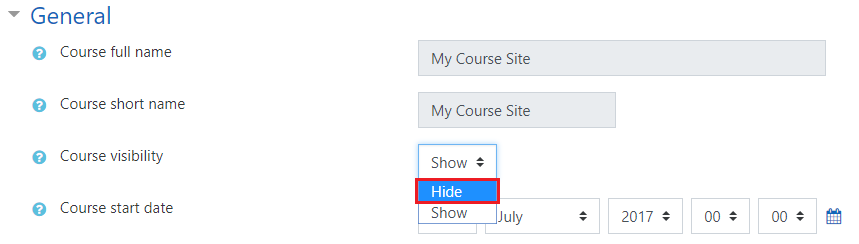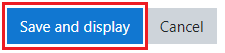Learn@Illinois Moodle - Making Course Sites Visible and Hidden
In Moodle, course visibility is controlled by the instructor. Learn how to hide your site and make it available to students.
For a permanent link to this information, please use: http://go.illinois.edu/MoodleShowCourse
How do I know if my course site is available to students?
Follow the instructions below and see if your "Course visibility" is set to "Show"/"Shown" or "Hide"/"Hidden".
Hiding your Course Site from Students
Method 1: Tools and Reports
- Make sure you are on your course homepage.
- In the "Management" menu on the left, click Tools and Reports to expand the options. Next to "Course Is", select Hidden from the drop-down menu.

- In the "Course Visibility" pop-up window, click Got It.
Method 2: Actions Menu
- Make sure you are on your course homepage.
- In the upper right corner, click on the Actions menu gear.
- From the drop-down menu, select Edit settings.

- Under the General settings in the "Course visibility" drop-down menu, select Hide.
- Scroll down to the bottom of the page and click Save and display.
Showing your Course Site to Students
Follow the instructions above, but select Show/Shown.
Note: If you can't access the Actions menu gear, your course has likely been archived. Please email atlas-tlt@illinois.edu and include the course URL and your name.