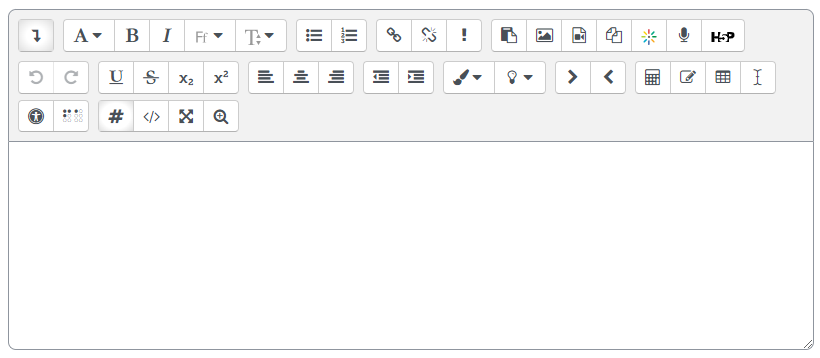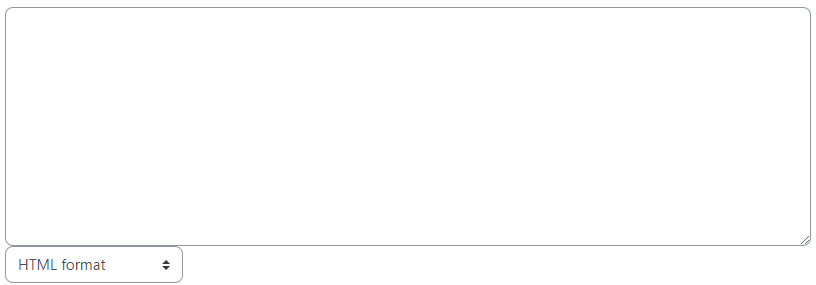Learn@Illinois Moodle - Changing Your Text Editor
Learn how to use the three text editor options available in Learn@Illinois Moodle.
For a permanent link to this information, please use: http://go.illinois.edu/MoodleChangeTextEditor
- In the upper right corner of the screen, click your name initials.

- From the drop-down menu, select Preferences.

- Under "User account", select Editor preferences.

- Use the "Text editor" drop-down list to select the type of text editor you want to use.

Below are screenshots of each type of editor:
Atto HTML editor (default)
TinyMCE HTML editor
4.1.png)
Plain text area editor