ATLAS Gradebook - Adding a bonus assignment category
Learn how to add a Bonus Assignment in ATLAS Gradebook.
| In ATLAS Gradebook, we can add a bonus assignment category that houses assignments for which the possible bonus points will not impact the overall maximum possible point total for the course term. This should not be confused with an assignment that simply allows bonus points. An assignment that allows bonus points enables students to earn more than the maximum possible points for the assignment, and the possible points for the assignment will impact the overall maximum possible point total for the course term. For example, if the assignment is worth 10 possible points, the student could earn 15 points (5 bonus points), and only the 10 possible points would impact the overall maximum possible point total for the course term. With a bonus assignment, the entirety of maximum possible points become maximum possible bonus points that will not impact the overall displaying maximum possible point total for the course term in the view for the administrator, instructor, or student. For example, if a bonus assignment is set for 10 maximum possible bonus points, all 10 possible points are explicitly bonus points that don't impact the overall maximum possible point total for the course term. A bonus assignment can also allow bonus points, meaning that a student could earn all 10 possible bonus points and also earn a score greater than the possible bonus points (i.e. 15 out of 10 possible bonus points would mean 15 bonus points that do not impact overall maximum possible point total for course term). There is no specific bonus assignment setting for an individual assignment, the ATLAS Gradebook handles bonus assignments by designating an entire assignment category as a bonus assignment category. |
Below, we will walk through a contrived ATLAS Gradebook course term with a bonus assignment category to examine the impacted areas. The particular bonus assignment and bonus assignment category example will also allow (additional) bonus points to the maximum possible bonus point to display how that works.
In this example, the existing Labs assignment category (50 points) and Exam assignment category (50 points) bring the maximum possible point total for the course term to 100 points.
So, let's start by adding our bonus assignment category to this course term:

Select the '+ Add Assignment Category' option to pull up the dialog box shown below:
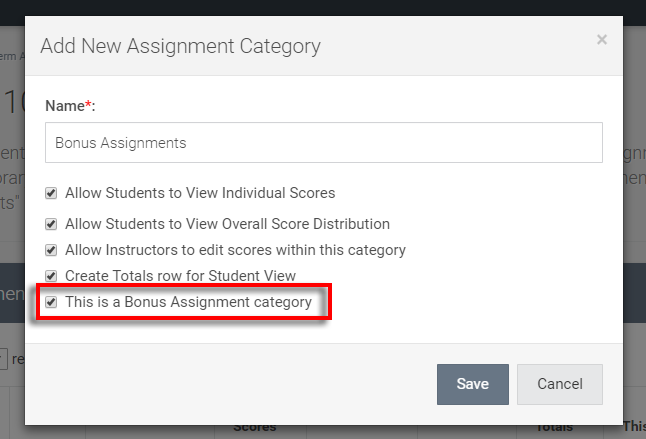
Here, we've named the assignment category "Bonus Assignments" for clarity - you can name the assignment category whatever you'd like.
Select 'This is a Bonus Assignment category' to make all assignments within the category bonus assignments.
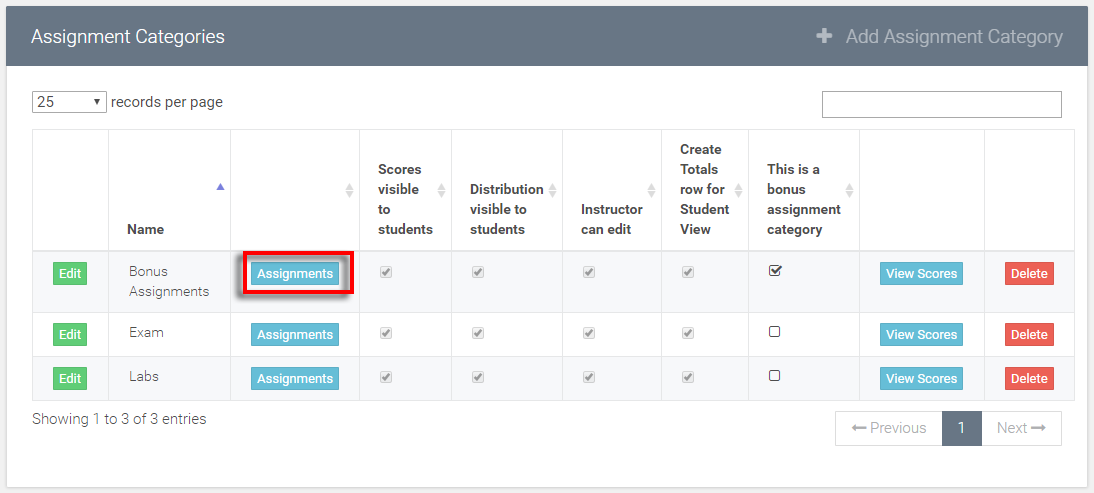
As in the above image, let's select the 'Assignments' option in the new 'Bonus Assignments' assignment category, and we'll be taken to the bonus assignment category area pictured below:
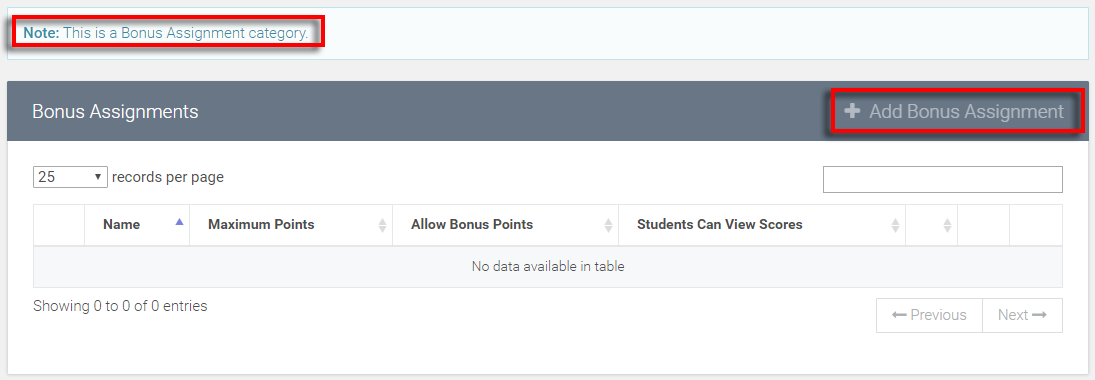
Above, notice the note stating that this is a bonus assignment category. Let's select the '+ Add Bonus Assignment' and see the 'Add New Bonus Assignment' dialog box pictured below:
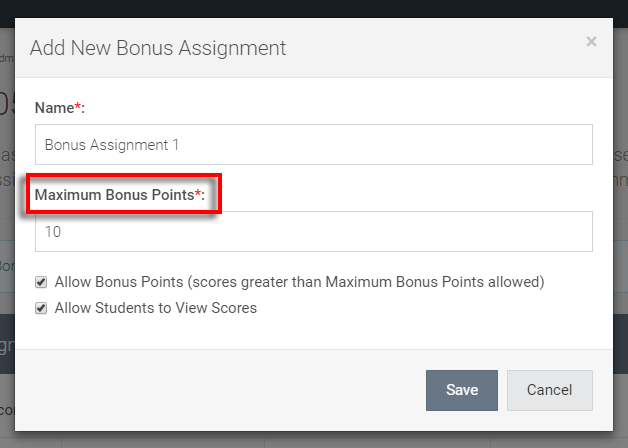
We notice above that the text reads 'Maximum Bonus Points' instead of maximum points. We've named the assignment "Bonus Assignment 1" for clarity - but this can be named anything. In this particular example, we've also selected the 'Allow Bonus Points (scores greater than Maximum Bonus Points allowed) option.
Select 'Save' to confirm the addition of the new bonus assignment to the bonus assignment category.
From there, we'll jump over to the grade calculation formula to take a look at how to 'Allow bonus points' to the entire bonus assignment category.

In this example, we've already selected the 'Allow bonus points' option for our individual bonus assignment. If we'd like, the entire bonus assignment category can also allow bonus points. This means that if the entirety of the category contained 10 maximum possible bonus points, the student could earn more bonus points than 10.
We'll need to hit 'Save' to confirm these updates.
From here, let's jump to the course term administrator view (looks the same as instructor view depending on permissions the instructor has). An example student profile from the admin view is pictured below:
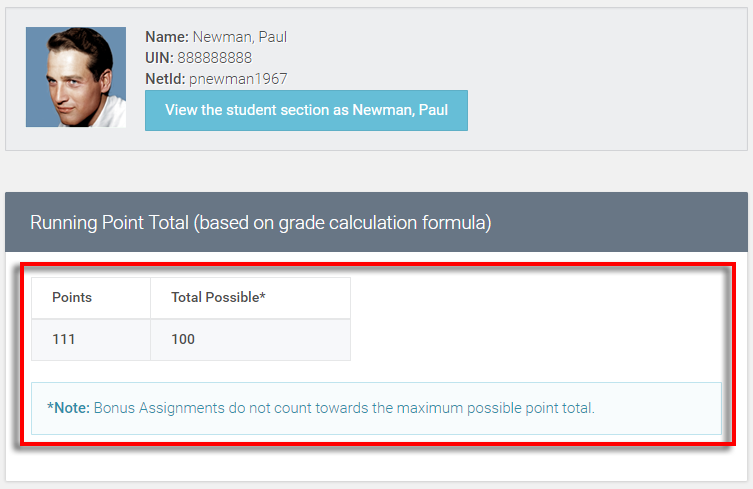
Above, we can see that the Total Possible points is 100 (combo of Labs and Exam). The 10 bonus point assignment we added is not included in the 'Total Possible' points. This particular student scored an 11 out of 10 possible bonus points on the bonus assignment, so their score is 111 points of possible 100.
Let's now jump to viewing the bonus assignment category as a student (pictured below):
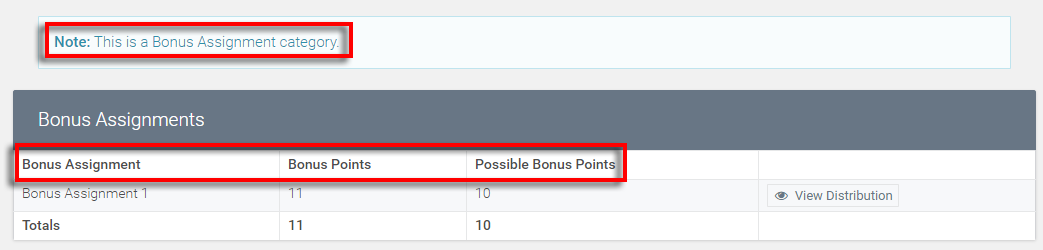
If the bonus assignment category was selected to allow students to view scores, the students will see the blue boxed note at the top of the page when selecting the category, letting them know that 'This is a Bonus Assignment category.'
Further, each column of the table for the category has been amended to clarify that the category is bonus material. The header 'Assignment' changes to 'Bonus Assignment, 'Points' changes to 'Bonus Points,' and 'Possible Points' changes to 'Possible Bonus Points.'
Return to ATLAS Gradebook - Homepage.
