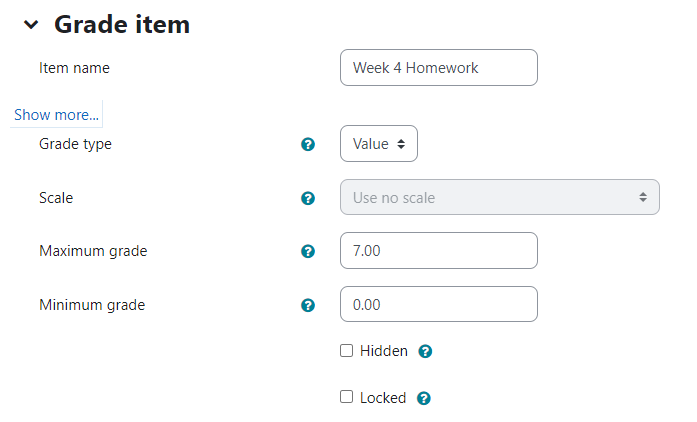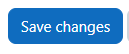Learn@Illinois Moodle - Adding a Manual Gradebook Item
Learn how to add a gradebook item manually.
For a permanent link to this information, please use: http://go.illinois.edu/MoodleAddGradeItem
- In the navigation bar at the top of the course, click Grades.

- In the top left corner, click the drop-down box and select Gradebook setup.

- Click Add grade item.

- Complete the following:
- Name the item (e.g. Week 4 Homework).
- Change the "Maximum grade" to the desired score (i.e. If this is graded out of 7 points, set this to 7).
- If you are using gradebook category folders (e.g., Weekly Quizzes, Assignments, etc.), under "Grade category", select the category folder name.
Note: Otherwise, the new gradebook item will appear at the bottom of the gradebook.
- Click Save changes.
Note: To manually enter grades for manual gradebook items, click on "Single view" in the gradebook Administration block and select it from the drop-down list.