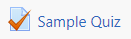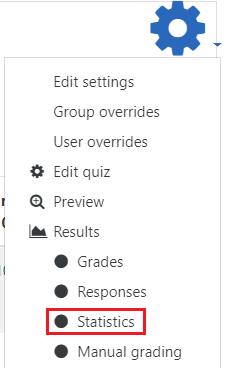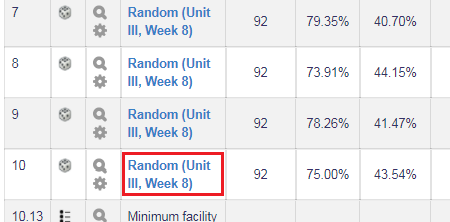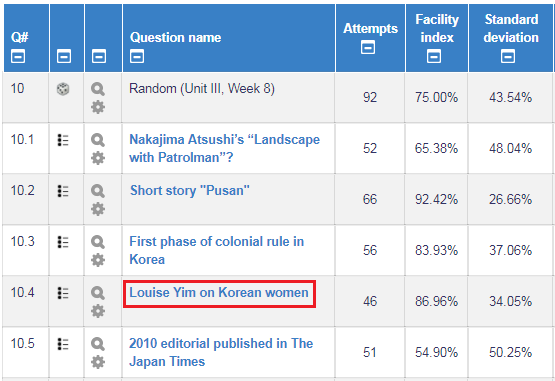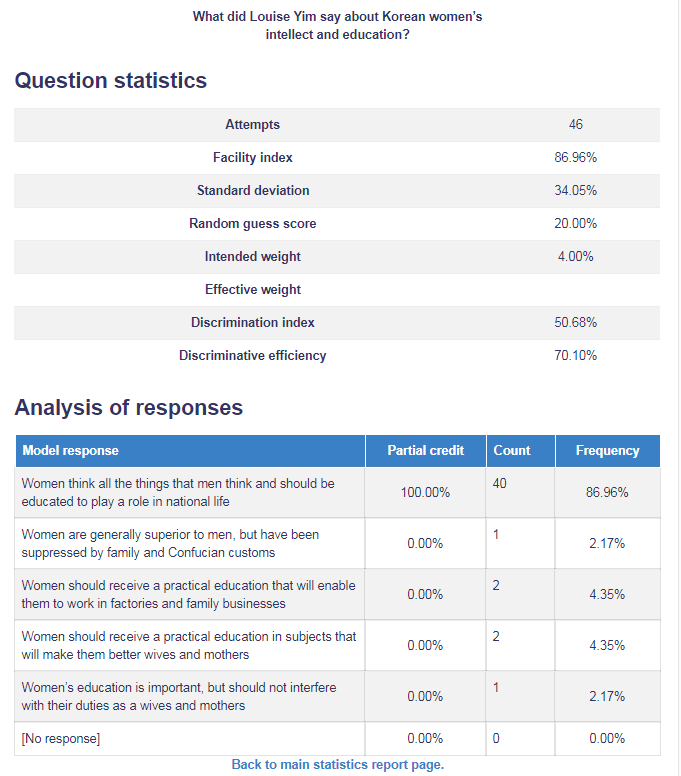Learn@Illinois Moodle - Using Quiz Statistics to Identify Problematic Questions
Learn how you can review your quizzes shortly after students have completed them to look for questions that were missed by a significantly large number of students. This information can help you address a relevant topic in a weekly announcement, revise the quiz question(s) for subsequent iterations of the course, or decide to drop the question from the quiz.
For a permanent link to this information, please use: http://go.illinois.edu/MoodleQuizStatistics
To view quiz question statistics, follow the instructions below.
- Click on the Quiz you would like to review.
- In the upper right corner, click the Actions menu gear.
- From the drop-down menu, select Statistics.
- Scroll down to see a list of your quiz questions. Note the following key indicators in the table header:
Note: Determine whether any of the quiz questions are highlighted in red like the example below. Red highlighting indicates that there may be a problem with the question, such as a very low discrimination index.
Note: Statistics for randomized question sets (questions with "Random" in the title) are meaningless because they are aggregate statistics for all of the questions in that set. You must examine the statistics for the question itself. - If you are using randomized questions, you must click on the last question(s) that is pooled from the same question category (e.g., see Unit III, Week 8 in the screenshot below) to see a list of all questions in the category.
- A list of all questions in that category will appear. Click on a question to see more information.
- When you click on a question, you will see statistics on the question and a break-down of responses.