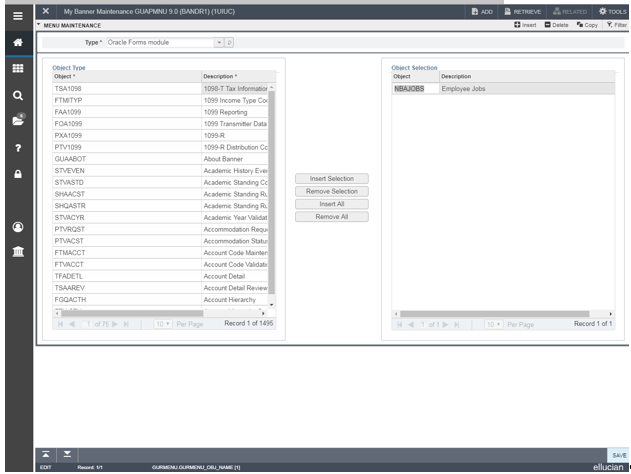Banner - Creating and Maintaining My Banner Menu
This article describes how to create and maintain a personalized menu within Banner.
Banner allows you to create a personalized menu (My Banner) where you can list objects such as your most used pages.
The GUAPMNU page is where you can create and maintain your My Banner menu.
To add objects to your menu:
- Find the object you wish to add on the left side of the screen
- Double click on the object name
- Click the Insert Selection button
- Save
To remove objects from your menu:
- Find the object you wish to remove on the right side of the screen
- Double click on the object name
- Click on the Remove Selection button
- Save
Please note that the newly added object will not appear under My Menu until after exiting and logging back into Banner.
To access My Menu:
1 Click on the Applications option on the left side of your Banner screen
2. Click on My Banner
3. Your selected objects will be displayed