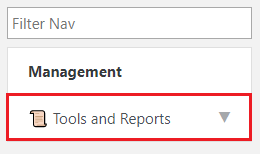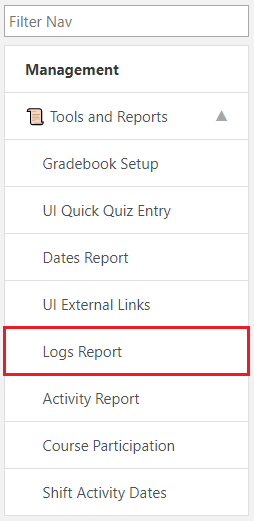Learn@Illinois Moodle - Using Log Reports to See Student Activity
Learn how you can view activity reports in your course site using logs. These are helpful for viewing student information based on date, time, activity, etc. Logs are available for the entire course or for specific activities and resources.
For a permanent link to this information, please use: http://go.illinois.edu/MoodleUsingLogs
- Make sure you are on your course site homepage.
- Navigate to the menu on the left side and click Tools and Reports.
- From the expanded menu, select Logs Report.
- In the drop-down menu filters, choose the participant, date, activity, and/or action for the logs you want to view (see image below). If you accessed logs through a specific activity, the "Activity" filter will already be set.
- Click Get these logs.
Note: You will have to click this button every time you change the filters.