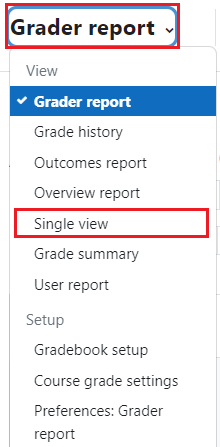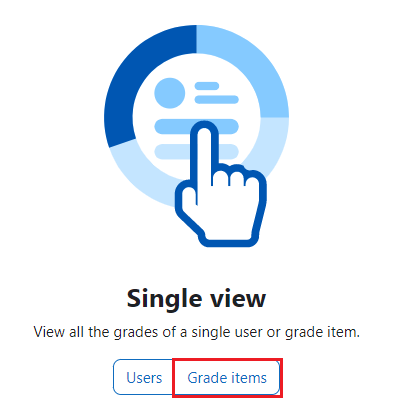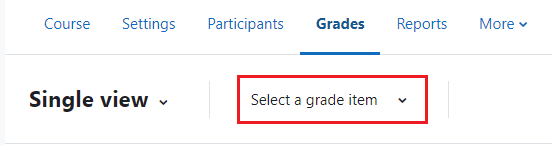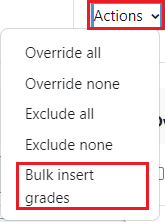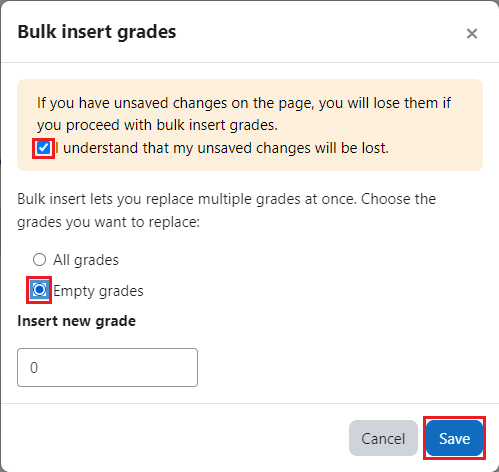Learn@Illinois Moodle - Entering Zeros for Empty Grades
Learn how to quickly enter zeros for empty grades (unentered grades for activities not completed by particular students) using the "bulk insert" feature in "Single view". It is crucial to enter 0s for incomplete work to prevent grades from becoming artificially inflated or deflated.
For a permanent link to this information, please use: http://go.illinois.edu/MoodleEnteringZeros
- On your course homepage, click the Grades tab.

- From the drop-down menu (most likely named most likely named Grader report, but this will depend on what gradebook page you last navigated to), select Single view.
- Under the "Single view," click the Grade items option.
- At the top of the page, expand the "Select a grade item" drop-down menu and select the desired grade item.
- At the top right-hand side of the page, enable Edit mode.

- At the top of the page, expand the "Actions" drop-down menu and select Bulk insert grades.
- In the Bulk insert grades pop-up, read the statement at the top and check the I understand that my unsaved changes will be lost checkbox, select the Empty grades radio option, and click the Save button.
- Repeat steps 6 and 7 to batch enter zeros for other activities.
We encourage you to take advantage of our quick and free gradebook audits to make sure that your gradebook is ready for entering final scores. Please contact atlas-tlt@illinois.edu to request a gradebook review or schedule an in-person consultation.