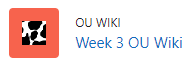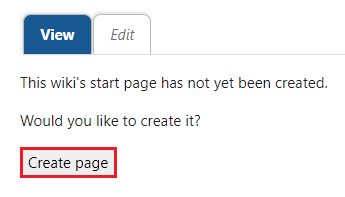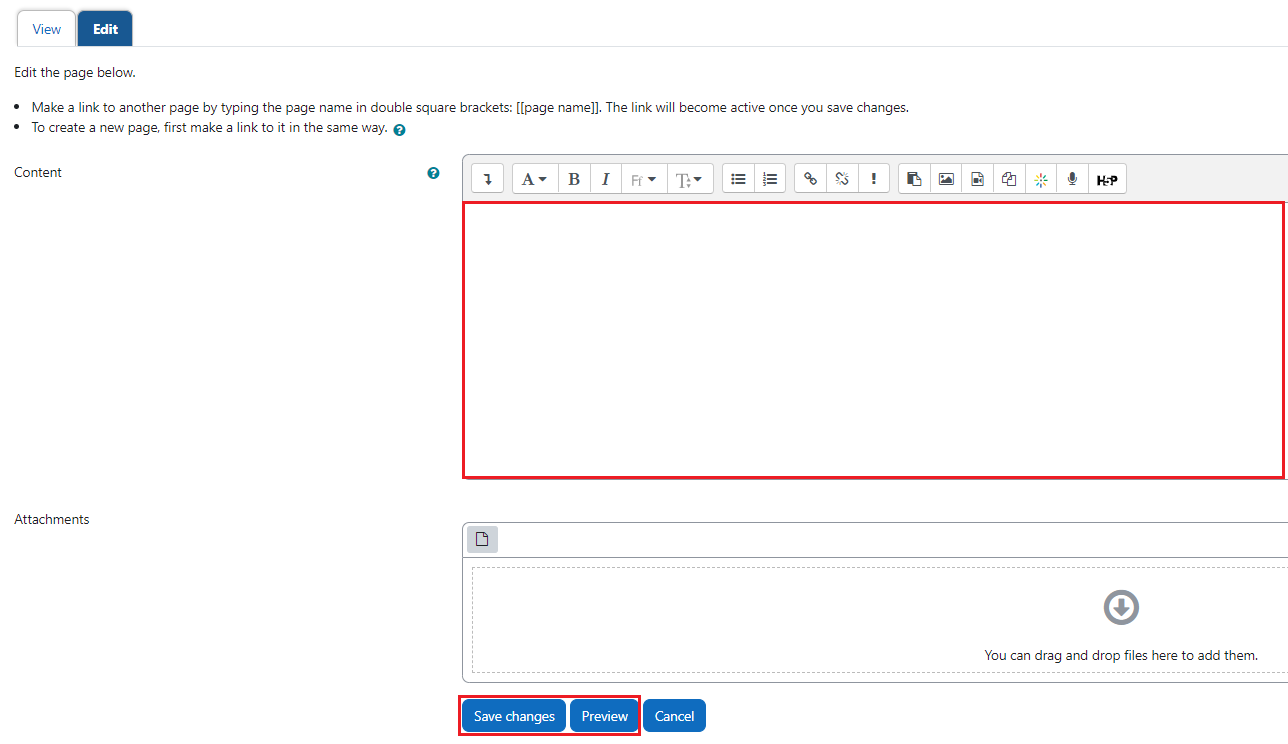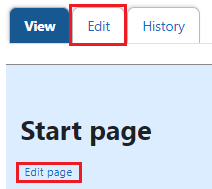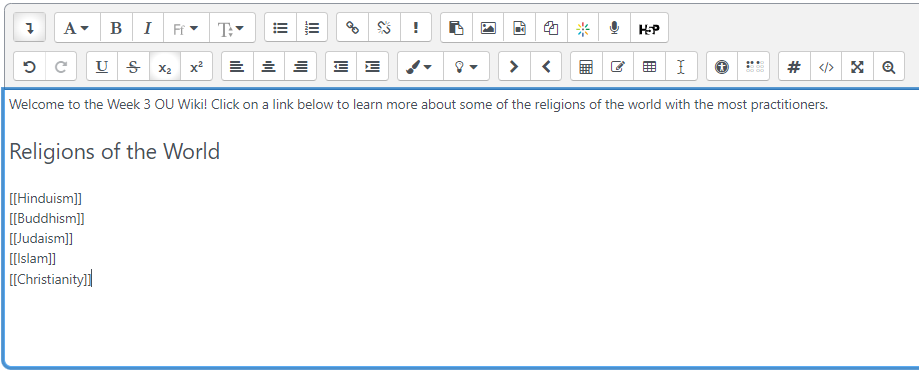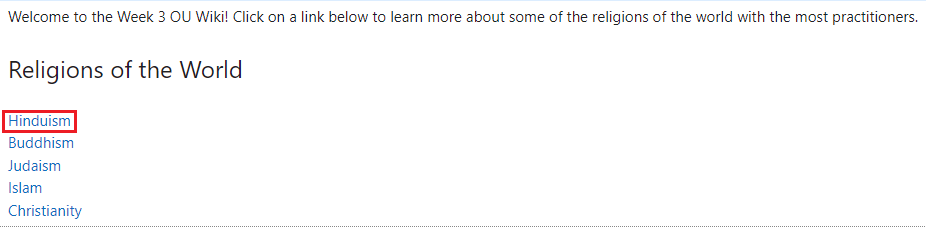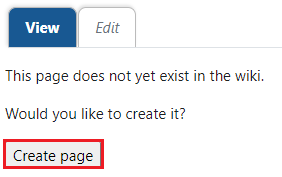Learn@Ilinois Moodle - Student - Adding and Editing Pages in OU Wiki
Learn how to add a new page to OU Wiki and edit it. Both students and instructors can follow these instructions to add and edit wiki pages.
For a permanent link to this information, please use: https://go.illinois.edu/MoodleOUWikiAddPages
Adding a Page
There are two ways to add pages to an OU wiki: clicking "Create" and typing double brackets.
Clicking "Create" to Add a Page
The first way to add a new page to an OU wiki is to click "Create" at the bottom of the page where you want to add a link.
- Click into your OU wiki activity (with the cow print icon).
- In the View tab, click the Create page button.
- In the "Content" text box, add the content for the new page, including adding text, links, inline images, or videos as needed. You can also attach a file in the "Attachments" box. Once your content has been added, you can Preview the content and/or Save changes using the blue buttons at the bottom of the page.
A link to the new page will be automatically added to the bottom of the current page.
Typing Double Brackets to Add a Page
The second way to add a new page to an OU Wiki can be done when creating or editing content on a page. Create a page link by typing double brackets around any word or phrase in the wiki.
- After navigating to your OU wiki, either click the Edit tab or click the Edit page link (below "Start page").
- In the "Content" text box, type the names of the pages you would like to create and add double brackets on each side of these page names.
- Once your links have been added, you can Preview them and/or Save changes using the blue buttons at the bottom of the page.
- Once saved, click on the link for the page.
- A message will appear that reads, "This page does not yet exist in the wiki. Would you like to create it?" Click the Create page button.
- In the "Content" text box, add the content for the new page, including adding text, links, inline images, or videos as needed. You can also attach a file in the "Attachments" box. Once your content has been added, you can Preview the content and/or Save changes using the blue buttons at the bottom of the page.
Editing a Page
- After navigating to your OU wiki, either click the Edit tab or click the Edit page link (below "Start page").
- In the "Content" text box, edit the page content, including adding text, links, inline images, or videos as needed. You can also attach a file in the "Attachments" box. Once your content has been edited, you can Preview the content and/or Save changes using the blue buttons at the bottom of the page.