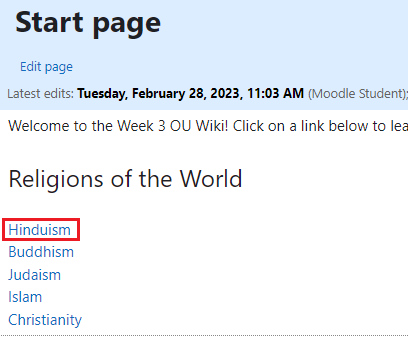Learn@Illinois Moodle - Student - Undoing Changes in OU Wiki
Learn how to undo changes to an OU Wiki page.
For a permanent link to this information, please use: https://go.illinois.edu/MoodleOUWikiUndo
- Click into your OU wiki activity (with the cow print icon).
- Click on the page you want to delete or change.
- Next, click on the History tab. All edits to the page and the times they were made are listed. (See image below.) To see what differs between past versions, click the checkboxes to the far right and click the Compare selected button. Alternatively, click changes (in parentheses next to the View link in the third column) to see a comparison of that version and the prior version.
- To undo a change to the page, click Revert on the associated row. This will undo all changes made after that time.
- Confirm this edit by clicking the Revert button.