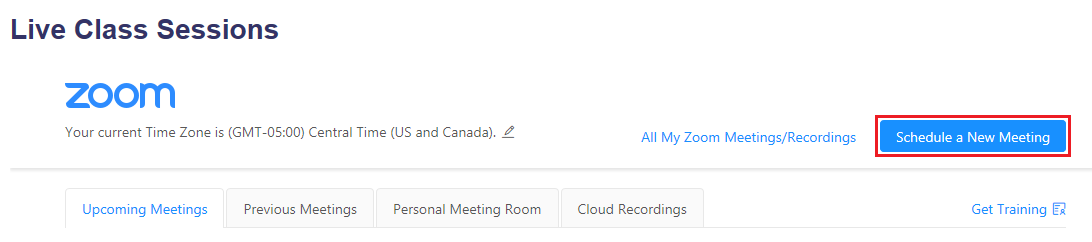Learn@Illinois Moodle - Scheduling a New Meeting in Zoom
Learn how to schedule a class-related Zoom meeting within Moodle in order for students to be able to access the meeting link in Moodle.
For a permanent link to this information, please use: https://go.illinois.edu/MoodleZoomNewMeeting
- Click on the Zoom activity.
- In the upper right corner, click the blue Schedule a New Meeting button.
- Enter the date, time, and settings for your meeting. The following settings are recommended as best practice:
- Video - Host and Participant video off by default so that no one is caught on video off-guard.
- Audio - Both telephone and computer audio for maximum access
- Meeting Options - "Require meeting password" is required as of March 31, 2020. Other settings will vary based on your individual needs. Learn more about waiting room to see if it's something that you will find helpful.
Note: When participants are muted upon entry, they will be re-muted if they join breakout groups.
Note: We do not advise recording in the cloud at this time. Please record on your computer and upload to Illinois Media Space if you would like to share a recorded lecture. - Alternative Hosts - Whoever creates the meeting will be the only host by default. If someone else needs to start the meeting or engage in other hosting functions, make sure that you add their email address here.

- When you are finished, click Save.
Note: There is no indicator to the host if someone joined while signed in via SSO (their Illinois account) or if they joined while not signed in and just typed in a name.