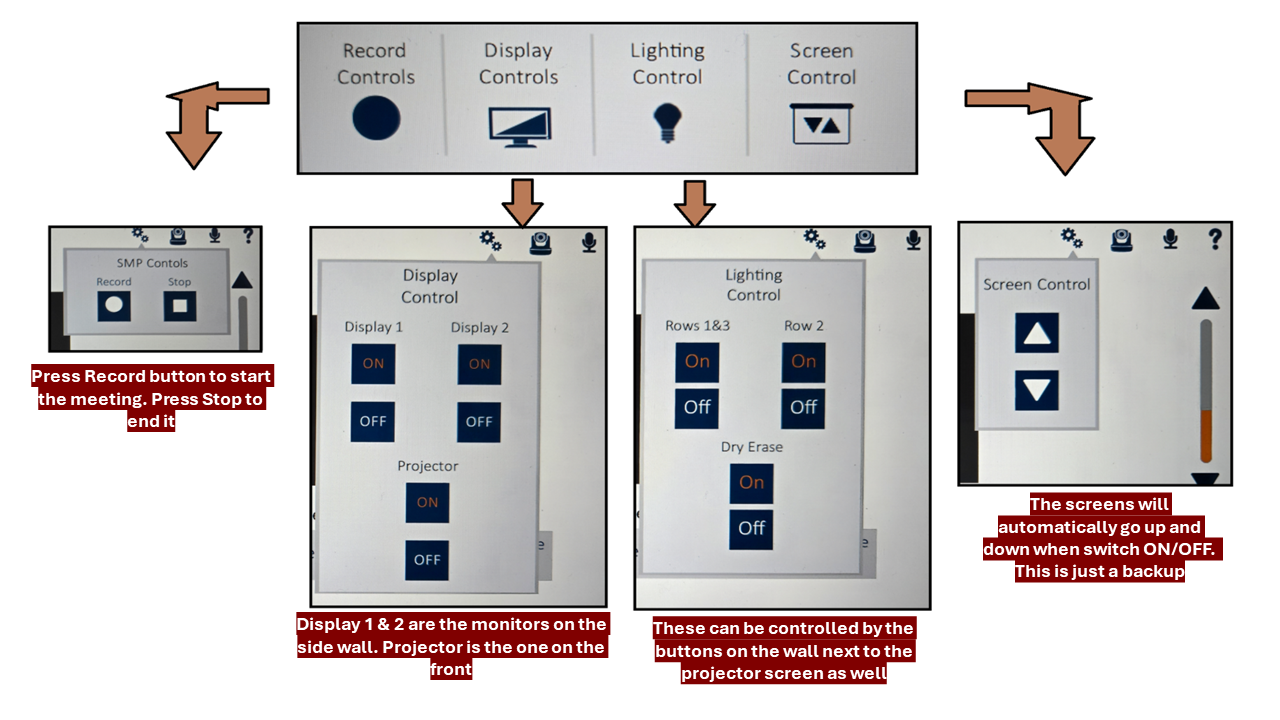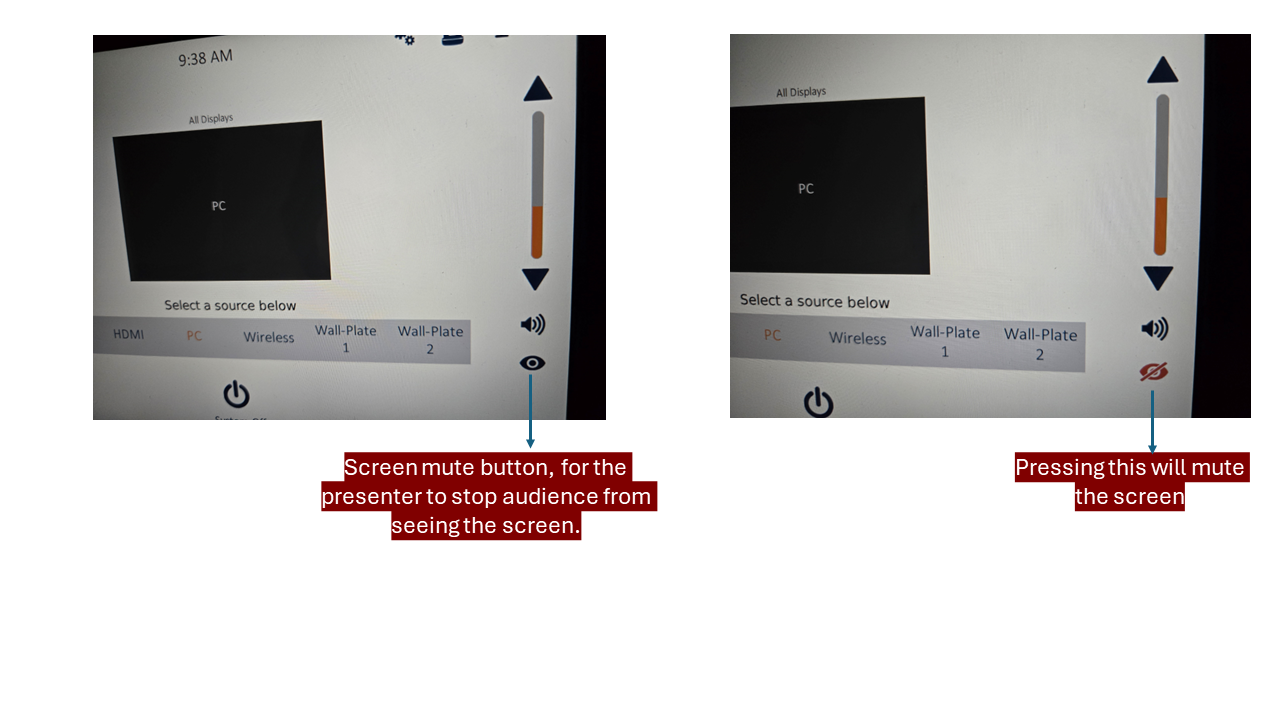ACES Technology services, Turner Hall W121
Room Information
- For more information/training on this room, please contact us at:
- E-mail: aces-it-help@illinois.edu
- Phone: (217) 244-6407
- To Reserve the room: Click here and enter the required information.
- This room accommodates up to 40 attendees. For information on other classrooms in Turner Hall: Click here
Equipment in this room
- Resident Desktop Computer with Monitor
- Wireless Presentation Device(Coming Soon)
- 2 TV Screens
- Projector
- Speaker/Microphone
- USB Port on Lectern for PC
- Touch Panel (source options include USB-C, PC, HDMI)
- Logitech pointer presented on Resident Desktop- Assists with slide navigation and laser pointer

- Jabra Hockey Puck Speaker - Portable USB and Bluetooth speakerphone
Connections and Adapters Available
- HDMI

- USB-C
- Dell 4-in-1 Adapter (includes: HDMI, USB-A, Ethernet, VGA)
Meeting options
- Zoom presented on Resident Desktop Computer using Webcam on the Monitor or through OWL conference camera- https://owllabs.com/products/meeting-owl-3.
- Teams presented on Resident Desktop Computer using Webcam on the Monitor or through OWL conference camera- https://owllabs.com/products/meeting-owl-3.
Useful links
How to use the Touch Panel
Touch Panel guide
1. Touch the Screen to Begin

2. Select the source for the device to be paired to the room.

3. There are 4 primary options to Present:
- Select USB-C, if connecting your device(laptop) through this port
- Select HDMI, if connecting your device(laptop) through this port
- Select PC, if presenting through the resident computer(seated below at the lectern, enter your UIUC login credentials)
- Wireless (Coming Soon, Not available for now)
To present via the side monitors
- Select Wall-Plate 1, if using the side screen 1 to present to the classroom
- Select Wall-Plate 2, if using the side screen 2 to present to the classroom
4. The top controls of the Touch Panel:

Settings Button:
Camera Button:
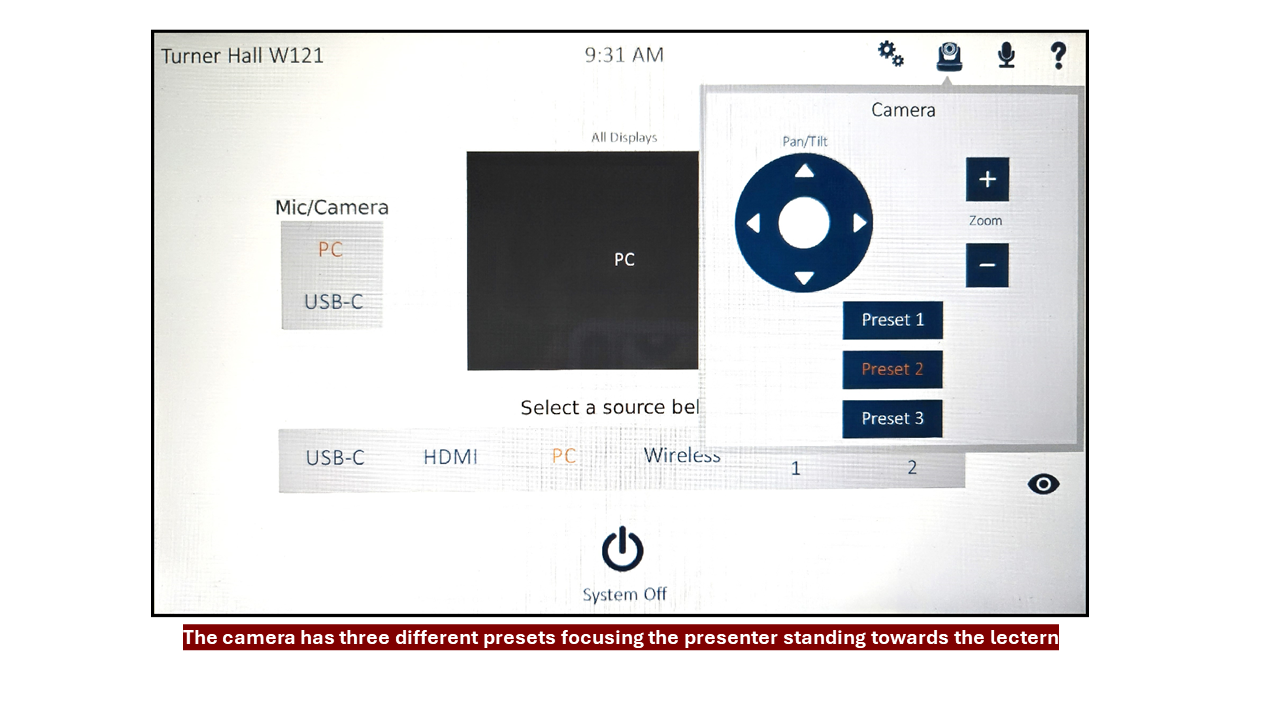
Audio button :
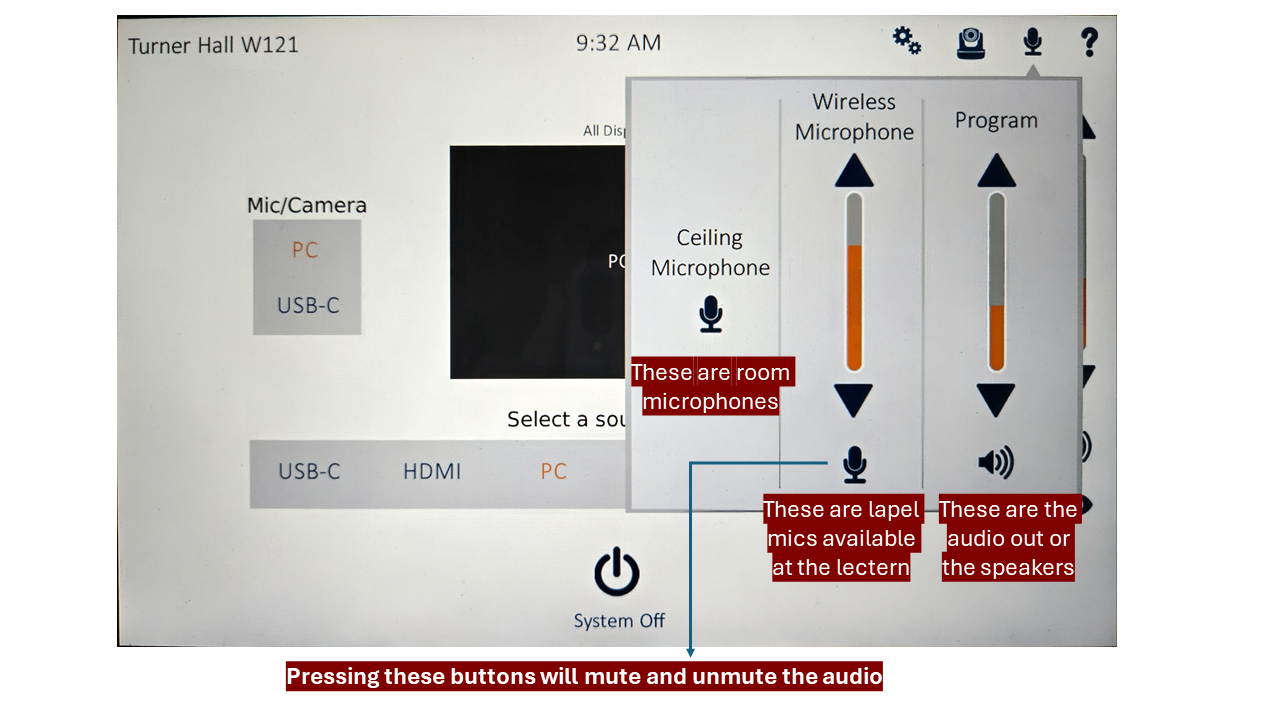
Question mark Button:
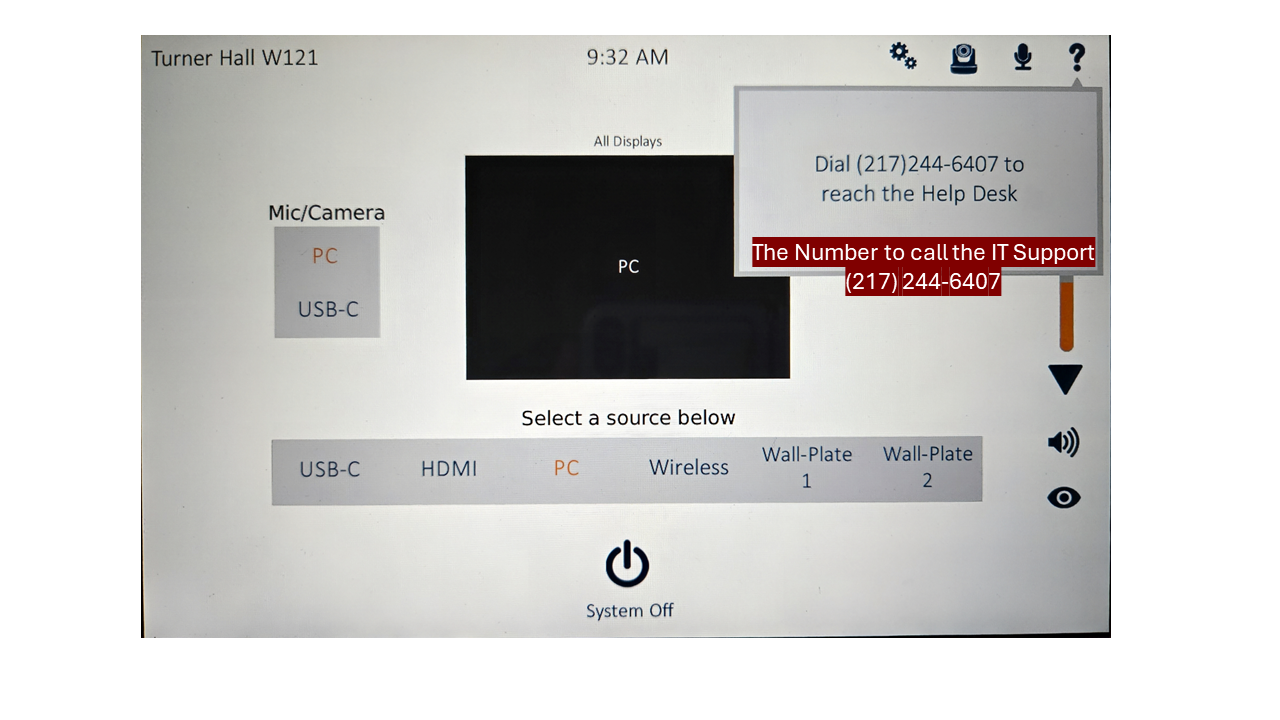
Screen Mute :
Wireless Presentation
(Coming Soon, Not available for now)
Room Pictures
View from the Lectern View from the back of the object


Picture of the Lectern with equipment View from the side back