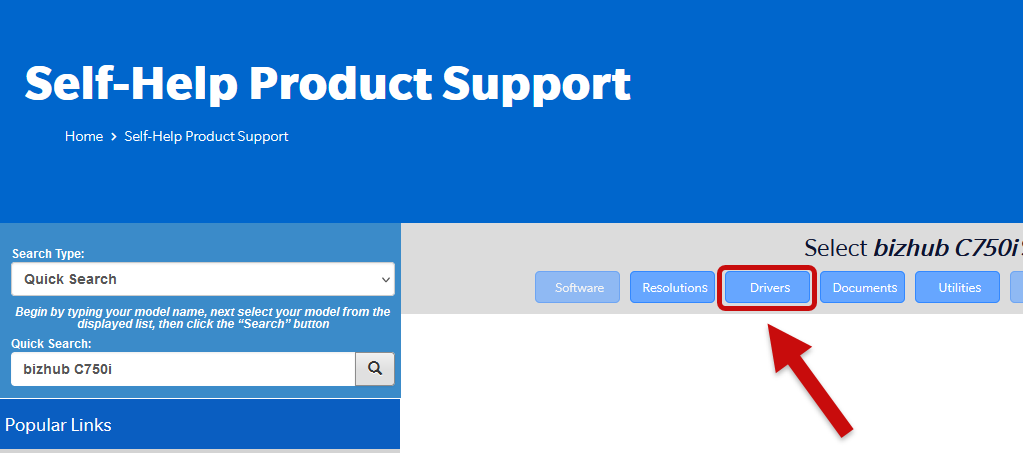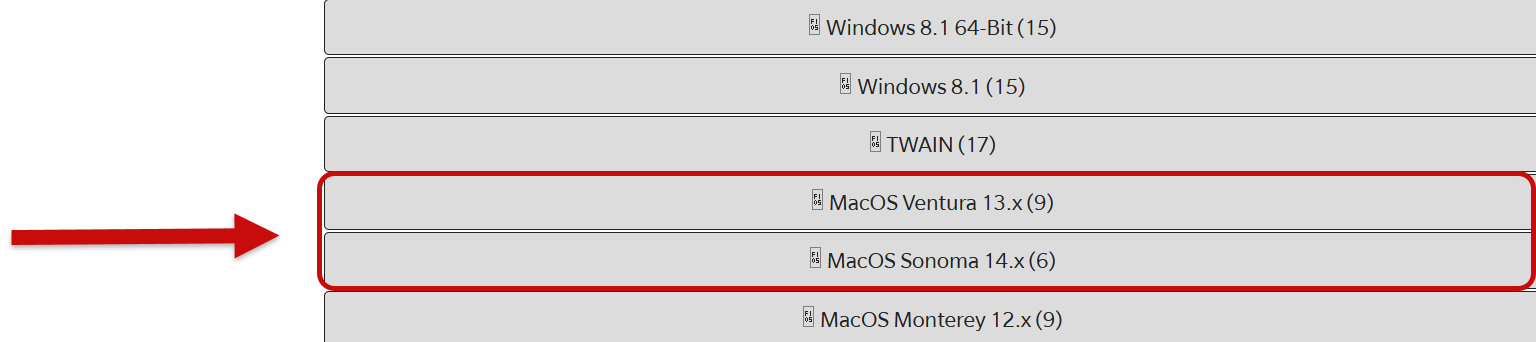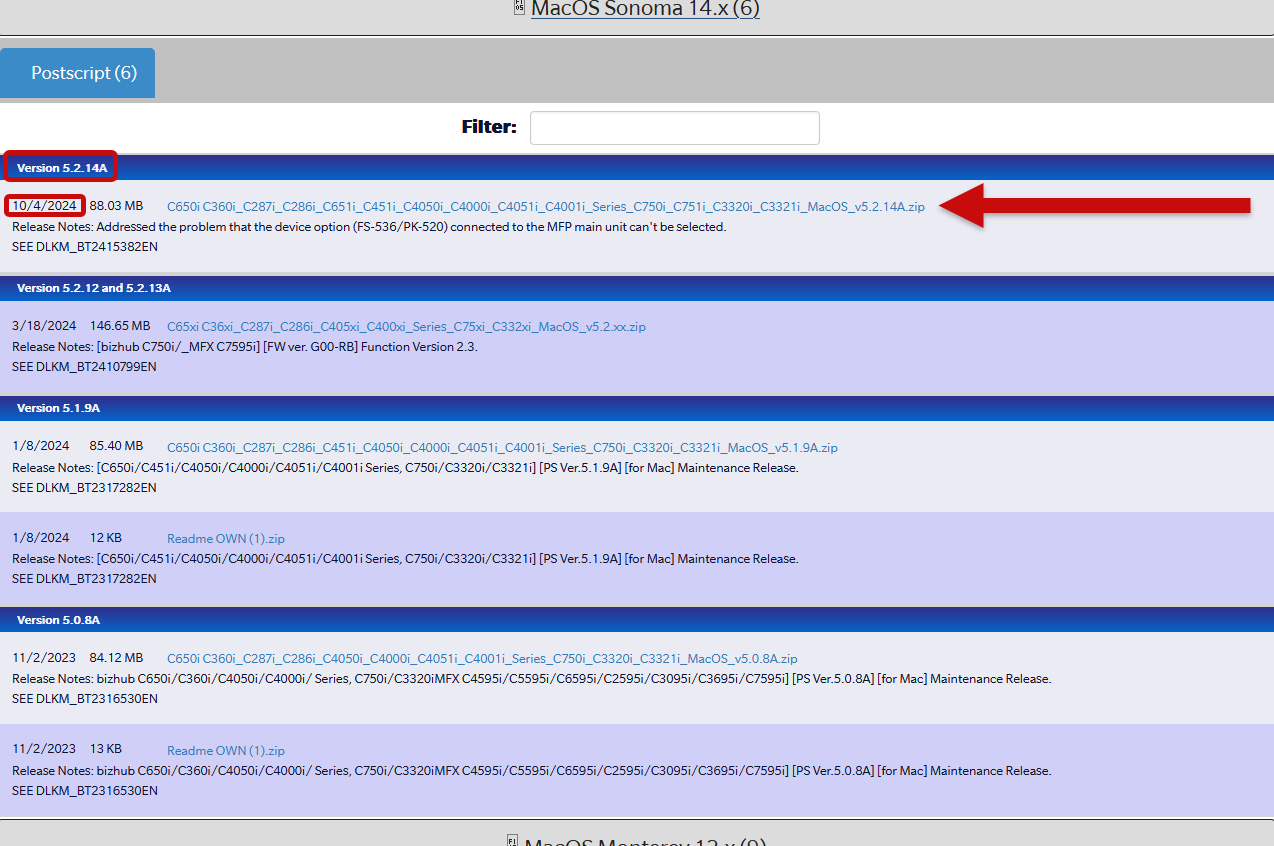Topics Map > Information Technology
Printers, Finding and Downloading Printer Drivers to a Mac
Before proceeding, confirm the model name of the desired printer/copier. For example, the 4th Floor Copier in the Business Instructional Facility is a Konica Minolta C750i. If you need assistance, please email helpdesk@business.illinois.edu, call 217-244-0812, or visit 3044 BIF during normal business hours.
After confirming the model of the printer you need to download print drivers for, open a preferred browser. Include the printer's model and specify "drivers" in your search, ex. HP LaserJet Pro M404dw drivers mac
In the search results read the URLs closely to confirm you are selecting a trustworthy website or the manufacturer's website.
Example of Search Results
Suspicious or untrustworthy search results:

Trustworthy search results:

For the 4th Floor Konica Minolta the appropriate driver can be found by going to Onyxweb or searching for it in a browser.

Once the website is opened, confirm that the Printer's Model is listed or specify the Printer's Model in the Quick Search field
Select the Search icon (magnifying glass)

While viewing the Printer's Models page select "Drivers"
Many printer web pages will list drop-downs or provide different selections for each compatible Operating System
Find your Macs macOS version in the available list, ex. "MacOS Sonoma 14.x"
After selecting your Operating System, check the date and version numbers of recent drivers.
Find the most recent driver and select the file to begin your download.