How to Login to Adobe Creative Cloud Using Enterprise
Online Method:
-
Open a browser and go to the Adobe site.
-
Click Sign In in the upper right-hand corner.

-
Click Sign in with an Enterprise ID.
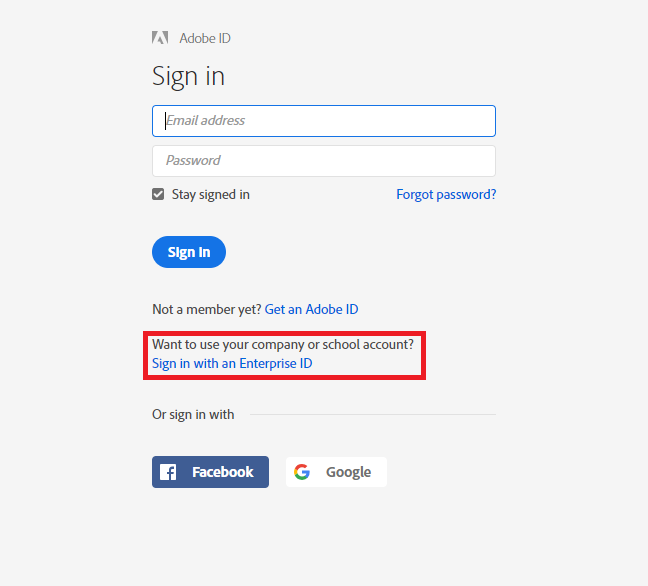
-
Enter your U of I email address.
- your_netID@illinois.edu
Note: Do not enter your password!
-
Click Sign in with an Enterprise ID, then click it again on the next page.
-
The regular campus Shibboleth login page is where you will enter your University netID and password like you normally would. Once you finish logging in, you will return to the Adobe website.
-
Click on Desktop Downloads in the Creative Cloud Apps section of the dashboard. From here, a list of applications will appear and you will have the option to download them to your desktop.
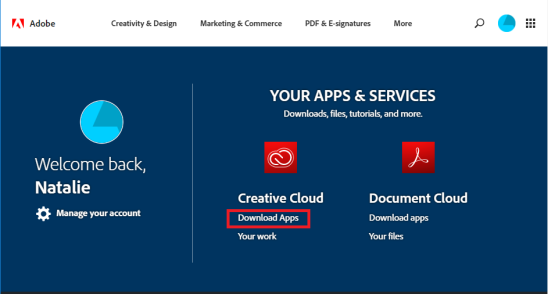
Desktop Method:
-
If you don't already have Adobe Cloud installed on your computer, go to the Adobe site. If you already have the software installed, skip to step 3.
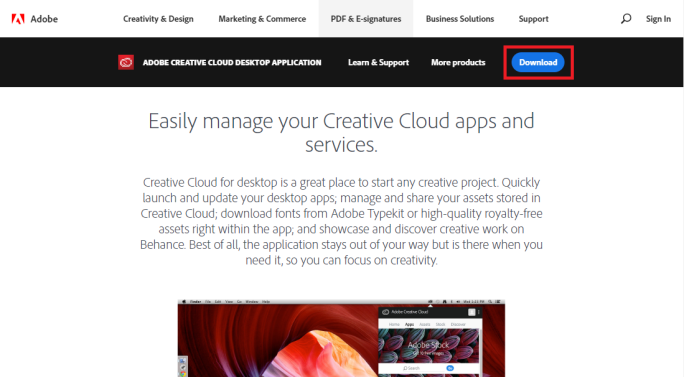
-
Click on the download link and install the program. You will need someone with admin credentials to allow the installation to finish.

-
Open up the Adobe Creative Cloud desktop application and click the blue Sign-In button.
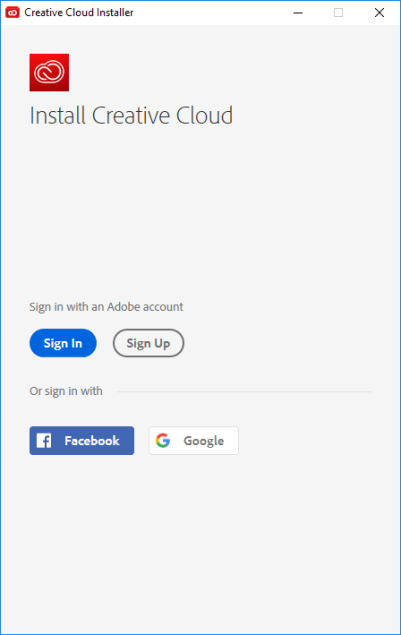
-
On the sign-in page click the option to log in with an enterprise ID.
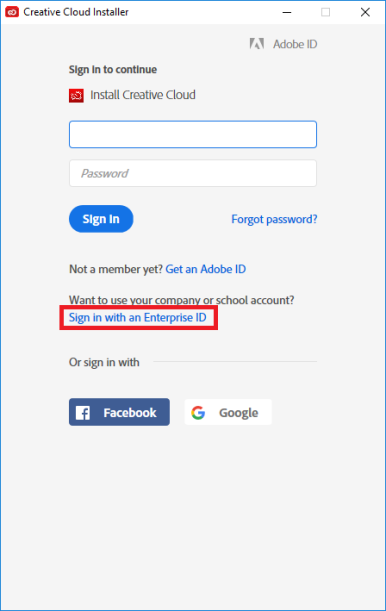
-
Enter your U of I email and login how you normally would through Enterprise.
-
You will now be logged in through your school account.
.png)