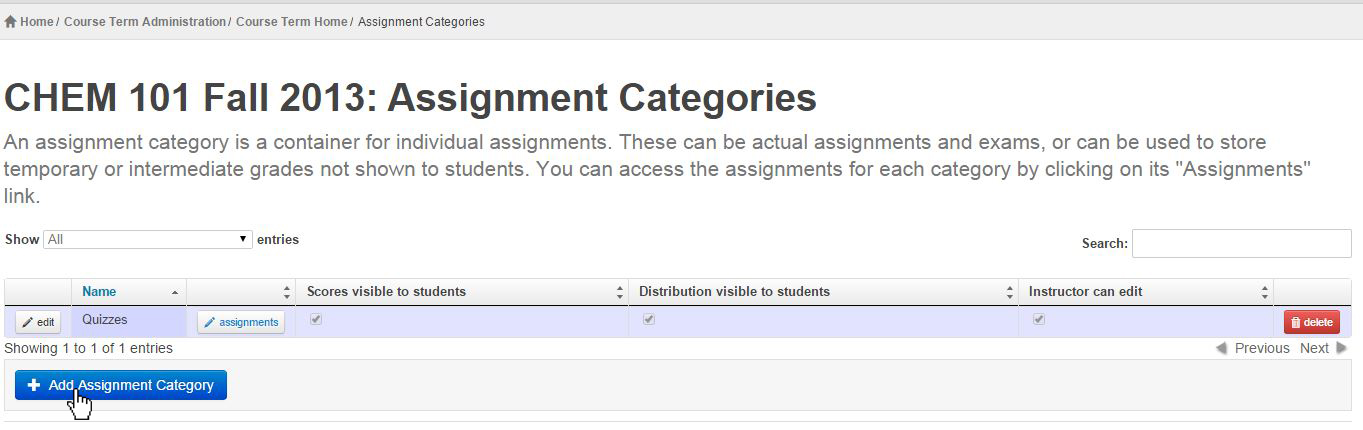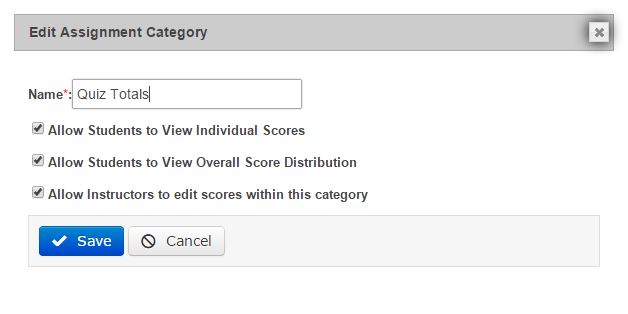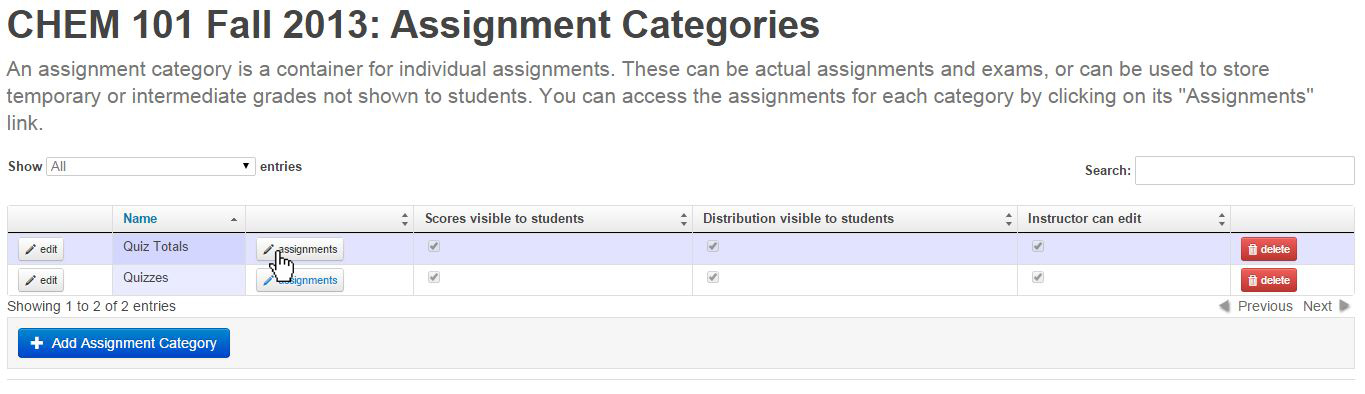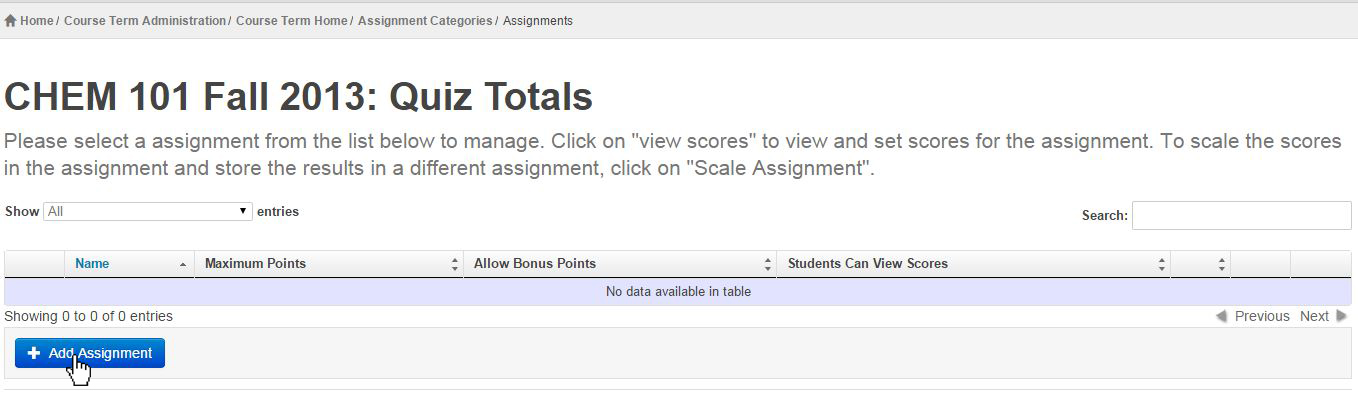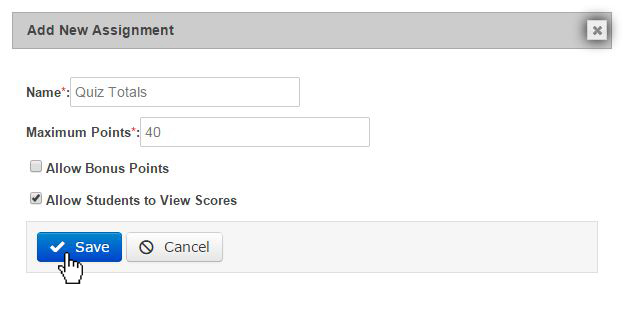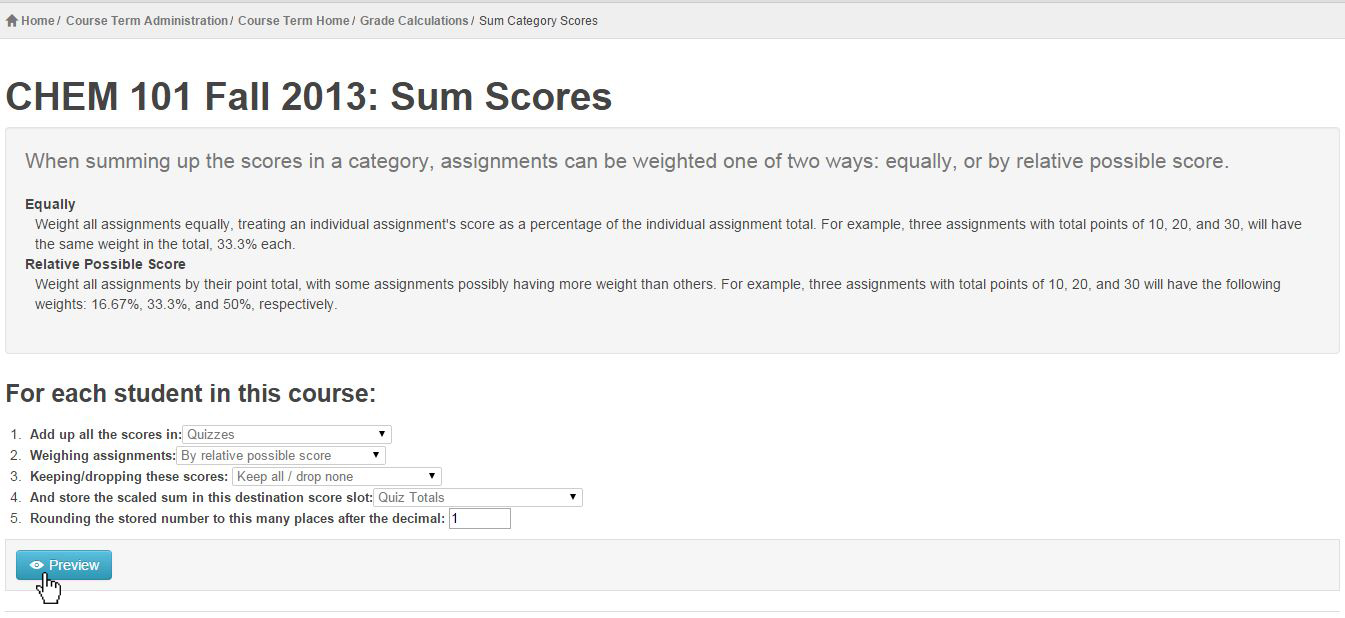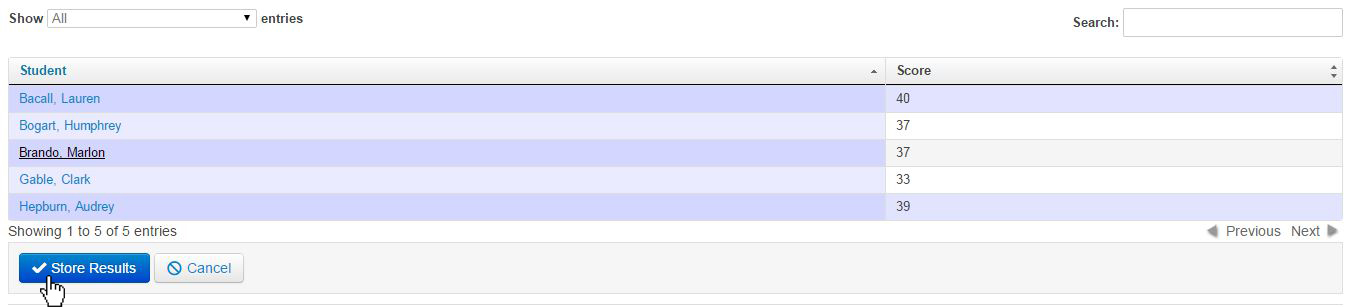Topics Map > ATLAS Applications > ATLAS Gradebook
ATLAS Gradebook - Summing scores in an assignment category
Summing scores allows us to take all of the assignments in a category and store them in a single assignment slot, letting students and instructors (if selected) view their score for an entire assignment category.
While Sum Scores for Category has its own area in ATLAS Gradebook, we'll start the process in the Assignments and Assignment Category area.
Let's first go to the Course Term Home and go to the Assignments and Assignment Categories area.
We can see our Quizzes category in the assignment category table. That's the assignment category we would like to sum.
So, we'll do that by first adding a new assignment category.
Since we're going to use this assignment category to have a space for summed quiz scores, let's call it "Quiz Totals."
Since we want our instructors to edit scores and our students to view their summed scores as well as the overall distribution, we'll select all three checkboxes.
To keep the new assignment category, hit the Save button.
Now we can see our new assignment category, "Quiz Totals," in the assignment category table.
To finish the part of the process, we need to add an assignment to "Quiz Totals."
Let's click the Assignments button next to the "Quiz Totals" category.
Since summing scores takes the scores of an entire assignment category and places it in a single assignment, we'll need to add an assignment here.
For ease, we'll just name the assignment "Quiz Totals" as well.
For the "Maximum Points," we can just add up all of points available in the Quizzes assignment category.
We have two quizzes at twenty points per quiz. So, forty points for the Quiz Totals.
Let's hit the Save button on that assignment, and we're done in the Assignments and Assignment Categories area.
Now, let's go back to Course Term Home, select the Grade Calculations area, and then go into the Sum Scores for Category area.
Let's go through the numbered items on the page:
-
The assignment category we wish to sum.
-
Here we select how we'd like to weigh the assignment, either by relative possible score or equally. Explanations of these methods live at the top of the ATLAS Gradebook page.
-
Here we determine whether or not we'd like to keep all scores, keep high scores, or drop low scores. If we select the latter two options, we will be asked how many assignments to either keep or drop as well.
-
This is the assignment (not assignment category) that the summed assignment category goes into.
-
This is where we select our decimal place for scores. We can enter zero here, but the field does require a value.
Since we've made our selections, let's hit the Preview button to confirm our changes before saving.
We can see that both of our scores from Quiz 1 and Quiz 2 have summed in our new assignment called "Quiz Totals."
To keep the changes, hit the Store Results button.
Return to the Learning ATLAS Gradebook Homepage.