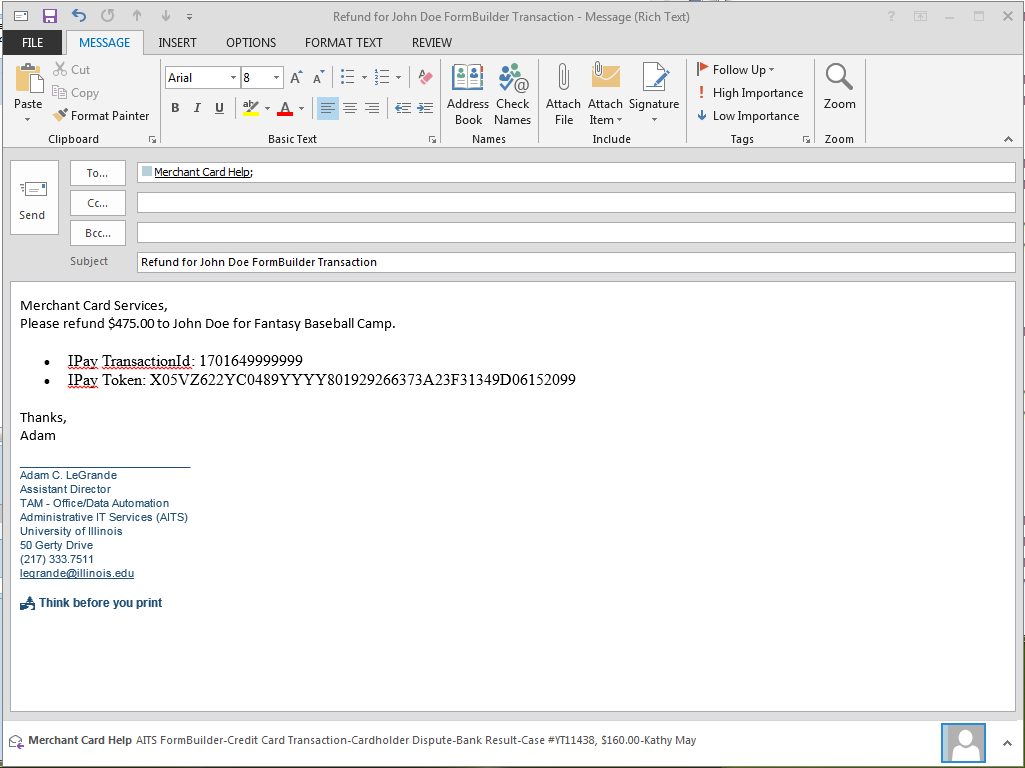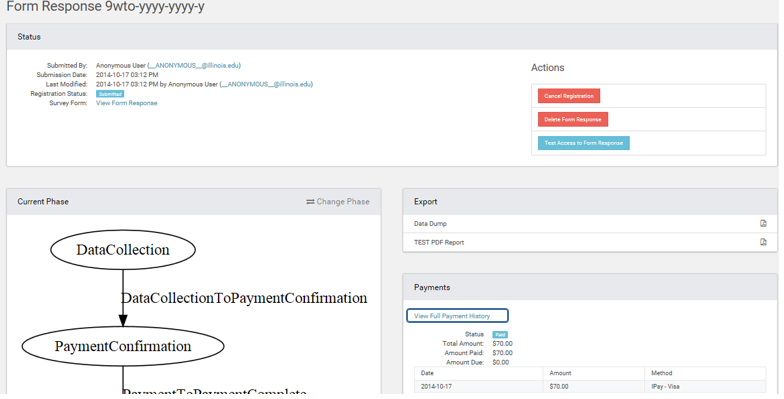FormBuilder - How to Process IPay Refund
To process a refund for an IPay credit card payment captured through FormBuilder, please follow the steps listed below.
Processing a credit card refund is a two-step process.
- First merchant card services needs to be contacted with payment information in order for them to redirect the money back to the card holder. If Merchant Card Services is not contacted, the money will not be directed back to the cardholder.
- Once the money has been refunded by IPay, the transaction should be marked as refunded in FormBuilder to accurately depict the payment history of the transaction.
These steps are illustrated in more detail below.
1. Contact Merchant Card Services (merchantcardhelp@uillinois.edu) and provide them the IPay transaction ID and token, and amount to be refunded. They will take care of redirecting the money back to the cardholder. The image below shows an example of an email that needs to be sent to Merchant Card Services.
1a. IPay Transaction ID and Token can be found through Response Data Number of Responses. Navigate to Number of Responses

1c. Search on Last Name by typing in the last name in the Search field...once transaction is found on the Payment Console, access the payment details by clicking Details.

1d. Navigate to View Full Payment History located under Payments.
Navigate to the section entitled "Transactions." Click on IPay to expand and view Transaction Details. The IPay token and transaction ID to email to Merchant Card are located under IPay information. .

2. Once Merchant Card Services has emailed back that the money has been refunded. An admin needs to go back into Payment Details for the given transaction and mark it as refunded, so that the Payment Console for the given form accurately reflects the payment history. Find the given transaction in Payment Details, and mark it as refunded.
2a. Return to the section entitled "Transactions." Click on IPay to expand and view Transaction Details.

2b. Enter amount and notes about the refund details and click the red Save.

2c. Once Saved, your transaction has been marked as refunded within the payment console and accurately depicts the payment history of the transaction.

If you have any questions, contact AITS FormBuilder at formbuilder@mx.uillinois.edu.