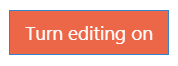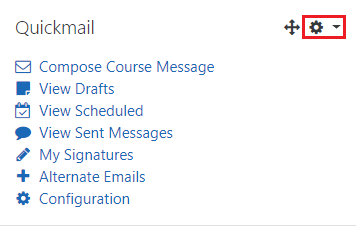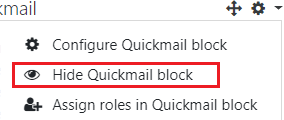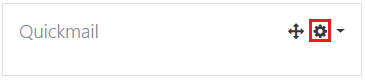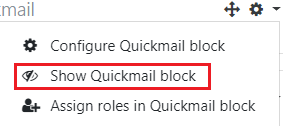Topics Map > Learn@Illinois
Learn@Illinois Moodle - Hiding and Showing Blocks
Learn how to manage the way blocks appear on your page. Blocks can be hidden and displayed on the page. Below is an example using the Quickmail block.
For a permanent link to this information, please use: http://go.illinois.edu/MoodleDockBlock
Hiding a Block
- In the upper right corner, click Turn editing on.
- In the upper right corner of the block, click the small Actions menu gear.
- Select Hide Quickmail block. Now only the title will show.
Showing a Block
- In the upper right corner of the block, click the small Actions menu gear.
- Select Show Quickmail block. Now the whole block appears again.