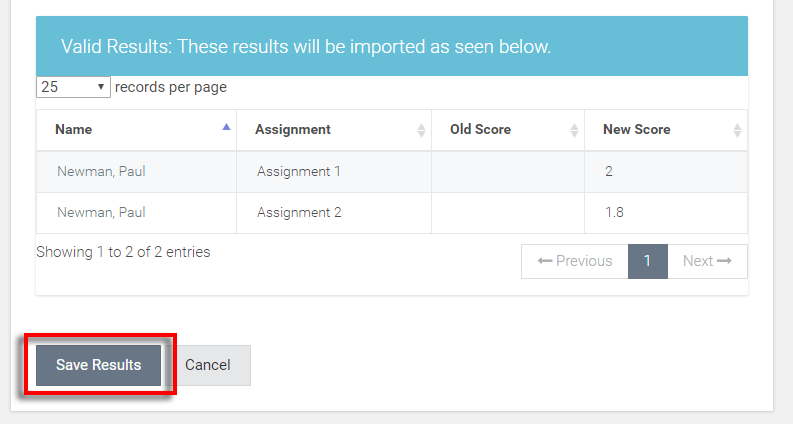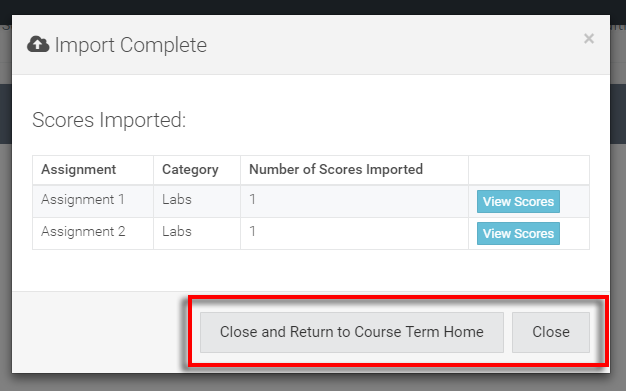Topics Map > ATLAS Applications > ATLAS Gradebook
ATLAS Gradebook - iClicker import
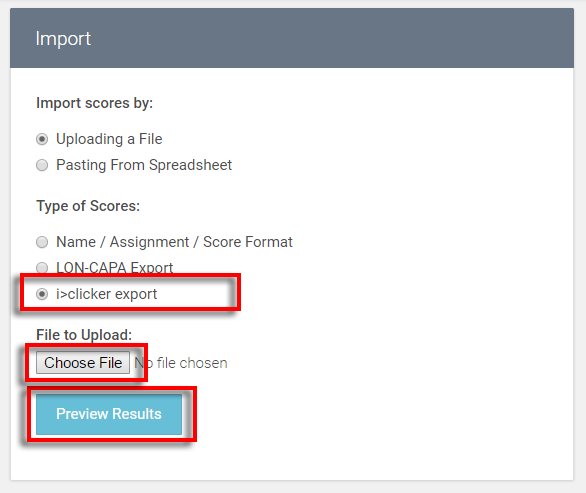
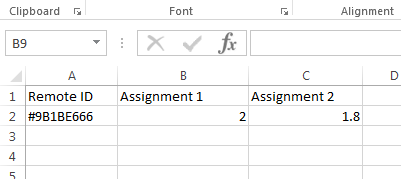
- UIN
- NetID
- Remote ID (number of iClicker that the student has registered in ATLAS Gradebook)
In this instance, we've got the Remote ID in the first column. After that, we list the assignment titles. In this example, that's "Assignment 1" and "Assignment 2."
This is our first import for these assignments, so there won't be anything in the 'Old Scores' column upon valid import. The valid import is pictured is below:
We can see the Valid import for the two assignments that were on the iClicker export spreadsheet we entered into ATLAS Gradebook.
Select the 'Save Results' option to confirm and upload scores. We'll then see the confirmation window shown below:
We can see above, the assignments names and the category they belong to as well as the number of scores imported for each assignment.
At this point, the scores are already saved, so we have the option to 'Close and Return to Course Term Home' or select 'Close' to stay on the import scores page.
| Here's one potential issue to keep in mind with importing an iClicker export into ATLAS Gradebook. In the software that generates the iClicker export (not ATLAS Gradebook), if a student changes to a different iClicker after scores have been recorded, all the scores entered with the previous iClickers will be replaced by zeros in the exported data. As a result, all of the previous scores that got replaced by zeros in the iClicker export software will overwrite existing imported scores in ATLAS Gradebook upon import if not amended before saving. Pay close attention to existing imported iClicker scores that have a value in the 'Old Scores' column and are being replaced by a '0' (zero) in the 'New Scores' column - make sure the 'New Score' values are accurate before saving. |
Return to ATLAS Gradebook - Homepage.