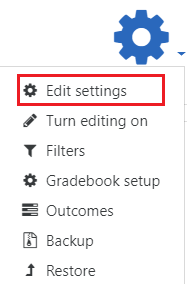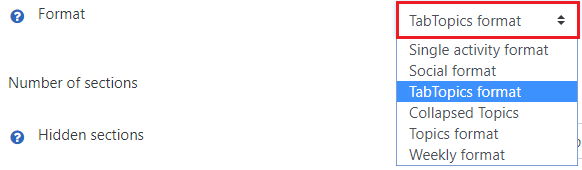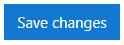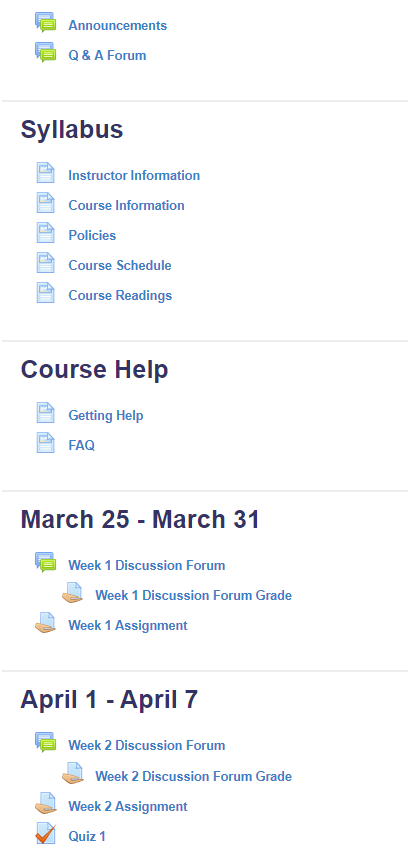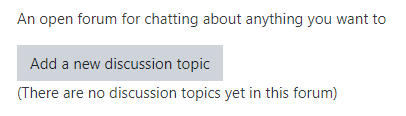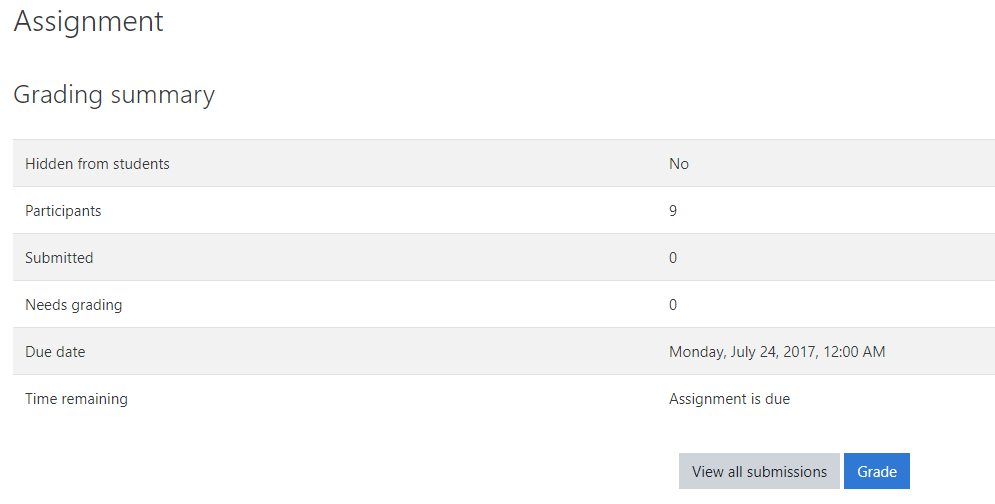Topics Map > Learn@Illinois
Learn@Illinois Moodle - Changing your Course Format
For a permanent link to this information, please use: http://go.illinois.edu/MoodleCourseFormat
Finding the Course Format Settings
- Make sure that you are on your course homepage.
- In the upper right corner, click the Actions menu gear.
- From the drop-down menu, select Edit settings.
- Scroll down and click Course format.

- Click on the drop-down menu to the right of "Format" to select the course format that you would like to use.
Note: The default is "TabTopics format".
Note: The list of settings in this section will change based on which format is selected. - Scroll down and click Save changes.
Choosing a Format
You have several different course formats to choose from. Click on a course format type or scroll down to see a preview of what each format type looks like.
The following may be used for an average course site containing many activities and resources:
- Social format (a single forum)
- Single activity format
TabTopics format (recommended)
The TabTopics format allows you to view the sections as tabs. It is possible to eliminate the top section by checking "Zero Section as Tab".
Note: When you press the orange "Turn Editing On" button in the top right of your course page, the tabs will disappear, and your course will look identical to the Topics format.
Note: In this course, the default tab names "1", "2", "3"... have been changed manually to read Week 1, Week 2, Week 3...
Collapsed Topics
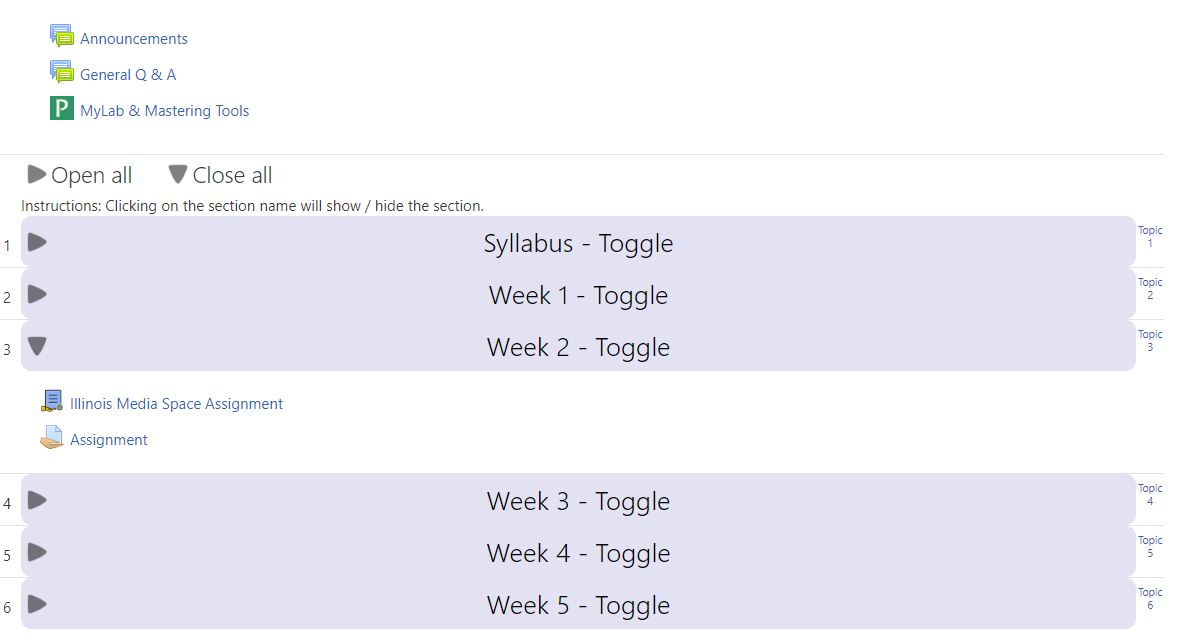
Topics Format
Topics Format simply lists all of your sections. This can be problematic for students if you have many sections and activities and is casually referred to at times as "the scroll of death".
Weekly Format
The Weekly format is the same as the Topics format, except that it will display a date range for each section instead of a topic name or number. If you use this format, make sure your course dates are set up correctly (under "General" above on the same page) so that it will display the correct dates.
Social Format
Selecting this option will create a forum called "Social Forum" in your course and then make that the only thing visible aside from the blocks on the left.
Note: If you change back to another format, you will be able to see all of the other activities and sections in your course as they were before, but you will need to delete the Social Forum that has been created at the top of the page if you don't want it.
Single Activity Format
Do not use this format unless you only want to use your Moodle site for students to complete ONE SINGLE activity. When changing the existing course format to "Single activity" make sure that you have removed all extra activities from the course including "Announcements". The default activity is an Assignment.
Warning: Section structure may be modified if you choose this option.
Frequently Asked Questions
- How do I change the format of my course?
Click on "Edit settings" in the Administration block on the left. Under "Course format," select your choice from the drop-down menu, and click "Save" at the bottom of the page. - Which format is most user-friendly?
TabTopics is the most popular and user-friendly format. - How do I change the names of the tabs or sections?
See our Working with Sections page.