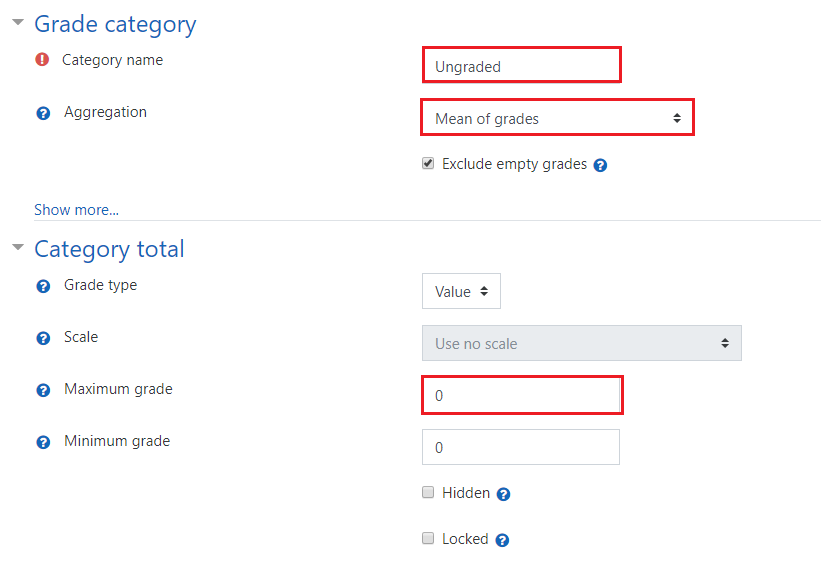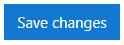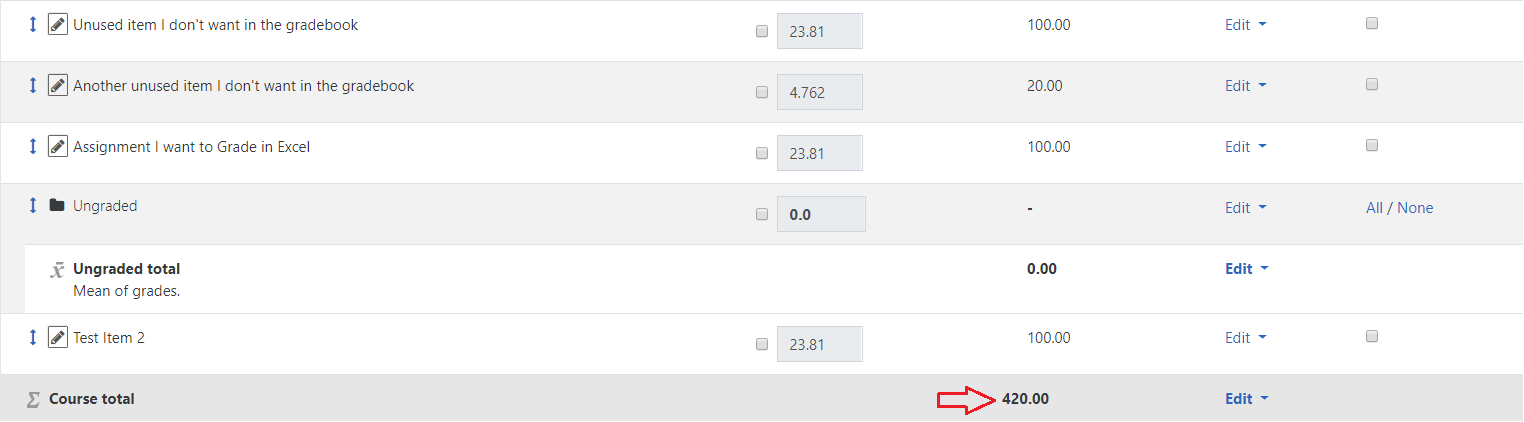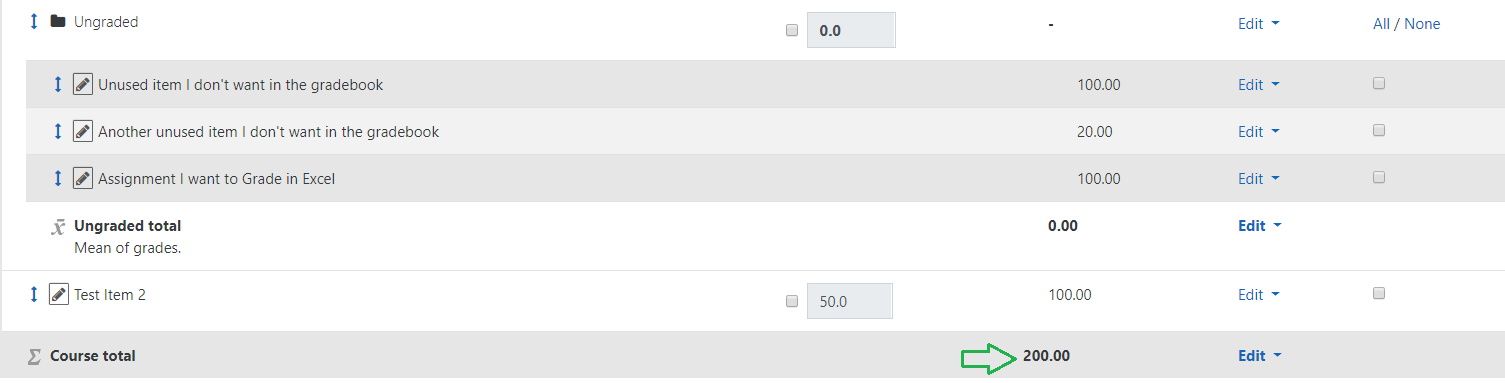Topics Map > Learn@Illinois
Learn@Illinois Moodle - Using a Category Folder to Clean up the Gradebook
Activities (even hidden activities) automatically appear in the gradebook when you create them. If you have some activities that you don't want to delete, but also don't want in the gradebook, you can put them in a folder in the gradebook and set the mean to zero. Before you decide to create an Ungraded category, we always recommend simply deleting unused items from the gradebook or setting their Maximum grade to 0/None if possible instead of using this method.
For a permanent link to this information, please use: http://go.illinois.edu/MoodleGradebookUngraded
- Make sure that you are on your course homepage.
- In the upper right corner, click the Actions menu gear.
- From the drop-down menu, select Gradebook setup.

- Scroll to the bottom of the page and click Add category.
- Enter/select the following:
- Under "Grade category" -> "Category name" type in Ungraded.
- Under "Aggregation," select Mean of grades.
- Under "Category total," type 0 into the "Maximum grade" field. This will insure that all activities in this category are weighted to 0%.
- Click Save changes.
Note: Notice that our unused items outside of the "Ungraded" category are drastically distorting our desired course total of 100% in this percentage-style gradebook. - Move the activities/items that you don't want to be graded into the "Ungraded" category. See our Putting an Activity into a Gradebook Category page for more information on how to do this.