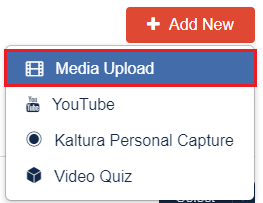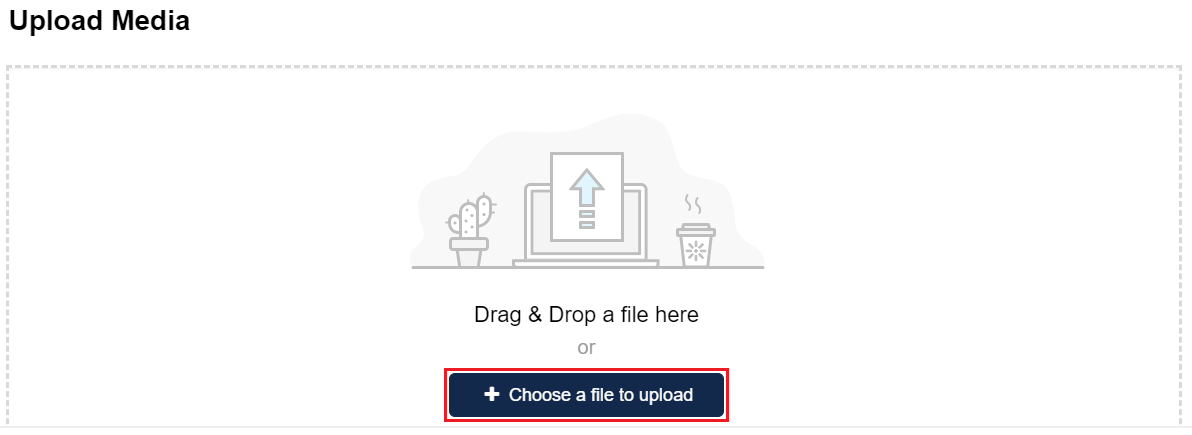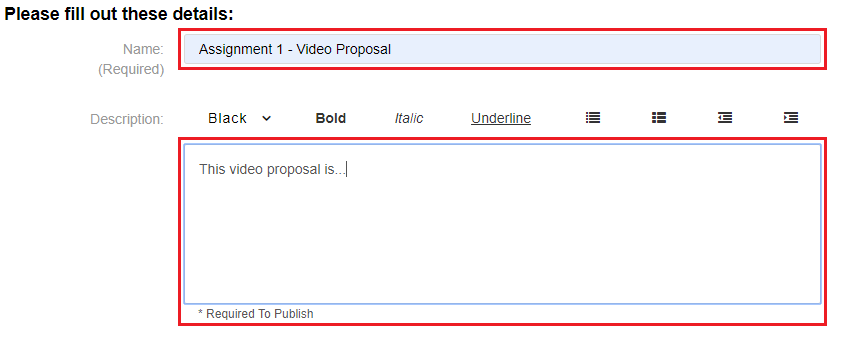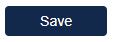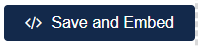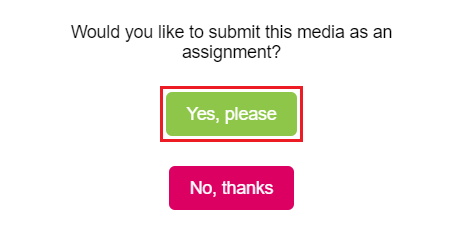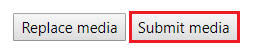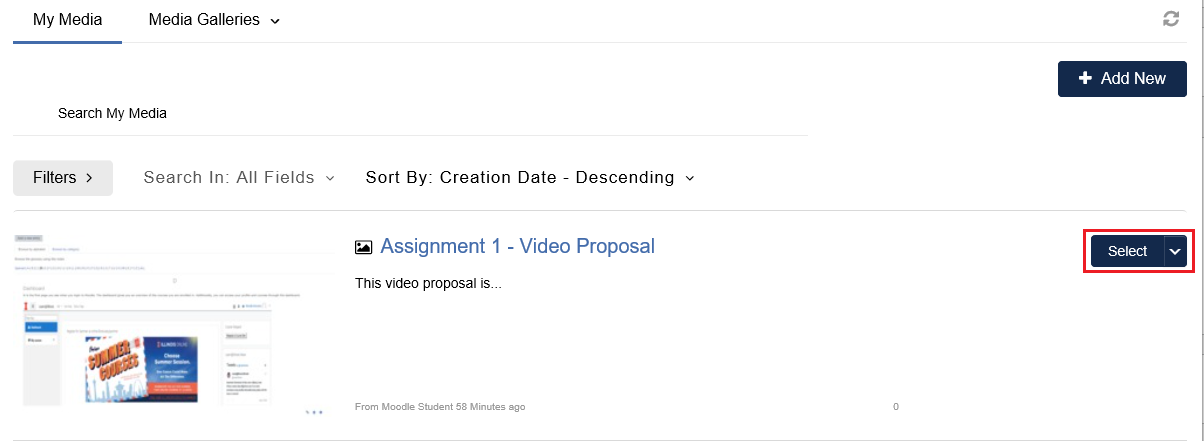Topics Map > Learn@Illinois
Learn@Illinois Moodle - Student - Submitting an Illinois Media Space (IMS) Assignment
Learn how to submit media to an Illinois Media Space (IMS) assignment. This page assumes you have already recorded your media file and have the file on your computer, or an a USB/SD card that is inserted into your computer.
For a permanent link to this information, please use: http://go.illinois.edu/MoodleSubmitIMS
If your video is already on IMS, see the Submitting a Video that is on IMS section.
Submitting a Video that is not yet Uploaded to IMS
- Record your audio or video and save as a file type that can be added to Illinois Media Space. For best results with video, Illinois Media Space recommends preparing videos in 1280x720 pixels and using the H.264 video codec at about 4000 kb/s.
- From your assignment, click Add media submission.

- A window will pop up displaying "My Media" videos in Illinois Media Space. In the upper right corner of the screen, click Add New.
- Select Media Upload.
- Click Choose a file to upload and find your video.
- Your video will upload. Enter in a name for your video (required) and a description (required to publish).
- When the video has finished uploading, click Save.
- After the changes have been saved, click Save and Embed.
- In the pop-up, click Yes, please to submit your assignment. Or click "No, thanks" to cancel your submission.
- Click Submit media.
Note: If your video is large, it may take some time to process. The error message you will see is: "No source video was found - entry in process." You can still submit your media, and the video will be displayed correctly once it is processed. Otherwise, you can return to the page at a later time to click the Submit media button -- but if you do not, your instructor will not be able to view the video!
Submitting a Video that is Already on IMS
- From your assignment, click Add media submission.

- A window will pop up displaying "My Media" videos in Illinois Media Space. Next to the video you want to upload, click Select.
- In the pop-up, click Yes, please to submit your assignment. Or click "No, thanks" to cancel your submission.
- Click Submit media.