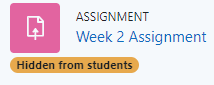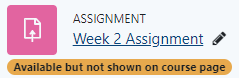Topics Map > Learn@Illinois
Learn@Illinois Moodle - Using "Make Available" a.k.a. "Stealth Mode"
Learn how to use stealth mode. This is a mode in which an activity is not visible to students on the course page in the list of activities, but can still be accessed via an autolink.
For a permanent link to this information, please use: http://go.illinois.edu/MoodleStealthMode
Stealth mode can be used in the following ways:
- Tidying up the display for students by listing multiple activities on a Page/Text and media area resource and using autolinking.
- Making an activity/resource only available through automatic links (e.g., a page that defines a challenging term used in the course that will not be featured as a part of any particular unit)
- Re-creating the effect of the old "Orphaned activities" section work-around
- Organizing content behind the scenes in hidden sections and being able to link to the content as needed in visible portions of the course
- In the top right corner, enable Edit Mode.

- Navigate to the activity you would like to hide, click the 3 dots icon to expand the drop-down menu, and select the Hide option.
- Now, the activity will display as "Hidden from students". At this point, it is completely hidden from students and cannot be linked.
- To make the activity linkable, click the 3 dots icon to expand the drop-down menu and select Make available.
Note: "Make available" can only be selected when an activity is hidden. - Now, the activity will display as "Available but not shown on course page". This means that you can link to it elsewhere, but the activity doesn't appear in the list of activities for students.
- To link to the activity in another part of the course, you can simply type the name of the activity on any Page, Lesson, Quiz, Text and media area, or Section Summary and it will automatically link. For more information, see our guide on Autolinking.