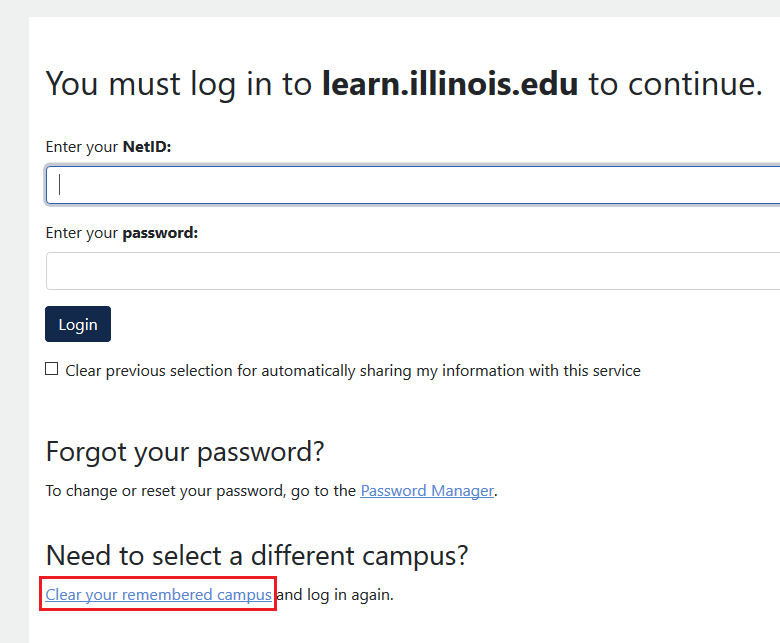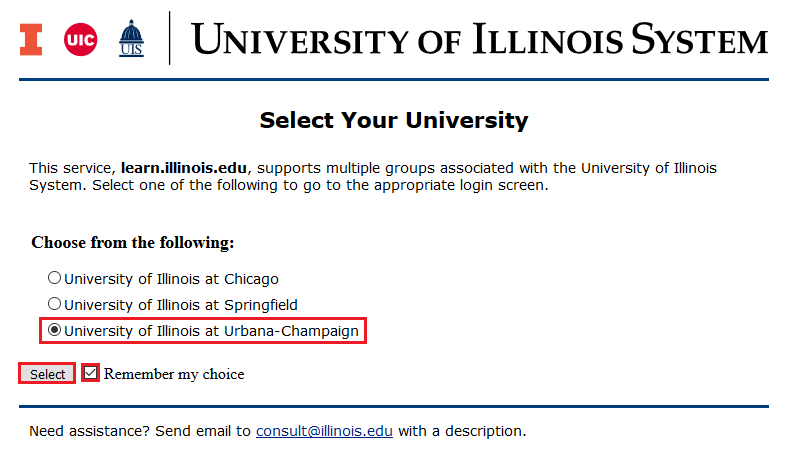Topics Map > Learn@Illinois
Learn@Illinois Moodle - Student - Troubleshooting Log in Problems
If you are having trouble logging in to Moodle and you are being sent to the log in page for UIC or UIS, you may have an issue with saved browser settings. This is particularly likely if you are a student who has transferred from UIC or UIS.
Try logging in with a browser that you don't usually use (on your computer, on a friend's computer, or in a computer lab). If this works, you are having trouble because of your browser settings and cookies. You can fix it in your preferred browser by following the instructions below.
Note: If this doesn't work, and you are having trouble with accessing your email and other services, try resetting your password.
Note: If this doesn't work and you are a transfer student, you may also want to verify that your “University Assigned Email Address” is correct. To do this, go to the “Student Self-Service” system (“Banner”). Click on the “Personal Information” tab and then click “E-mail Addresses.” Verify that the "University Assigned Email Address" ends in "@illinois.edu" and that the part before that is the NetID that you are entering to log in to Moodle. If you see a different email address, see NetID Claim: How do Students and University Affiliates Claim their NetID.
- Go to learn.illinois.edu and click the orange NetID Login button.
- Before you enter your NetID and password on the log in screen, scroll to the heading below "Need to Select a Different Campus?" and click Clear your remembered campus.
- On the "Confirm campus selection" screen, click the Choose a different campus button.
- You will see the following "Selected campus cleared" screen.
- Go back to learn.illinois.edu and click the orange NetID Login button again. Now you should see the menu below. Select University of Illinois at Urbana-Champaign, check Remember my choice and click the Select button.
- Click Save and continue.
- Now your log in should work.
Note: This needs to be done for each browser that you use regularly. - If this doesn't work for some reason, try clearing the cookies from your browser. Follow the link below for your browser type: