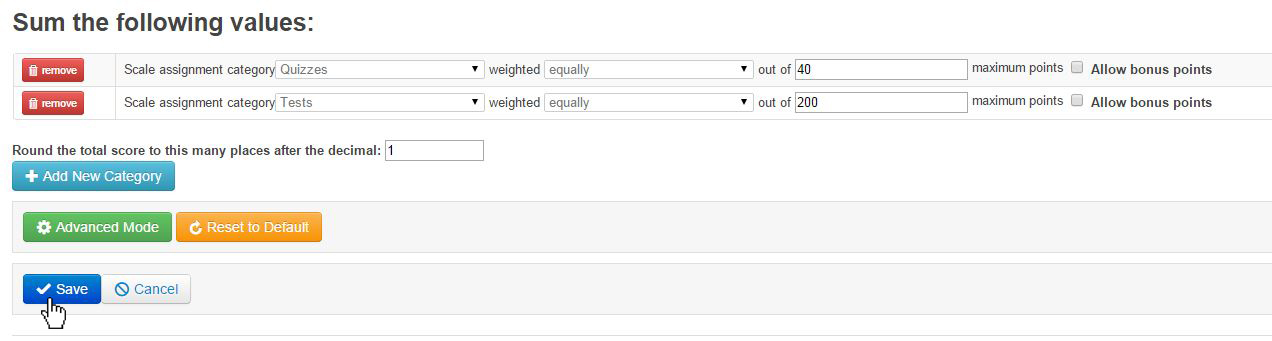Topics Map > ATLAS Applications > ATLAS Gradebook
ATLAS Gradebook - Using basic grade calculation formulas
In ATLAS Gradebook, grade calculation formulas give us control over how the scores in our assignment categories are calculated.
Here we will set up our grade calculation formula in preparation for storing our point totals.
It's important to remember that ATLAS Gradebook is a pliable tool. While we're about to discuss one way to set up our grade calculation formulas, there may be a different way within the Gradebook to achieve a desired result.
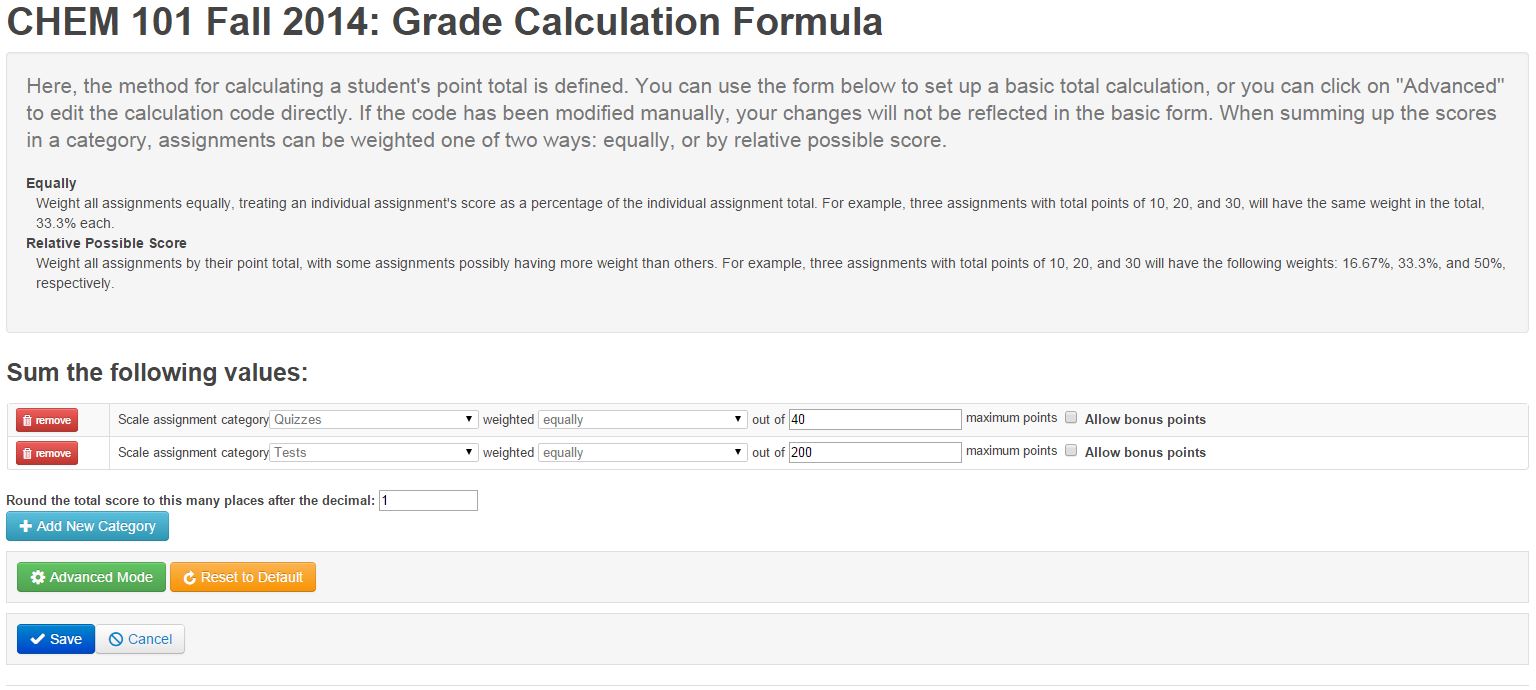
At the top of the page, we have a brief description of what happens in this area.
After that we can see definitions for our weighting options, either "Equally" or "Relative Possible Score."
Let's take a closer look at one of the rows in the assignment category table.

1. To remove a grade calculation formula for a given assignment category, hit this button.
2. Select the assignment category to be scaled. Only categories added in the **Assignments and Assignment Category** will appear here.
3. Decide here whether to weigh the assignment category "equally" or by "relative possible score." Definitions for these terms exist at the top of the ATLAS Gradebook page for the area.
4. The maximum points field will automatically populate with the total of points available in the assignment category. We can impact our scaling by changing this maximum number.
5. Even if a given assignment allows bonus points, if you want the assignment category to allow bonus points, this box must be selected. If only an assignment allows bonus points but not the assignment category, the student score for the entire category will be capped by the maximum points.
All of the controls at the basic level of grade calculation for an assignment category are in this table.
So, when we hit the Add New Category button, a new row will appear in the table, allowing us to select the appropriate information for the category within the confines of the table.
Now that we've entered information for our two assignment categories that we'd like to run a grade calculation formula on, we can either Save our updates or hit the Reset to Default button.
When we save here, nothing actually happens to the scores in the assignment categories yet.
We have to use the Store Overall Point Totals to apply the grade calculation formulas we just saved.