Topics Map > ATLAS Applications > ATLAS Vacation Sick Leave Reporting
ATLAS VacSick - How to delete entered leave
Learn how to delete entered vacation and sick leave in the ATLAS VacSick application.
After logging into the VacSick application at apps.atlas.illinois.edu/vacsick - we can navigate to the area of the calendar where we want to delete leave.
We're looking to delete the full sick day taken on January 4.
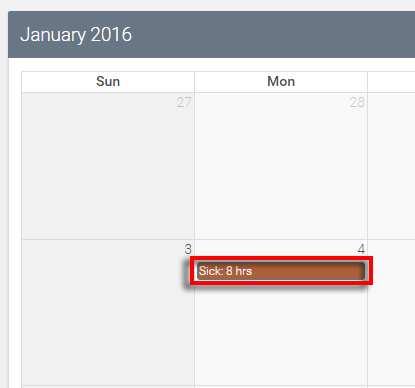
First thing we need to do is click on the brown bar that says "Sick: 8 hrs" on the January 4 date. We'll then see the same dialog box for when we originally added that leave.
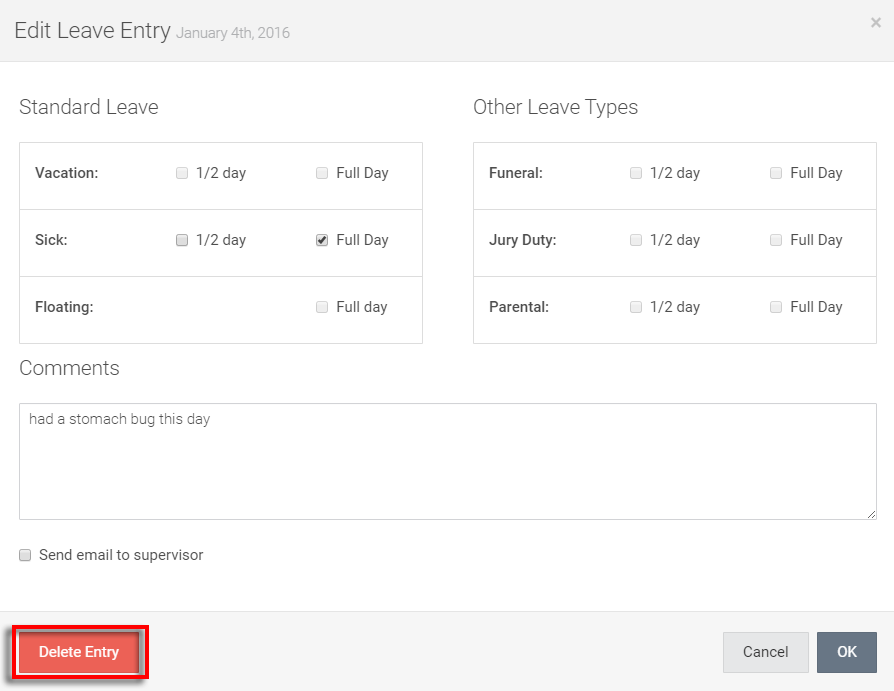
Just one more quick step - we can see as we delete entered leave that the large blue 'Save' button keeps tracks of our changes.
To confirm the leave we deleted for January 4, we must hit that 'Save' button as shown below:
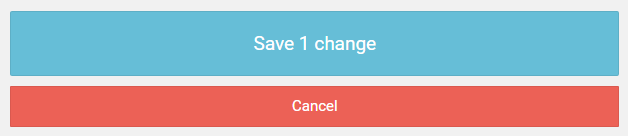
Return to ATLAS VacSick - Homepage .