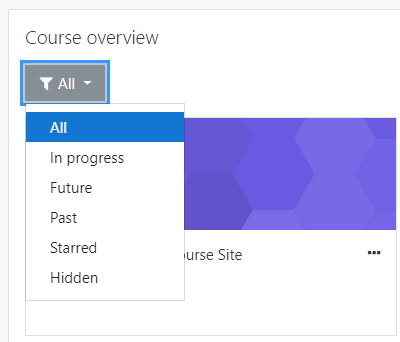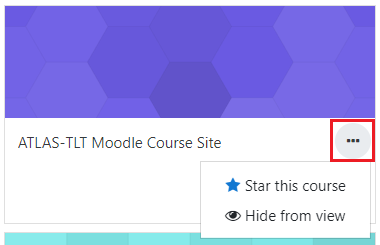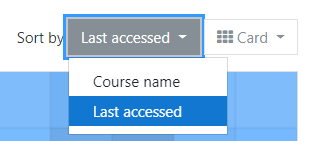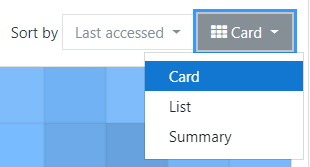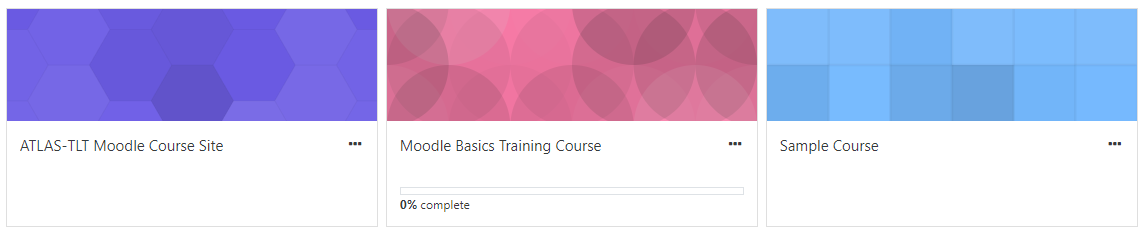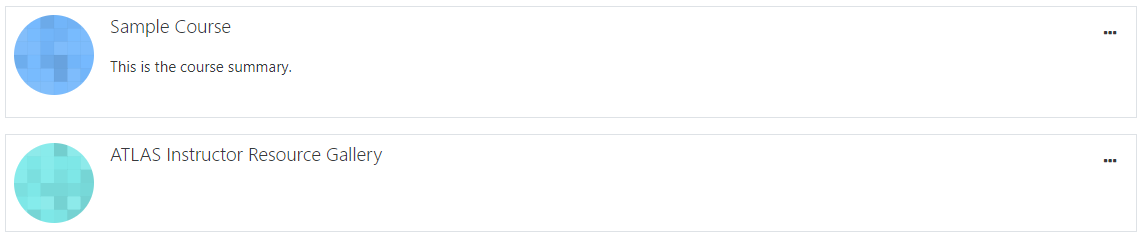Topics Map > Learn@Illinois
Learn@Illinois Moodle - Student - Organizing Courses on your Dashboard
For a permanent link to this information, please use: http://go.illinois.edu/MoodleCustomizeHome
Note: Changes made to the Course overview block only affect your view. If you would like to hide your course from students or show your course to students, see Making Course Sites Visible and Hidden.
Filtering Displayed Courses
To filter the list of displayed courses by All, In progress, Future, Past, Starred, or Hidden, click the filter button directly under the "Course overview" text and select your choice.
Starring, Hiding, or Showing a Course on your Dashboard
To hide a course on your Dashboard or star a course on your Dashboard, click the three dots to the right of the name of your course and select your choice.
Sort by Last Accessed or Course Name
Courses are sorted by "Course name" by default. To sort by "Last accessed", click the drop-down next to "Sort by" and select "Last accessed".
Change the View to Card, Summary, or List
In the top right corner, click the drop-down menu to the far right.
See below for examples of each.