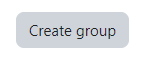Topics Map > Learn@Illinois
Learn@Illinois Moodle - Adding Users to Groups
Learn how to manually add users to groups in your course site.
For a permanent link to this information, please use: https://go.illinois.edu/MoodleAddUserstoGroups
- In the course navigation menu, click Participants.

- From the drop-down menu, select Groups.

- If you don't have any groups, click the gray Create group button at the bottom of the page. Then, enter a "Group name", and click Save changes. Repeat for each group you would like to create.
- Select the group that you want to add a student to by clicking on it.
Then, click Add/remove users.
- Select the student you would like to add to the group.
When done selecting students, click Add.
Note: To select additional students, hold down the CTRL key and click on more students or use SHIFT-CTRL together to select a batch.
- Now the process is complete.
Note: If you would like to remove users, you can select them from the left-hand box and click "Remove". They will then return to the right-hand "Potential members" box.