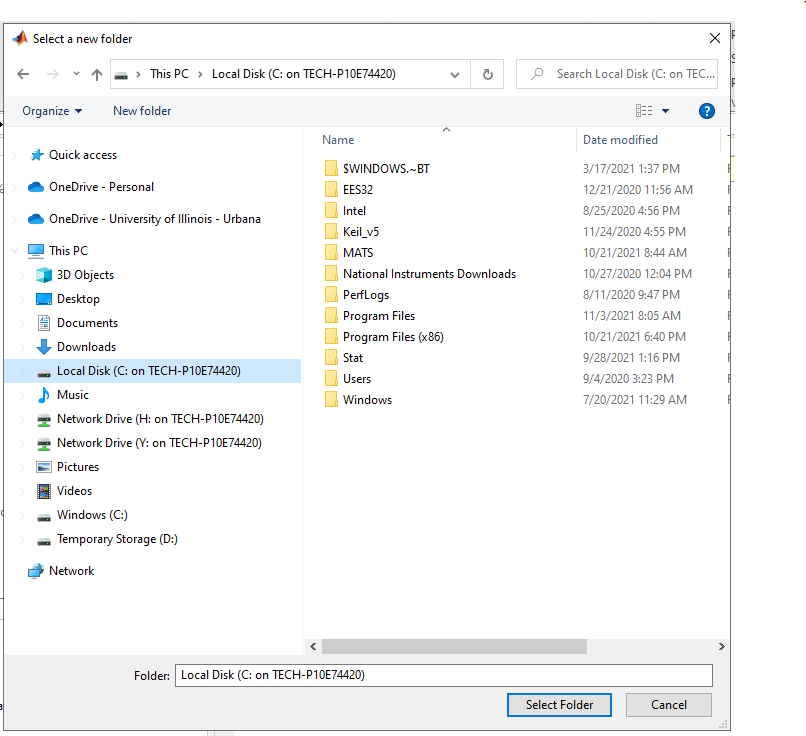Topics Map > Printing and software > WebStore
WebStore, Using your data with a WebStore Virtual App
Once you are connected to your WebStore Virtual App you can use data from your local computer including any drives, network or cloud storage that are mapped to your local computer.
The Citrix Workspace creates a connection back to your local computer. This will allow you to open and save your files from and to your local computer. You do not need to copy them to the server or email them to yourself.
Here is how it works.
1. From inside of your application, Select, File > Open or follow any other process you normally use to open a file from inside of your application.
2. In the next window browse to the location of the file you want to open on your computer.
5. You should look for the locations which are labeled with the NAME OF YOUR COMPUTER. In the Image below the entry Local Disk C: on TECH-xxxxxxx is my local hard drive. Several other mapped network location are also visible. If you have mapped network drives or cloud storage to your local computer these will also be available to you.
6. To save a file back to your computer, repeat the same steps using File > Save.
Your connection will also allow you to print to printers that are configured on your local computer.