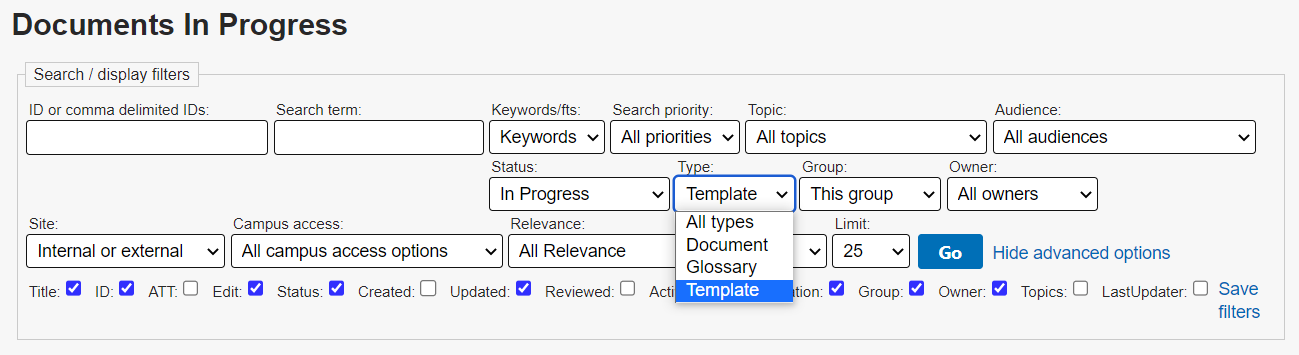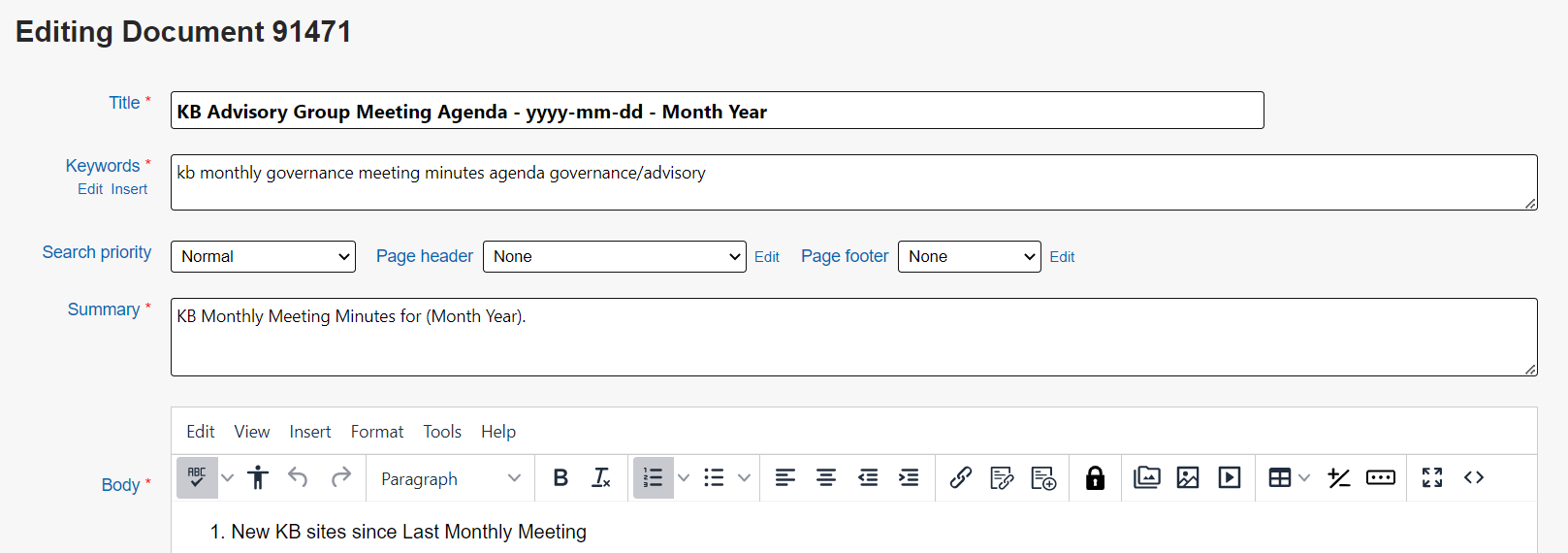Topics Map > Documents Tab
KB User's Guide - Documents Tab - Edit a Template
How to Edit a Preexisting Template
-
Locate the template in the KB Admin Tools by going to the Documents tab, then click the In Progress link in the side navigation. In the "Search / display filters" area at the top of the page, click Show advanced options to reveal the Type menu, then choose Template from the dropdown.
Note: If you do not find your template in the In Progress queue, try changing the Status dropdown to "All status".
-
Click on the Edit button for the template you wish to change.
-
Once you have made your desired changes, Submit your document as In Progress.
Best Practices
-
We recommend that templates be saved with the status of In Progress. Should you need to save the template as an active document, set the Search Priority flag to "Exclude from Search". This way, a user will not "discover" the template while searching on your live site.
The image below shows the document edit screen for an existing template. the Search Priority is set to Exclude from Search and highlighted by a red box.
-
Please know that updates made to a template will not be reflected in documents previously created from that template. To make updates to documents created by a template in bulk, we recommend using the Batch Update tool.