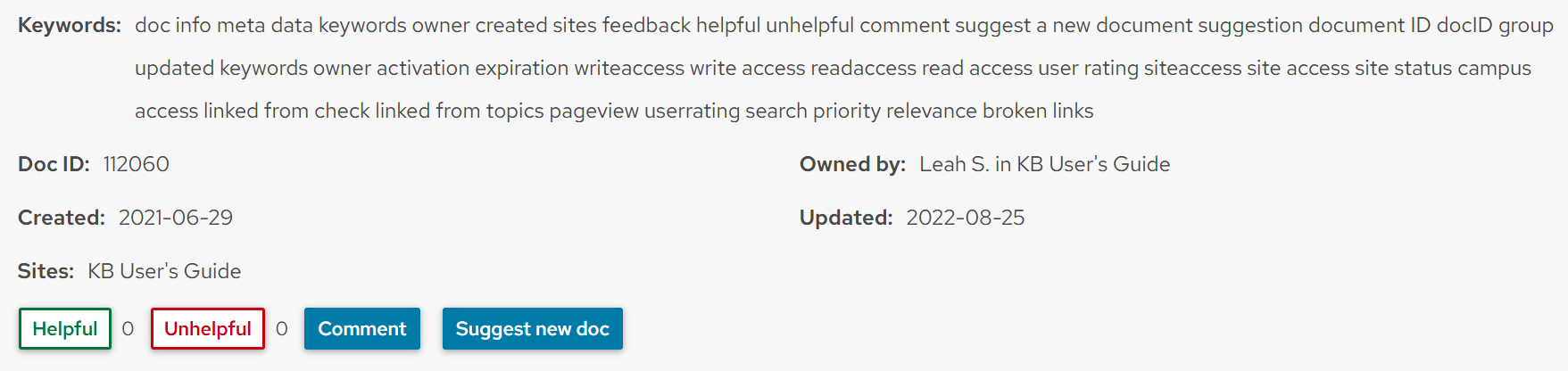KB User's Guide - Documents Tab - Viewing a Summary of Document Metadata
Live Site
The image below shows an example of a document information section at the bottom of a document on a KB live site.
Attributes
-
Keywords: Document keywords are seen in this field. They can be comma separated.
-
Doc ID: Displays the document's unique identification number.
-
Owned by: External live site shows the first name and last initial of the document owner, followed by the owner's Group. The Internal live site shows the document owner's userID that is hot linked. If you click on the hotlink, it will trigger an email to the document owner.
-
Created: Displays the date and time the document was created.
-
Updated: Displays the date that the article was updated.
-
Sites: Displays the KB sites where the document is currently published.
-
Feedback buttons:
- Helpfulness: Users are able to vote on whether they found a document helpful with the Helpful and Unhelpful buttons. Selecting the "Unhelpful" button also prompts the user to submit a comment.
KB Group Admins can make data driven decisions about their content based on data collected in the KB Admin Tools. To learn more about helpfulness scores, please read KB User's Guide - Stats Tab - Docs by Helpfulness Link and Scores.-
Note: If a user accidentally gives a document a +1 or a -1, the user cannot retract their score.
-
-
Comment: This button opens the Feedback form in which comments can be related to the document owner and Group Space Admin.
-
Suggest new doc: This button opens a feedback form in which comments can be related to the document owner. The feedback form allows for keyword/ or content suggestions. Document owners will receive an email referencing the exact document, in addition to the user feedback.
- Helpfulness: Users are able to vote on whether they found a document helpful with the Helpful and Unhelpful buttons. Selecting the "Unhelpful" button also prompts the user to submit a comment.
KB Admin Tools
The document information section in the KB Admin Tools displays slightly different metadata, with a focus on information that is more relevant to those editing the document. This section (shown below) is found at the bottom of the page when viewing an individual document.

Attributes
-
Keywords: Document keywords are entered in this field. Can be comma separated.
-
Site Access: Shows the KB Sites in which this document can be viewed.
-
Read Access: Lists any Read Access restrictions that have been applied to the document.
-
Edit Access: Displays the primary Edit Access setting, along with any custom restrictions.
- Search Priority: Displays the document's search priority setting.
-
Activation: Displays the document activation date and time. This will typically be the same date and time the document was first created, unless the document was scheduled for publishing (in which case, it will be the scheduled publish date).
- Expiration: Displays the date and time the document will next expire.
-
Owner Group: Displays what group owns the article.
-
Owner: Displays the owner's full name plus their NetID and domain name.
-
Last Updater: Displays the full name and NetID/domain name of the user who last edited the document.
-
Last Updated: Displays the date and time when changes to the document were last saved and/or published.
You can find additional document metadata, such as Topics and Campus Access, by opening the More menu at the top of the page and selecting Quick Info....