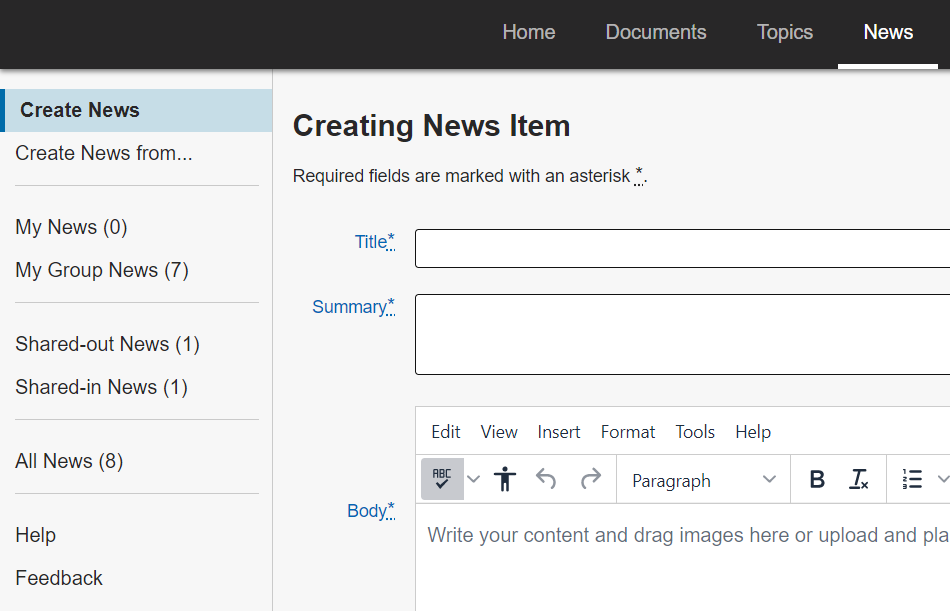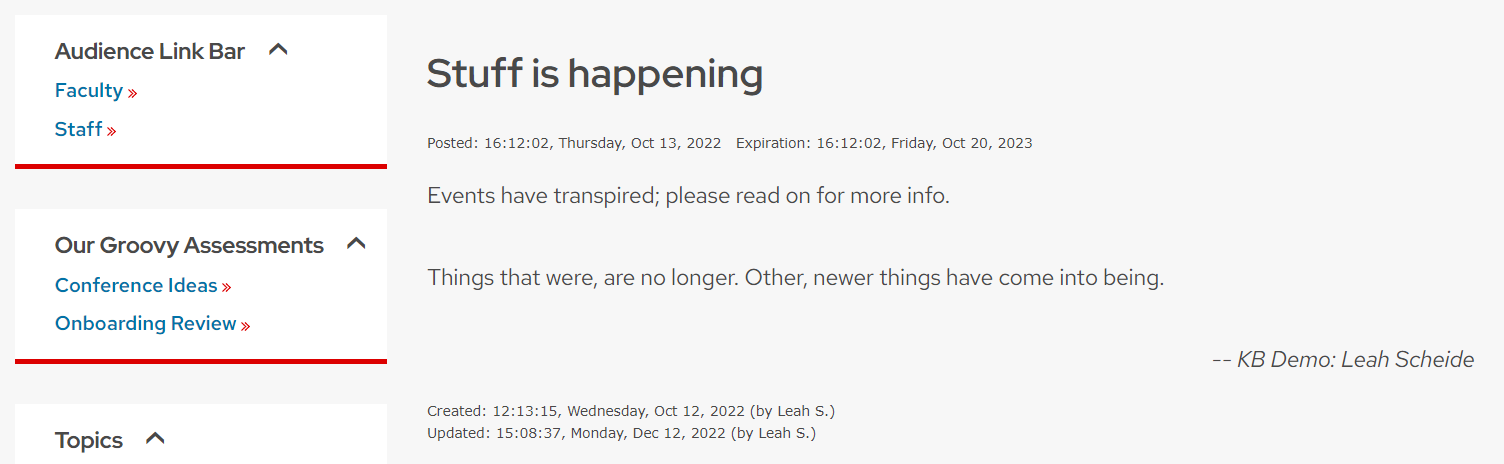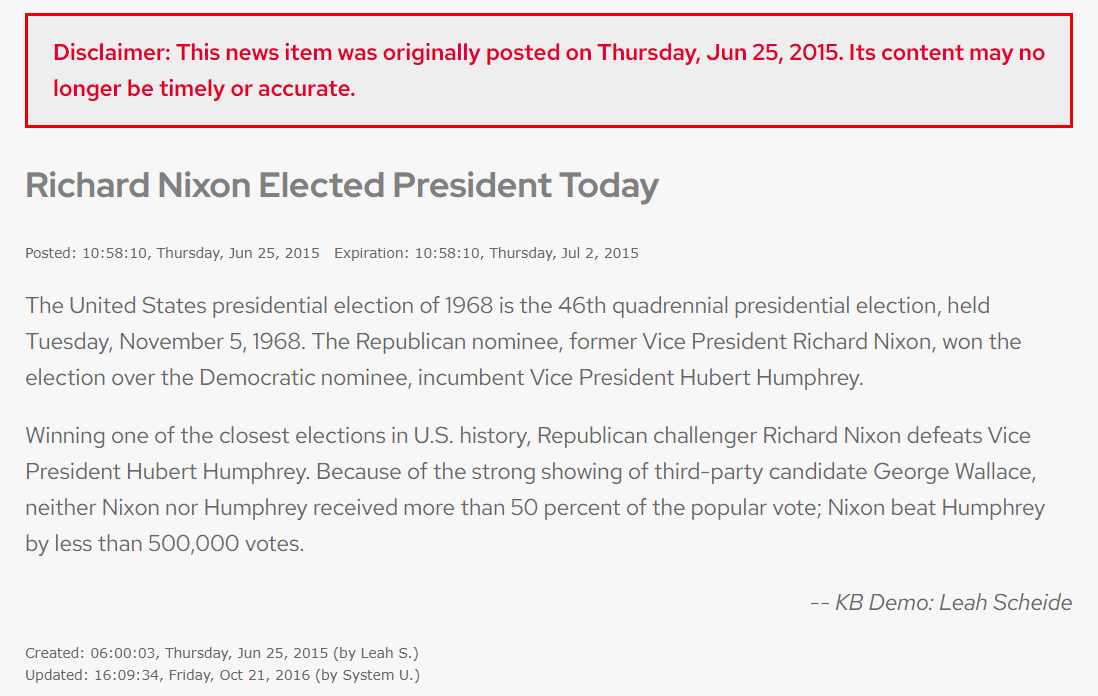Topics Map > News Tab
KB User's Guide - News Tab - Post a News Item
This document explains how to create a new "News Item"
Create a News Item
-
Under the "News" tab, click on the Create News link.
- A new page will open with a blank news template. Enter the appropriate information in each field. For details on the template fields, see KB User's Guide - News Tab - News Creating/ Editing Form Fields
-
Do not set any "Site access" flags yet - doing so will make the news article immediately available to the chosen KB site(s).
-
Click Preview below the "Body" field to ensure the news article is formatted as desired.
-
Check the appropriate Site access checkboxes for the news article.
-
Click Submit to publish your news article.
Published News on Your KB Site
This is how your published news will appear in your News Content Module. The Title and Summary will display. Clicking on the More News button on the bottom right of the "News and Announcements" Module will lead you a table of all published News Items, even if they are Expired.
Clicking on the title of the News item will lead you to the full content of the News Item.
Should a user come across an Expired News item, a Disclaimer Banner will be prominently posted across the top.