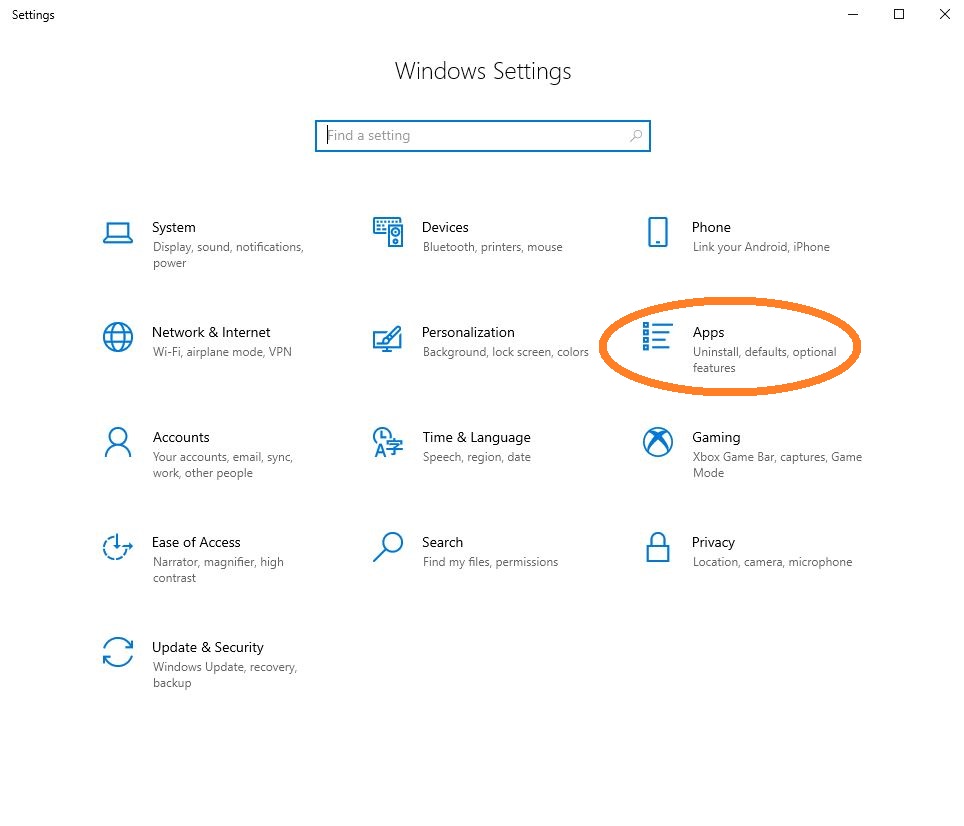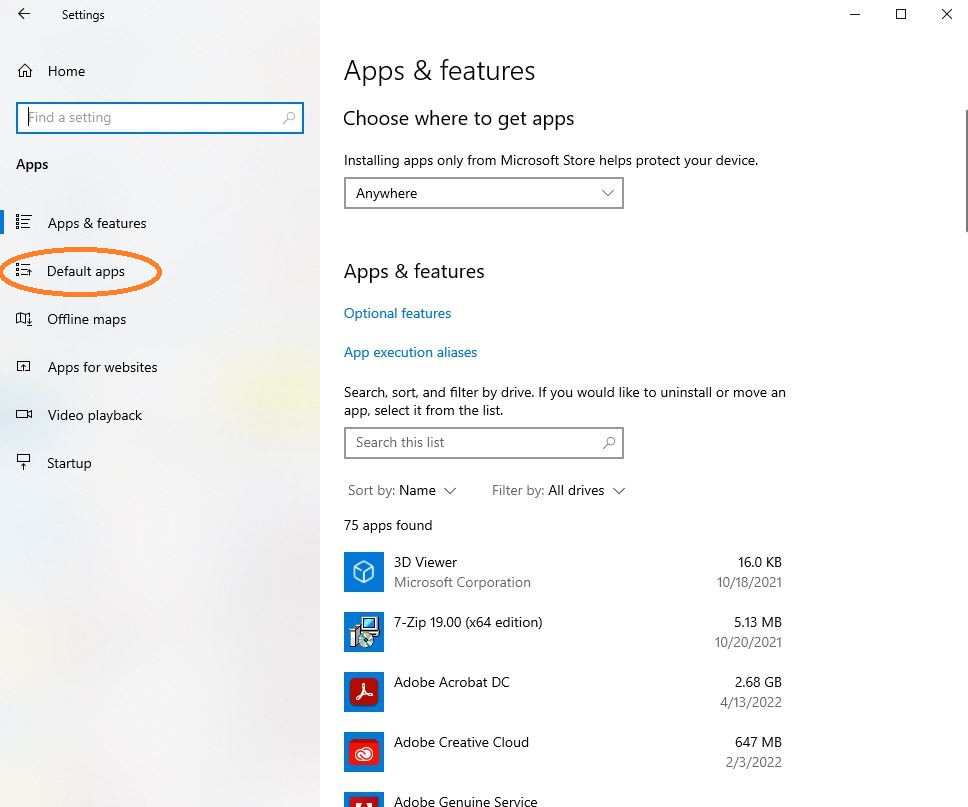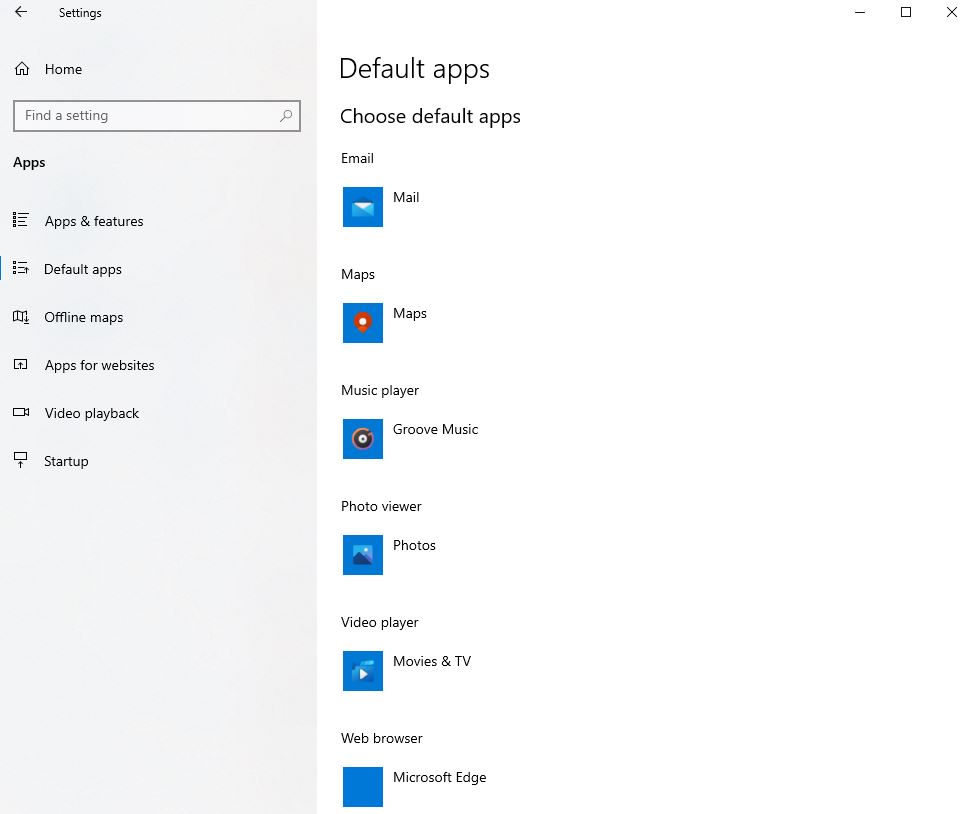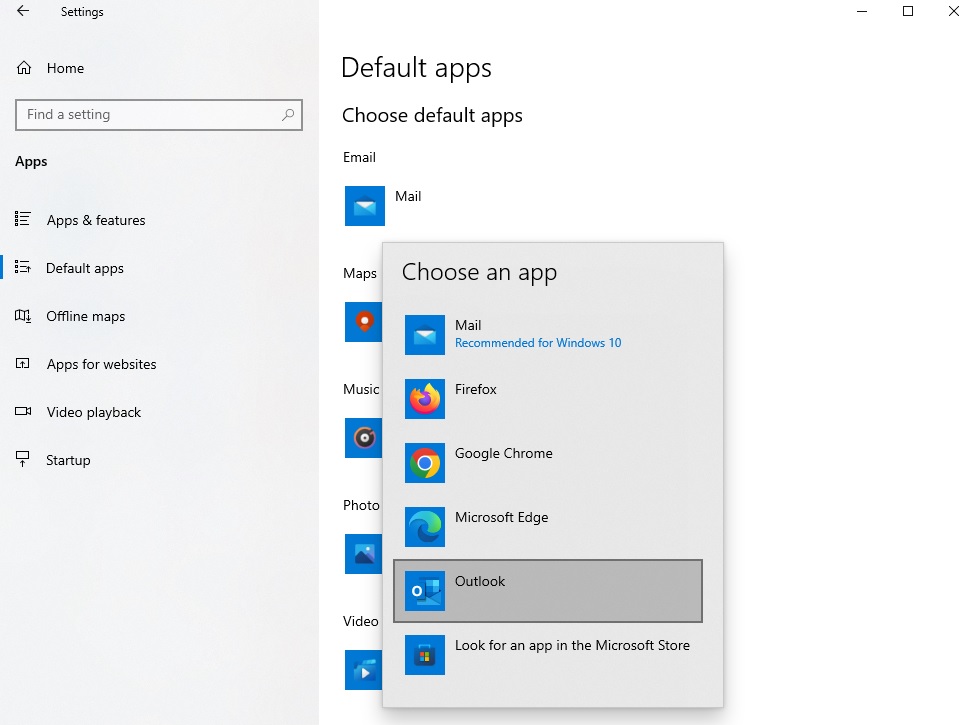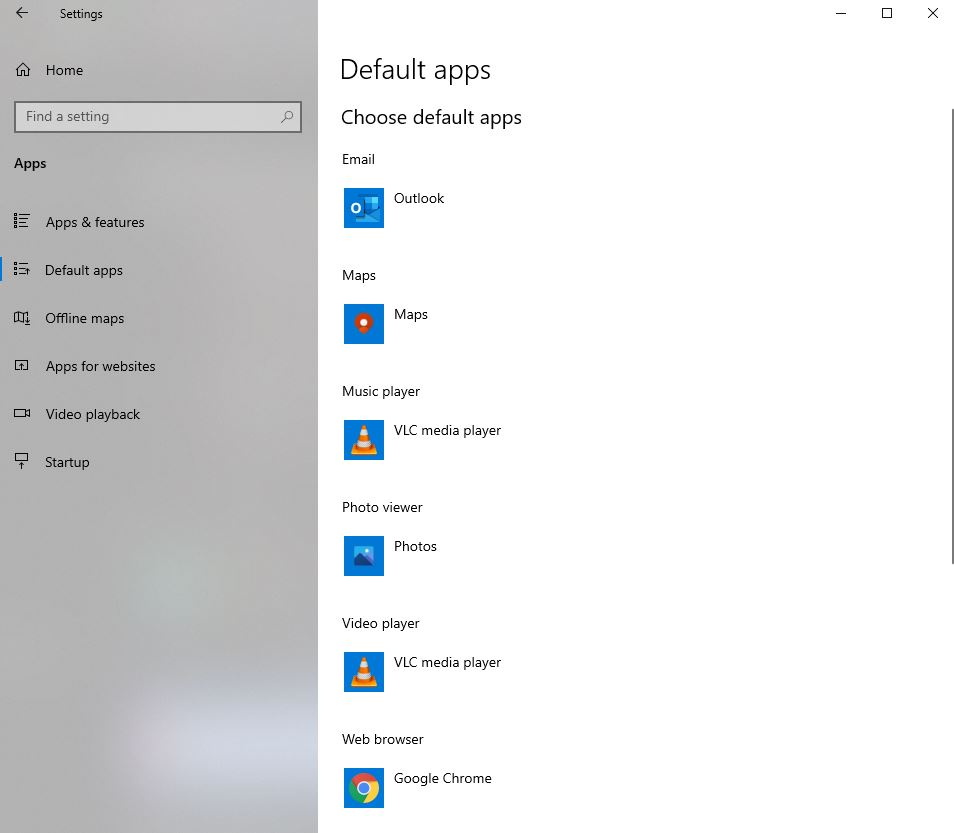Setting Default Apps in Windows 10
The Windows operating system offers to set default applications for when you begin a process, making your computing experience more user friendly.
Why should I care about this?
- If clicking on a file or link which is expected to open a certain app (e.g., to start an email), setting Outlook as the default under "Email" will keep the computer form opening other unwanted apps for that process.
- If you have an internet browser preference and would like the computer to use it every time you click on something which opens a browser, setting your preference as the default under "Web browser" will make that happen.
- There are audio control settings that Microsoft labels as "Music player," which is a bit of a misnomer. This setting is actually for all audio file types. Changing the default app to VLC Media Player will help ensure all audio file types play without problems.
Find and set the Default apps
- Hold down on the Windows logo key (just to the left of the space bar) and while doing so press i -- this will bring up the Windows Settings console.
When this console appears, click on "Apps" - When "Apps & features" appears, click on "Default apps" at the left
- If you have never configured these settings before, the image below shows how the defaults are usually set upon delivery. Please note, for example, that "Mail" is not our recommended email handler (See steps 4 and 5 for our recommendations).
- To change a default app, click on the app icon you want to change and select another from the resulting "Choose an app" selection menu. In the example below, "Mail" was selected with the intent of changing the email handler to Outlook:
- When finished changing the defaults for Email, Music player, Video player, and Web browser, it is our recommendation that your Default apps page have the selections shown here (depending on which web browser you choose):
Note: To set the default PDF handler, please refer to this article: https://answers.uillinois.edu/gies/page.php?id=118027