Safari (iOS) - Clearing Safari's Saved Passwords
This document explains how to clear Safari's saved passwords and form data on iOS.
Note: These screenshots were taken from various iOS devices, the general procedure should apply.-
Locate and tap the Settings App.

-
Scroll down and tap the Passwords option.
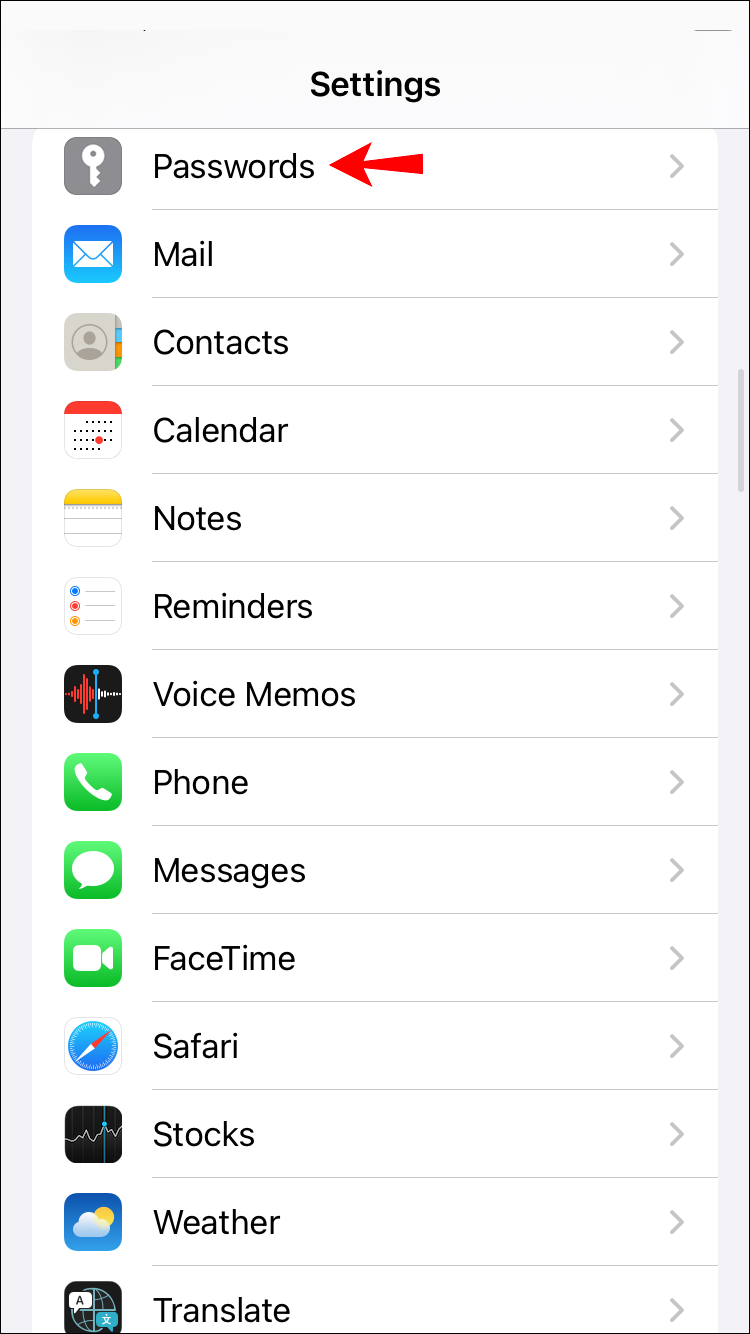
-
Use Face or Touch ID or enter your passcode when prompted.
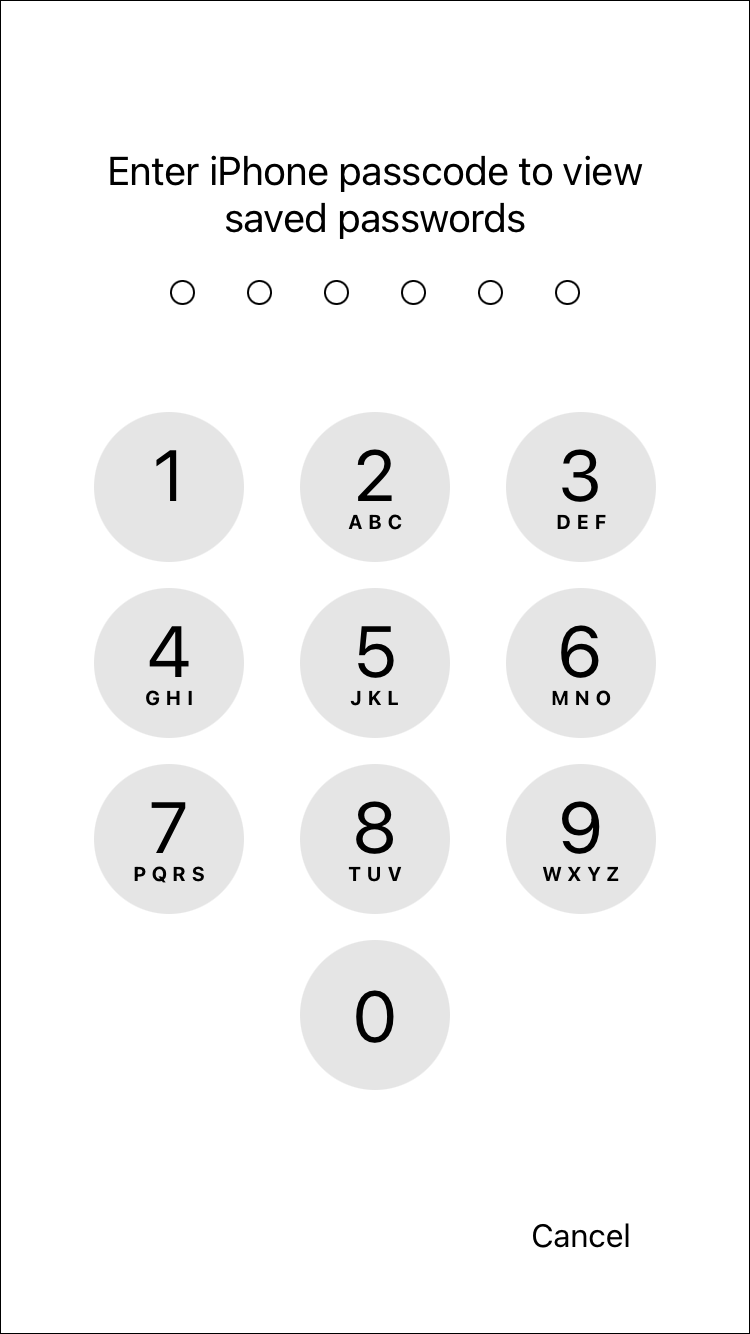
-
You may delete between one or all passwords.
-
To Delete A Single Password:
Swipe left on the item you wish to delete, and press the red Delete area when it appears.

-
To Delete Multiple Or All Passwords:
Tap Edit in the top right corner, then select all of the items you would like to remove, then tap Delete.

-
