ATLAS VacSick - View your balances
Learn to view your vacation and sick leave balances using the ATLAS VacSick application.
After logging into the ATLAS VacSick application (at apps.atlas.illinois.edu/vacsick), we find ourselves in the Track Your Leave area.
Being by navigating to the Your Balances area:

Once we get to the Your Balances area - we can see that the report year defaults to the current year:
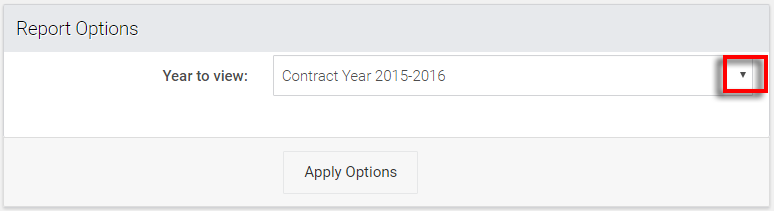
Since we're wanting to look at historical leave from Contract Year 2013-2014, let's click the selector and change the report year.
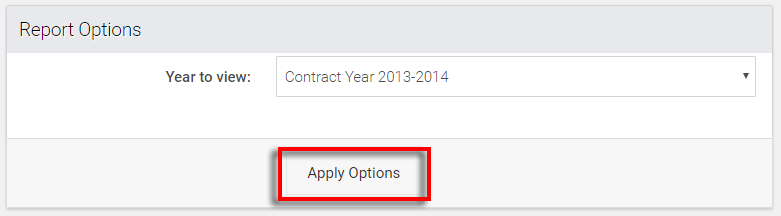
Once we have selected the appropriate contract year - we can hit Apply Options to view balances.
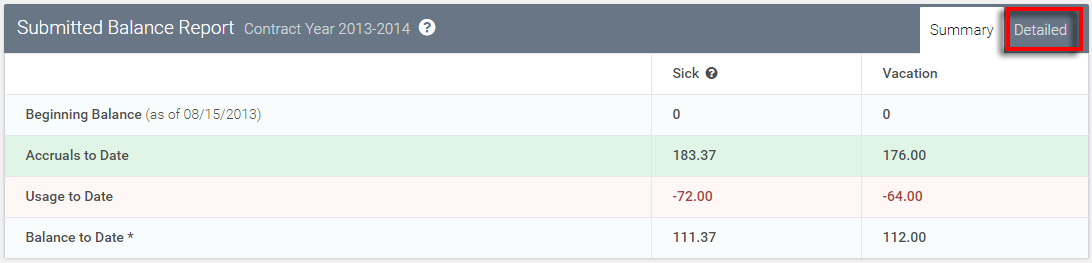
The Summary view gives us a concise overview of leave information from that contract year. But let's click the Detailed option to dig a bit deeper.
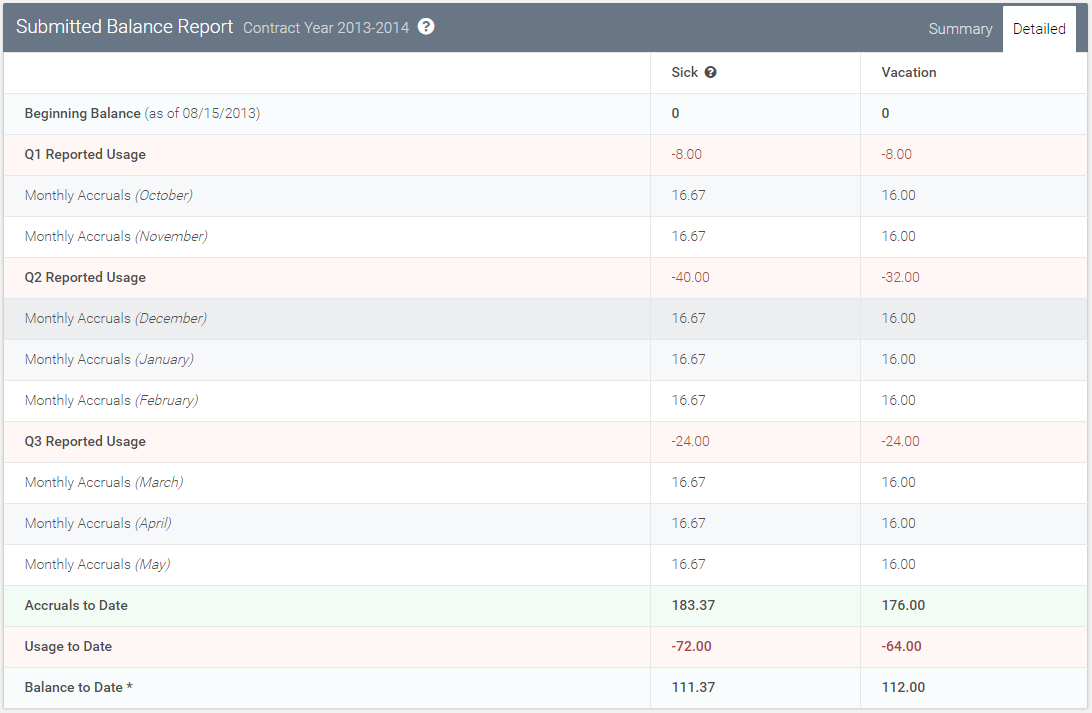
We can now see our accruals and usages in each month of the contract year.
Return to ATLAS VacSick - Homepage.
