ATLAS VacSick - View employee leave
Learn to view employee vacation and sick leave with ATLAS VacSick.
Red boxes added to emphasize which options to select and will not appear in the application.
Begin by logging into the ATLAS VacSick application.
Navigate to the 'View Employee Leave' area of the application. If you don't see this area - you aren't currently supervising a user in the ATLAS VacSick application.
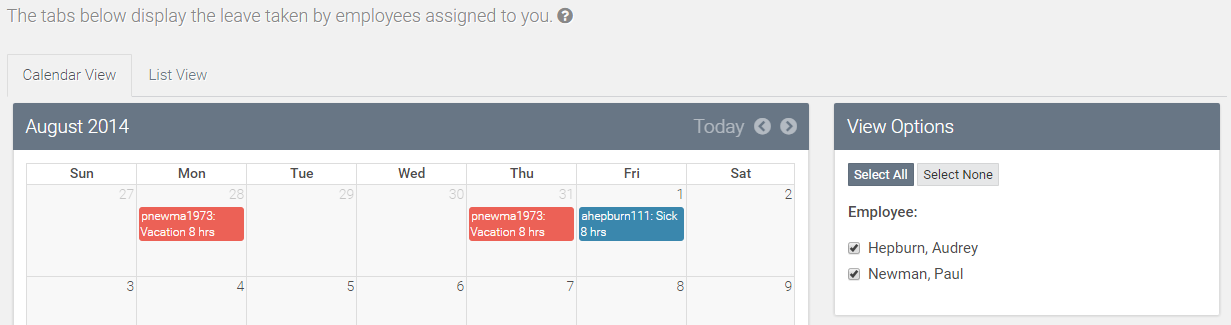
When in the Calendar View - we see a different color signifies leave for each user. In this example, time for Paul Newman appears in red, and Audrey Hepburn appears in blue.
We can select the users that we want to view leave for by clicking their check box in the 'View Options' area.
Now let's take a quick look at the 'Leave Taken' area for our multiple users.
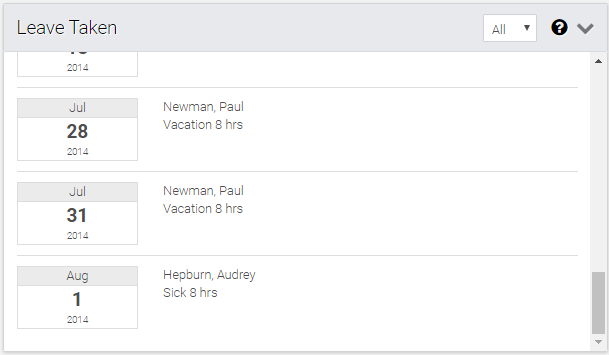
We can see that this area looks similar to the single-user area in the 'Track Your Leave' area. The only difference here is that users we supervise are displaying.
Let's also take a quick look at the List View.
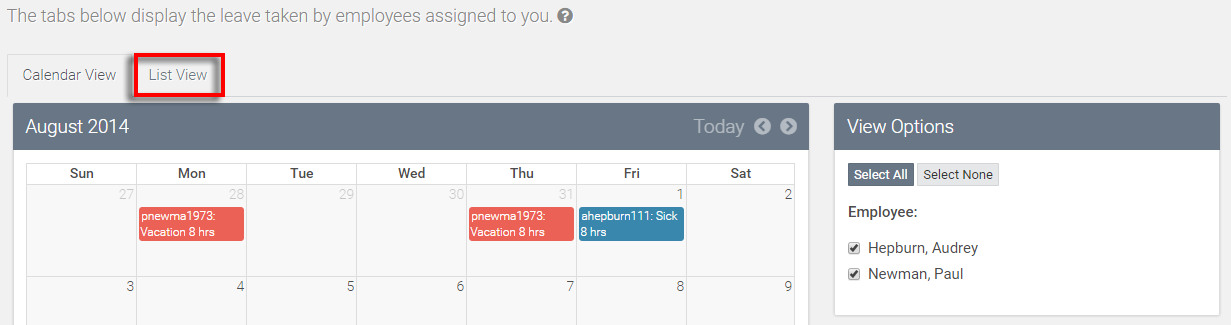
From there, we can look the parameters to determine what leave will display to us.
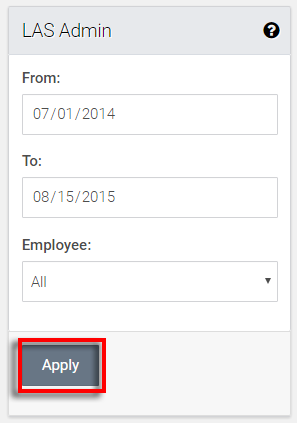
Now we can see that leave that falls within those parameters will display - as seen below:
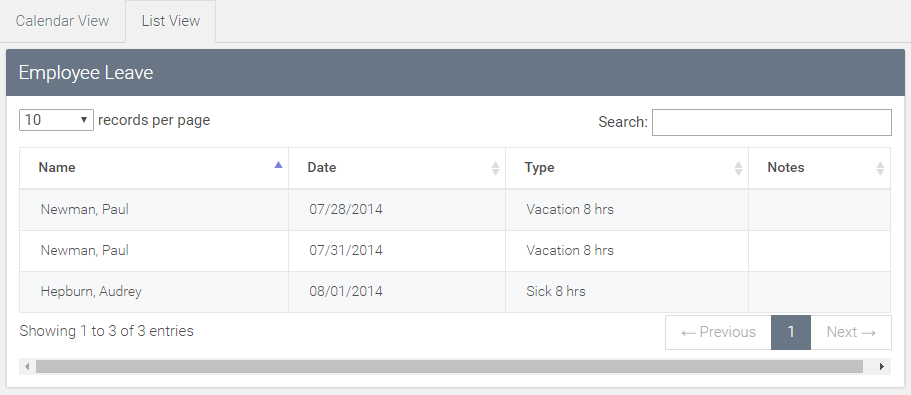
Return to ATLAS VacSick - Homepage.
