ATLAS VacSick - Turn on FMLA for employee
Learn to turn on FMLA for an employee with ATLAS VacSick.
Red boxes added to emphasize which options to select and will not appear in the application.
Begin by logging into the ATLAS VacSick application.
From there, click on the 'Administration' option in the top navigation.
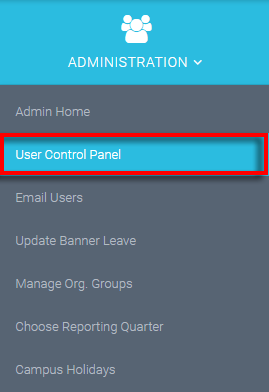
To add FMLA for a user, let's navigate to the User Control Panel.

Here we found the correct user - and we can click the Edit option.
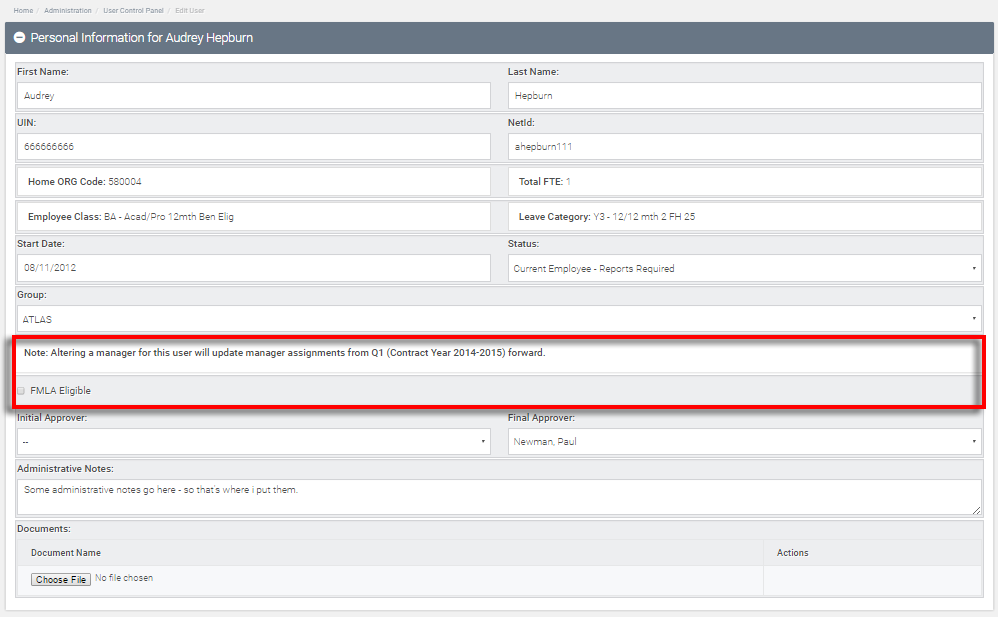
We can see the FMLA turn-on about halfway through the main viewing area - emphasized above.

We then select the FMLA Eligible check box for the user to turn on their FMLA leave.
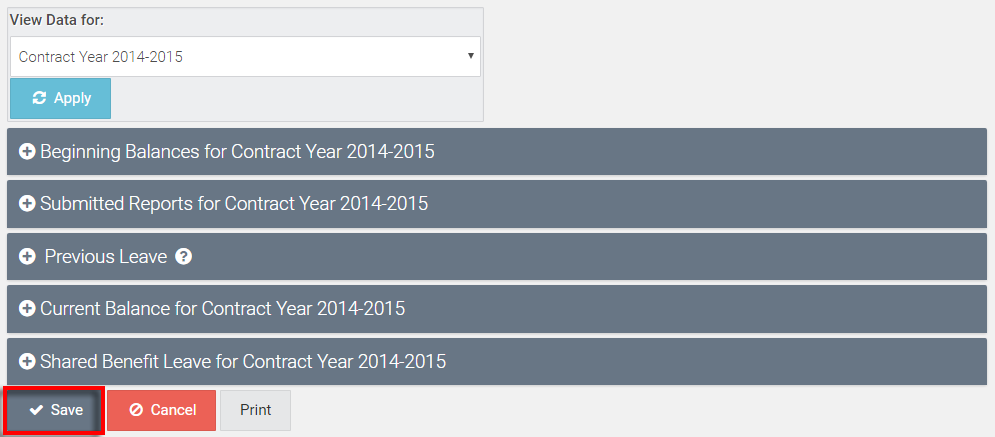
FMLA Eligibility will only be granted the user after the 'Save' option is hit at the bottom of the page.
Hit 'Save' to complete action.
Return to ATLAS VacSick - Homepage .
