ATLAS VacSick - Update Banner leave
Learn to update user leave in Banner with ATLAS VacSick.
Red boxes added to emphasize which options to select and will not appear in the application.
Begin by logging into the ATLAS VacSick application.
Let's start by clicking the Update Banner Leave option underneath the Administration navigation item.
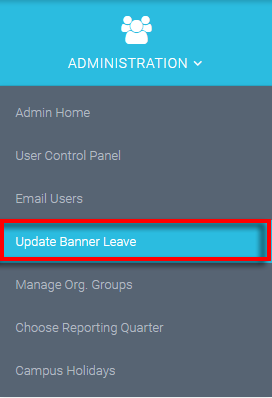
Once we're in the Update Banner Leave area - we can set the Update Criteria to display what we need to update.
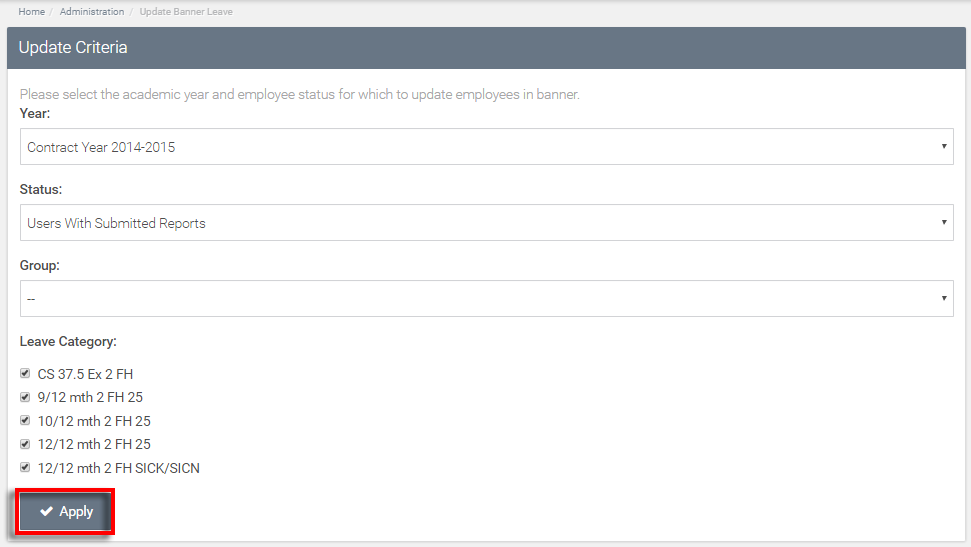
We can select the Contract Year, user Status, Group, and Leave Category type.
Once we hit Apply, the table below will show the users that meet our parameters.
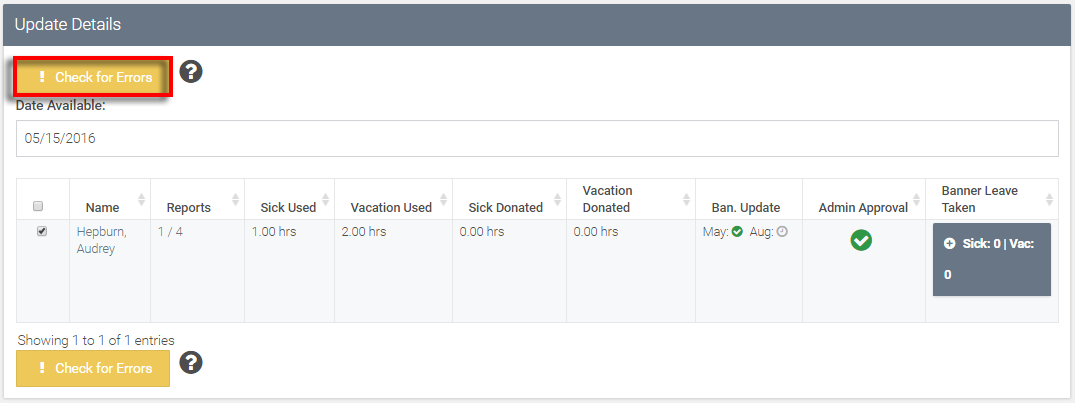
The Date Available corresponds with data in the PEALEAV form. As seen in the Banner Update column - May 15 or Aug 15 represent the potential Banner update periods.
We select the users we'd like to update by using the checkbox on the far left of the table. We can then look down the row at a few details about the user.
Also if necessary - we can have a look at the Banner Leave Taken by clicking the '+' sign inside the cell. This information reflects exactly what is in Banner for the user - the numbers come directly from Banner and are independent of the VacSick application.
To actually update banner leave, we first have to hit the Check for Errors button. There is no way to update to Banner without selecting Check for Errors.
We'll then see a dialog box like the one below:
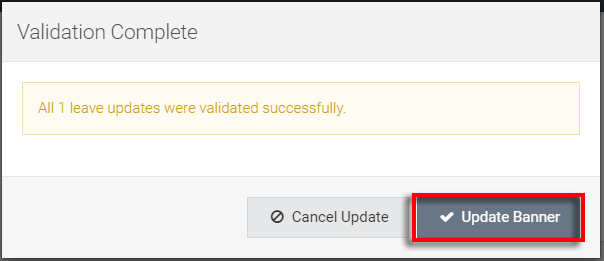
Since the one leave update we were validating passed - we can select the Update Banner button to push the user's leave to Banner.
Return to ATLAS VacSick - Homepage.
