See this post in the U of I Box Service Blog
You can use account and folder settings to keep your email inbox from getting overrun with comment and download notices from Box.
Set Your Default Notification Levels
- Click on your image or initials in the upper-right, then click Account Settings.
- Open the Notifications tab
- Scroll down to the Email Notifications section.
- Check the boxes for notifications you want to receive.
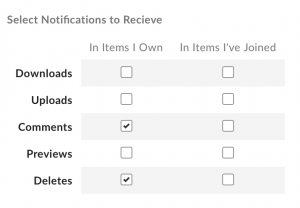
With the settings above, you would only get email notifications when something you own is deleted or someone comments. You will not get notifications on collaborations with the settings above.
Turn Up the Volume on Important Folders
On important folders, you can override your default notification settings and get an email as soon as changes happen.
- To modify folder settings, right-click on a folder (or click the ellipses (...)) to open the More Options menu, then click Settings.
- Scroll down the the Email and Notification section.
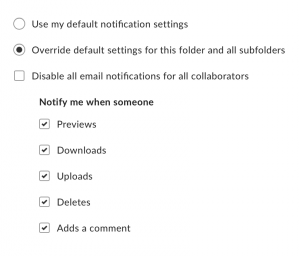
Folder owners can override notification delivery on collaborations, causing your options in the folder settings to be limited.
