ATLAS Financial Commitments - Add User to Commitment Group
Learn to add a user to a Commitment Group in the ATLAS Financial Commitments application.
Begin by navigating to the "Manage Group Users" area of ATLAS Financial Commitments.
You can only add a user to a commitment group if you have Group Administrator permissions for the group.
If you have Group Administrator permissions for more than one Commitment Group, use the "Select Group" drop-down pictured below:
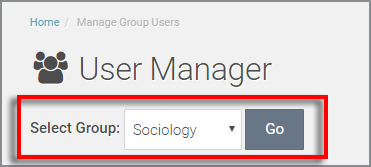
To navigate to a specific Commitment Group - use the drop-down selector and hit "Go." Ignore this note if you only have Group Administrator access to a single Commitment Group.
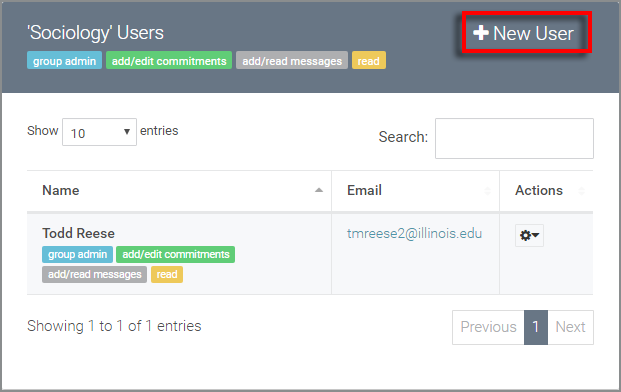
Above, we can see the table of users with permissions for the 'Sociology' Commitment Group. Select the "+ New User" option in the top right of the table to add a new user.
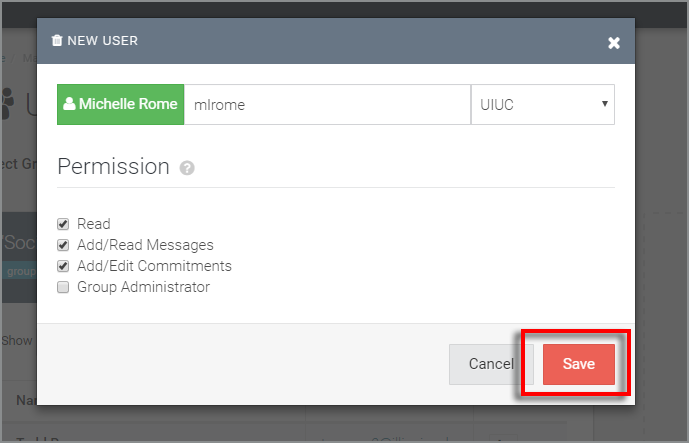
Once "+ New User" is selected, a dialog box will appear. Key in the netID of the user that you'd like to add to the Commitment Group, and you should see the green validation indicator with the user's full name. From there, select whatever permissions are desired for the user. For a full explanation of available permissions, check out ATLAS Financial Commitments - Permissions explained and other key concepts.
Hit "Save" to confirm actions.
We should then see two things:
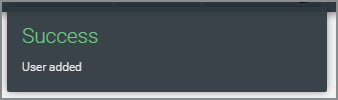
The "Success" indicator shown above will briefly appear in the top right corner of the application window.
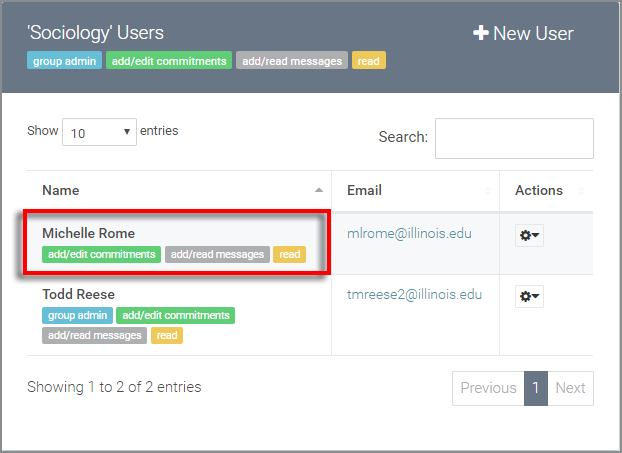
And also, we can now see that our user was successfully added to the Commitment Group with all of the appropriate permission badges.
Return to ATLAS Financial Commitments - Homepage .
