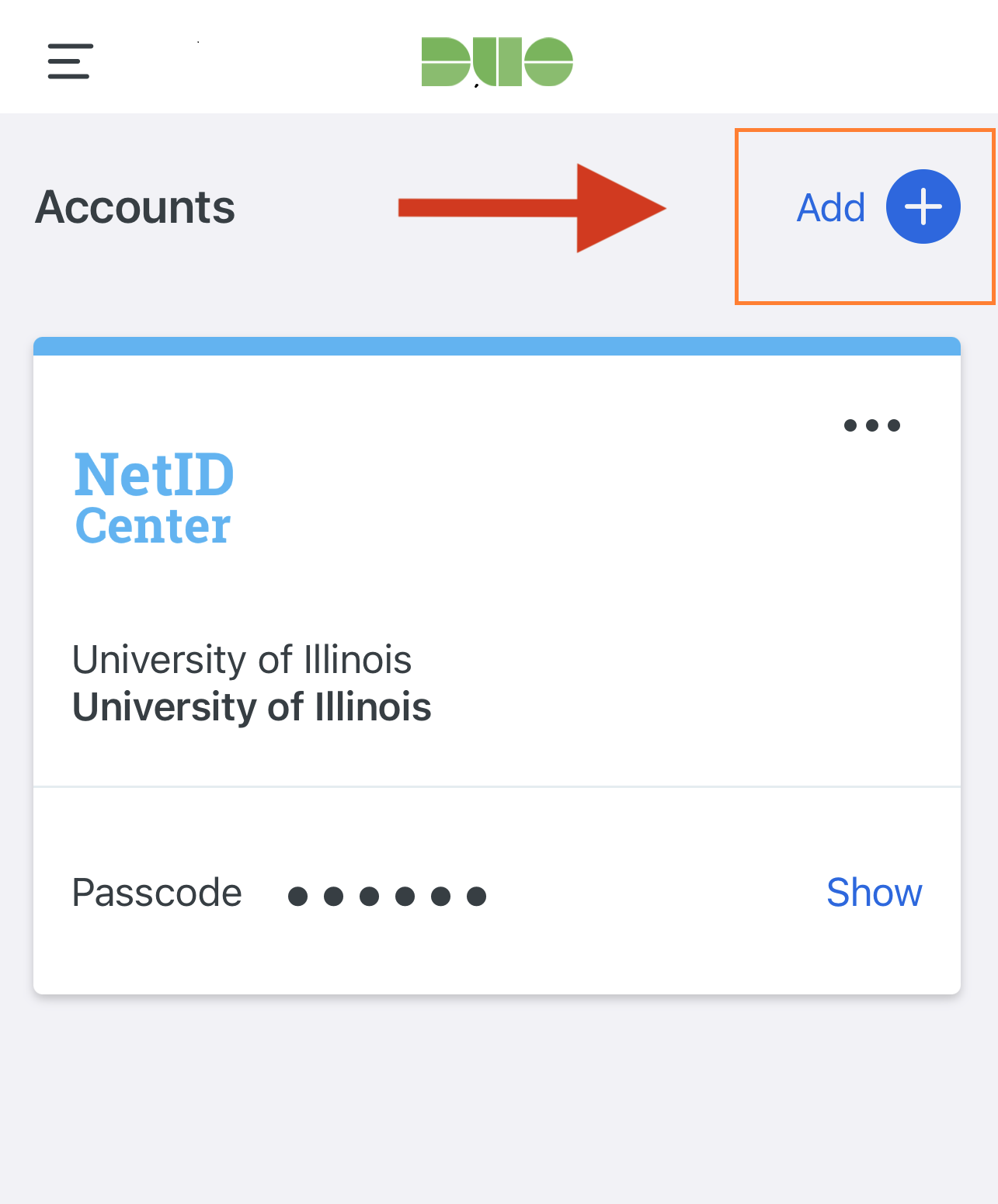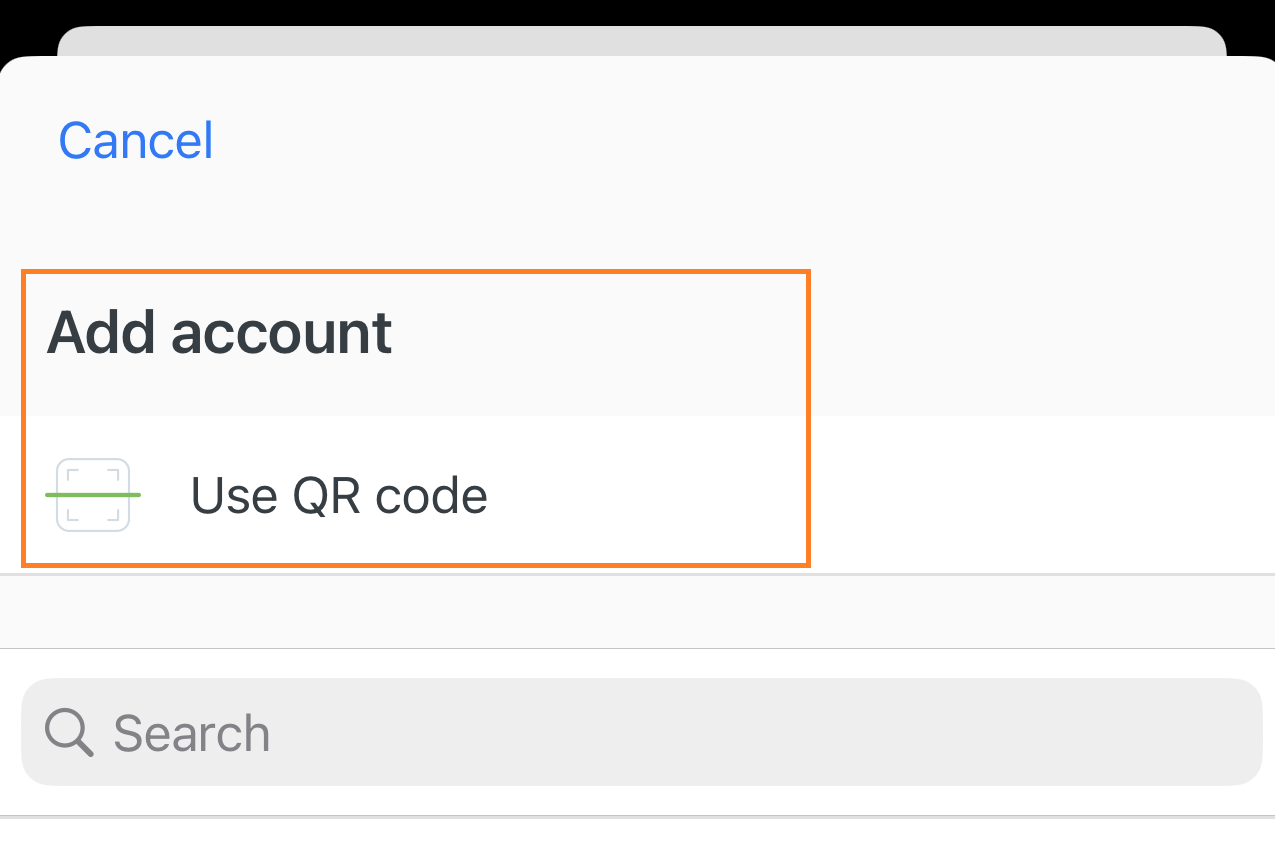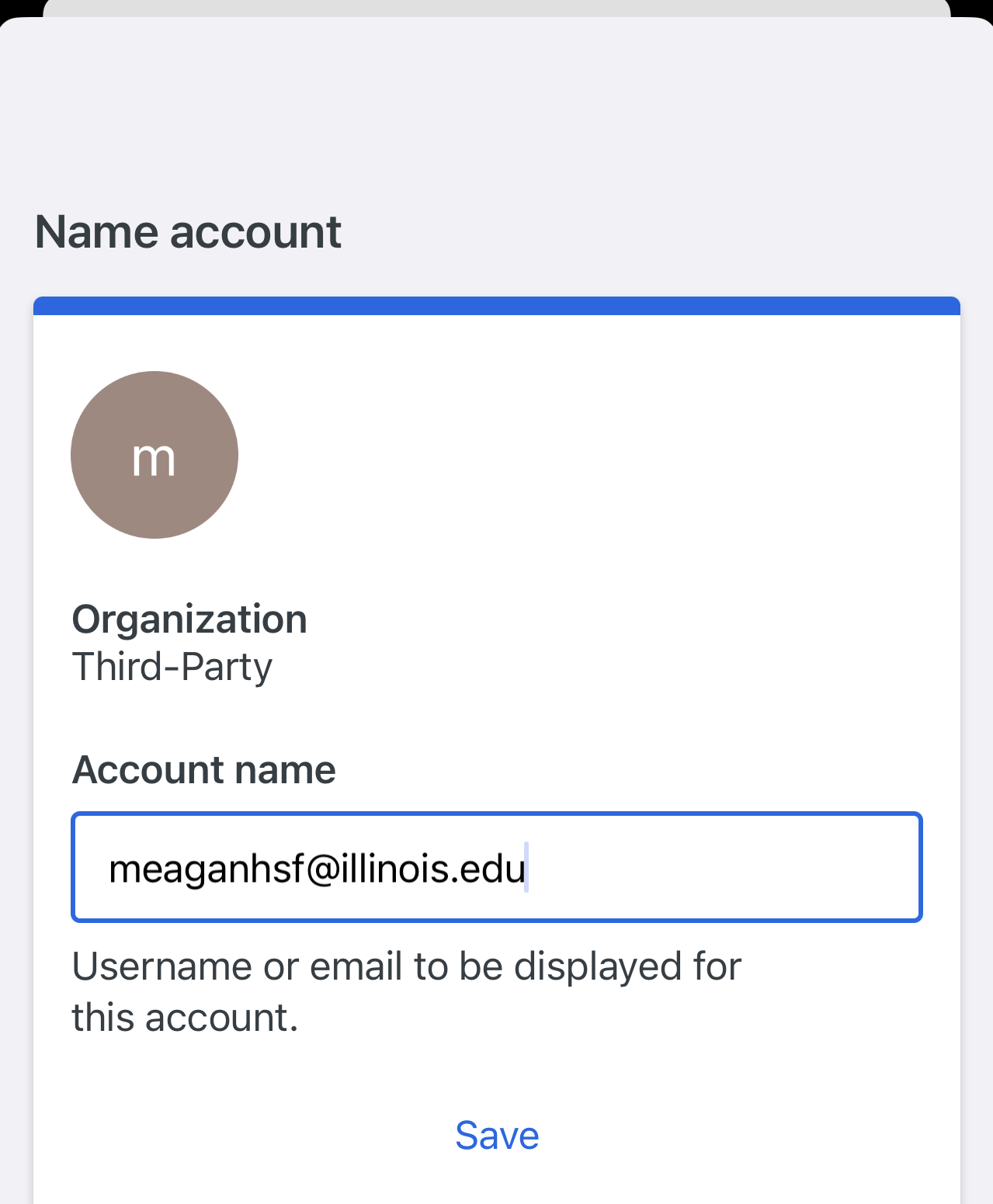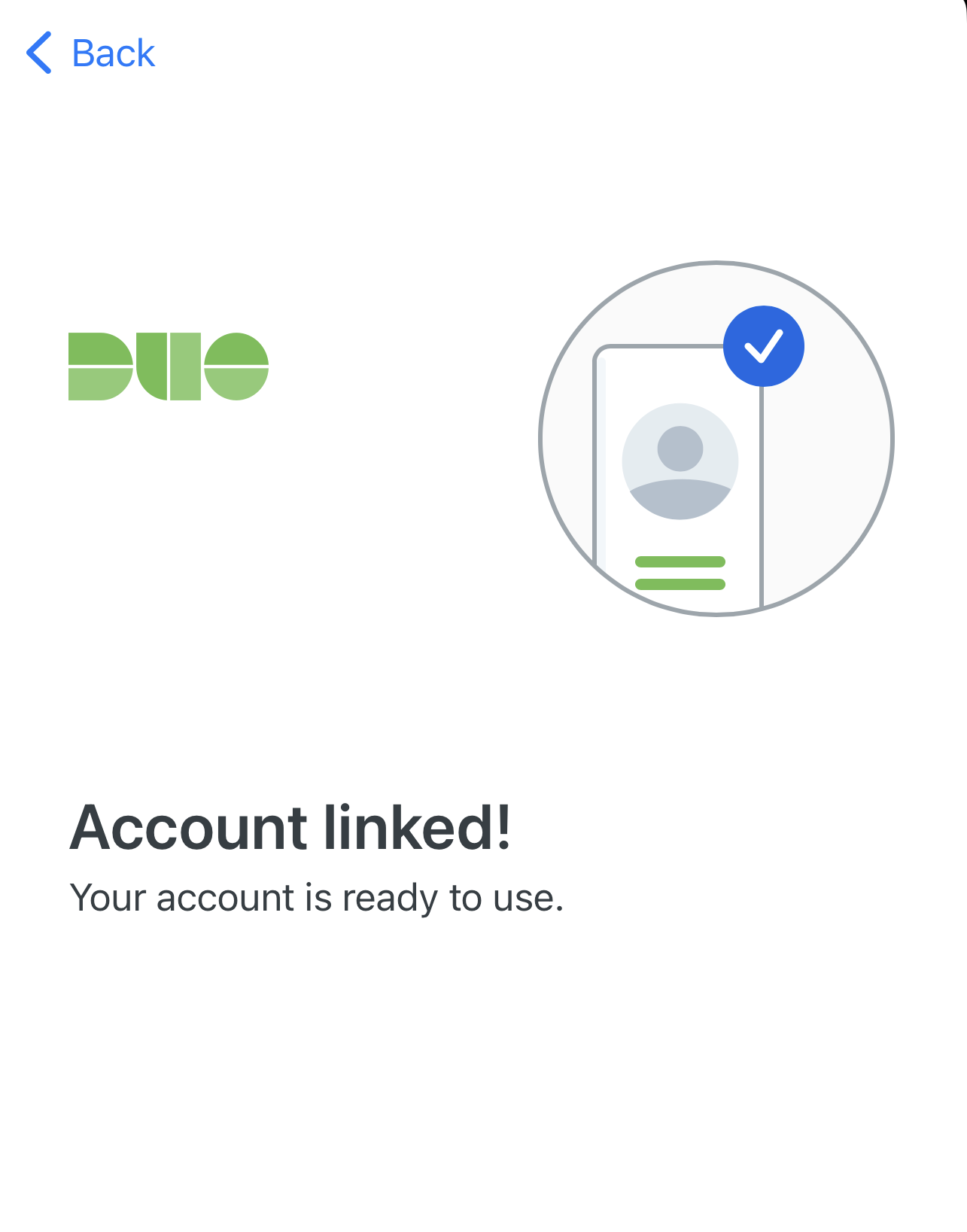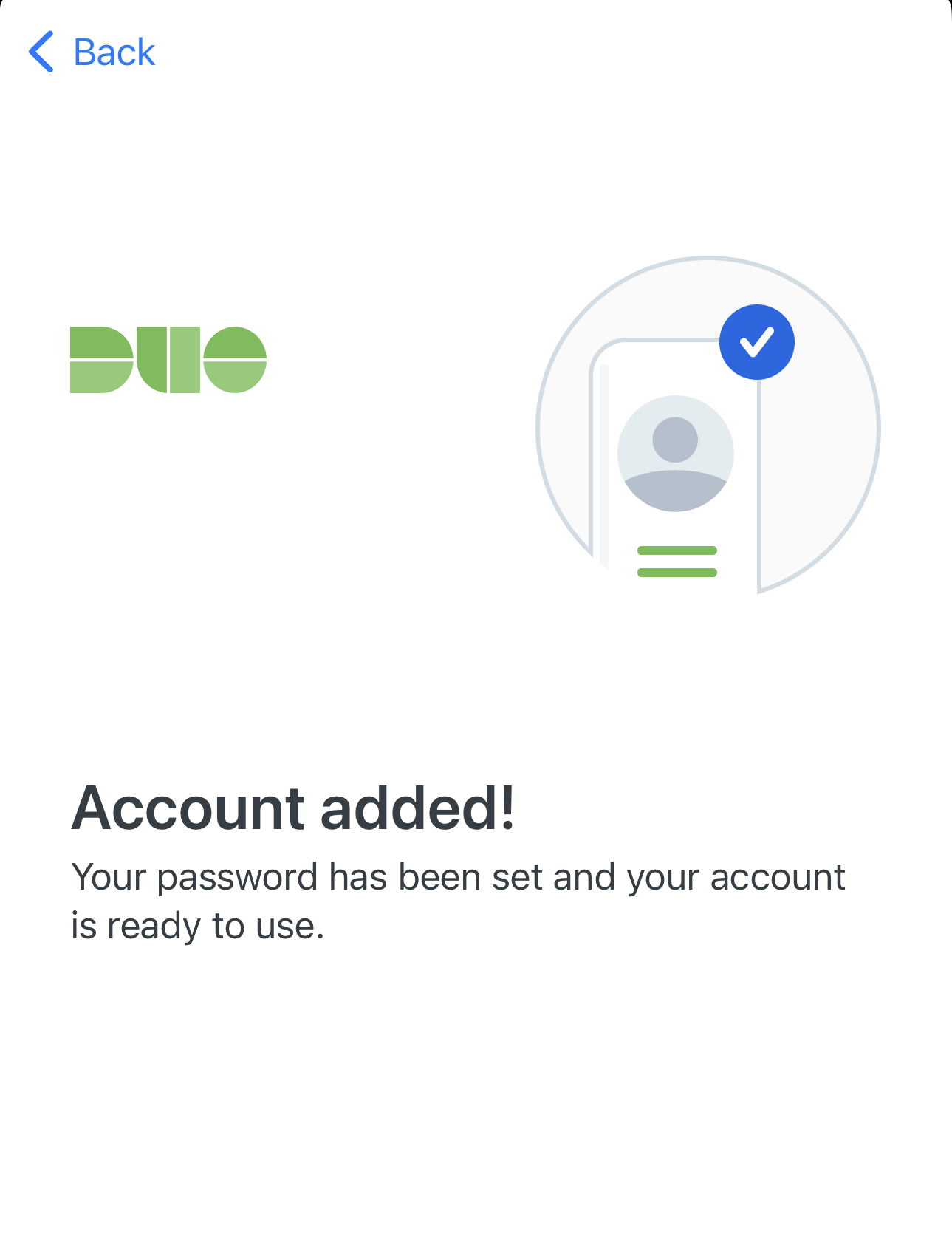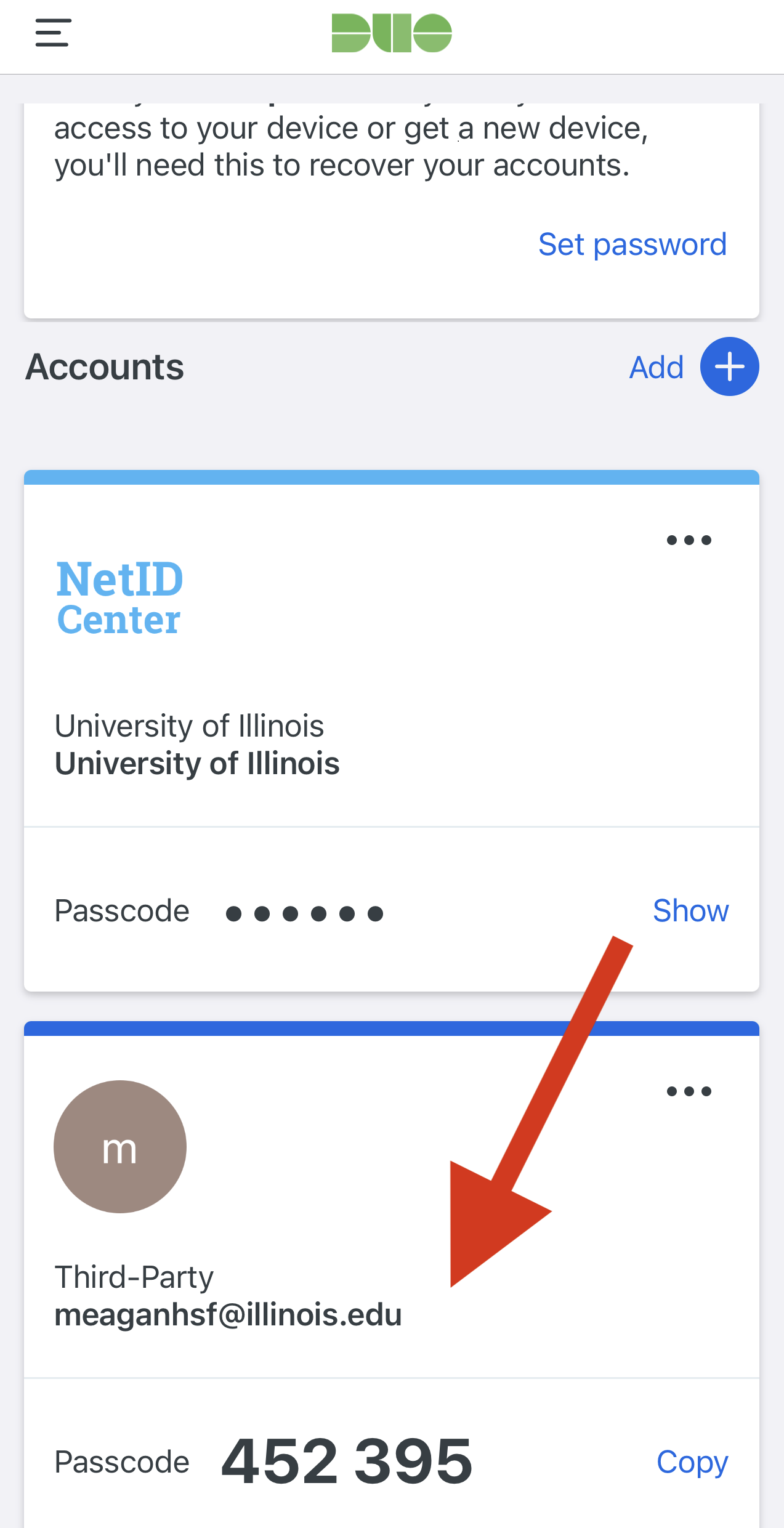2FA/MFA, Configure Duo Mobile for Salesforce
Salesforce requires multifactor authentication (MFA/2FA) to sign in to the system. Two authenticator apps are supported: Salesforce Authenticator and Duo Mobile, both free apps in the Apple App Store and Google Play Store. The University of Illinois uses Duo Mobile for most MFA/2FA security, and it will likely be the most familiar and comfortable to use. Follow this guide to configure Duo Mobile for use with Salesforce.
- Sign into Salesforce
- When prompted to connect Salesforce Authenticator, select "Choose Another Verification Method"

- Select "Use verification codes from an authenticator app" and click "Continue"

- Open "Duo Mobile" on your mobile device (phone, tablet)
- Tap "+ Add"
- Select "Use QR code"
- Scan the QR code presented on the Salesforce page
- Confirm that the account name looks correct and tap "Save"
- You’ll receive a confirmation that your account is linked
- You’ll then be prompted to enter your Salesforce password. Once you do this, you’ll receive confirmation that your password is saved and ready to be used.
- Return to Salesforce. The prompt to verify your identity should include your Salesforce login name.

- Return to the Duo Mobile app on your mobile device to find the 6-digit code displayed underneath the new account you’ve added.
- On the Salesforce page, type the confirmation code and choose "Connect"
You will now be logged into Salesforce successfully.