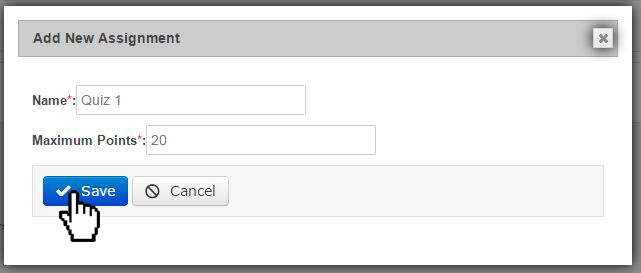Topics Map > ATLAS Applications > ATLAS Gradebook
ATLAS Gradebook - Adding assignment to assignment category
Inside Assignment Categories, we deal with the actual Assignments.
Let's start where we left off in our Assignment Category tutorial.
Below, we can see our "Quizzes" Assignment Category.
To Add, Edit, or View Assignments in an Assignment Category, click the Assignments button with the pencil icon.
You'll now see the Assignment table for the selected Assignment Category.
Since we don't have any assignments in the Quizzes Assignment Category yet, let's go ahead and add one!
Click on the "Add Assignment" button to view the Add New Assignment dialog box.
So, we can see we've only got a couple of options here.
To add a new assignment we must enter the Name and Maximum Points for the assignment (both fields required.)
And from there, we can either Save to add a new assignment or cancel to discard.
Here, I've entered "Quiz 1" for the Name,"20" for the Maximum Points, and pressed the Save button.
Once we Save the new assignment, we can see it in our assignment table for the selected assignment category.
From the assignment table, we can see "Quiz 1" and the "20" Maximum Points we entered.
Also, I've got a few more options from this screen:
- Edit - pulls up the same dialog box that we filled out when we originally added the assignment.
- View Scores - allows viewing and editing of scores for assignment (after scores get imported).
- Scale Assignment - allows viewing and editing of grade scaling established for assignment.
- Delete - removes assignment from assignment category.