Topics Map > Communication and collaboration > Kaltura
Kaltura, Channel creation
How to create a channel
How to create a channel
- Under your account name in the upper right corner, select ‘My Channels’ or go to the channels page.
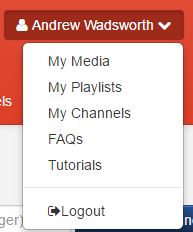
- Click on the '+ Create Channel' button located towards the upper right of the page to begin creating your channel.

- When creating a channel, you will need to enter the following information:
- Name
- This is the only required field.
- It will be prominently displayed above the channel.
- Description
- This allows you to write additional supplementary information which to the members of your channel.
- Tags
- These are used when searching for your channel within Illinois Media Space.
- Privacy:
-
- Open (indicated by a globe icon)
- Any authenticated user can view and contribute to the channel
- Resticted (indicated by a circle with a line through it)
- Any authenticated user can view the channel, but must be invited to add content
- Private (locked padlock icon)
- Users must be invited to view and/or to add content to the channel
- Public (unlocked padlock icon)
- Anyone can see media in a public channel, even if they cannot log into mediaspace.illinois.edu. Anyone who is logged in can post media to a public channel, so it's a good idea in most cases to enable moderation (for more information, see Kaltura, Public channels ).
- Shared Repository (silhouettes of people)
- All members of this type of channel will be added to each video in the channel as co-publishers and co-editors. (They would remain co-editors/co-publishers even if the entry of the user is removed from the channel later.) This type of channel is very useful for groups that collaborate on producing and publishing media. For example, professors can use repositories to give access to TAs to all their videos so they can edit captions. Viewing of the media is private.
- Enable comments in channels
- This setting allows you to control whether other users can leave comments on the channel.
- Keep comments private to channel
- This setting allows you to restrict the comments made on media in this channel to this channel.
- Moderate content
- Enabling this setting will prevent new content from appearing in the channel until it is approved by a channel manager or moderator.
- Enable subscription to channel
- Allows users to subscribe to your channel.
- Subscribed users will recieve email notifications when new content is added to the channel.
- Finally click 'Save'.
[Doc 57917 content is unavailable at this time.]
